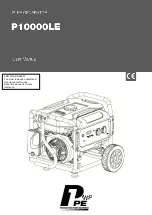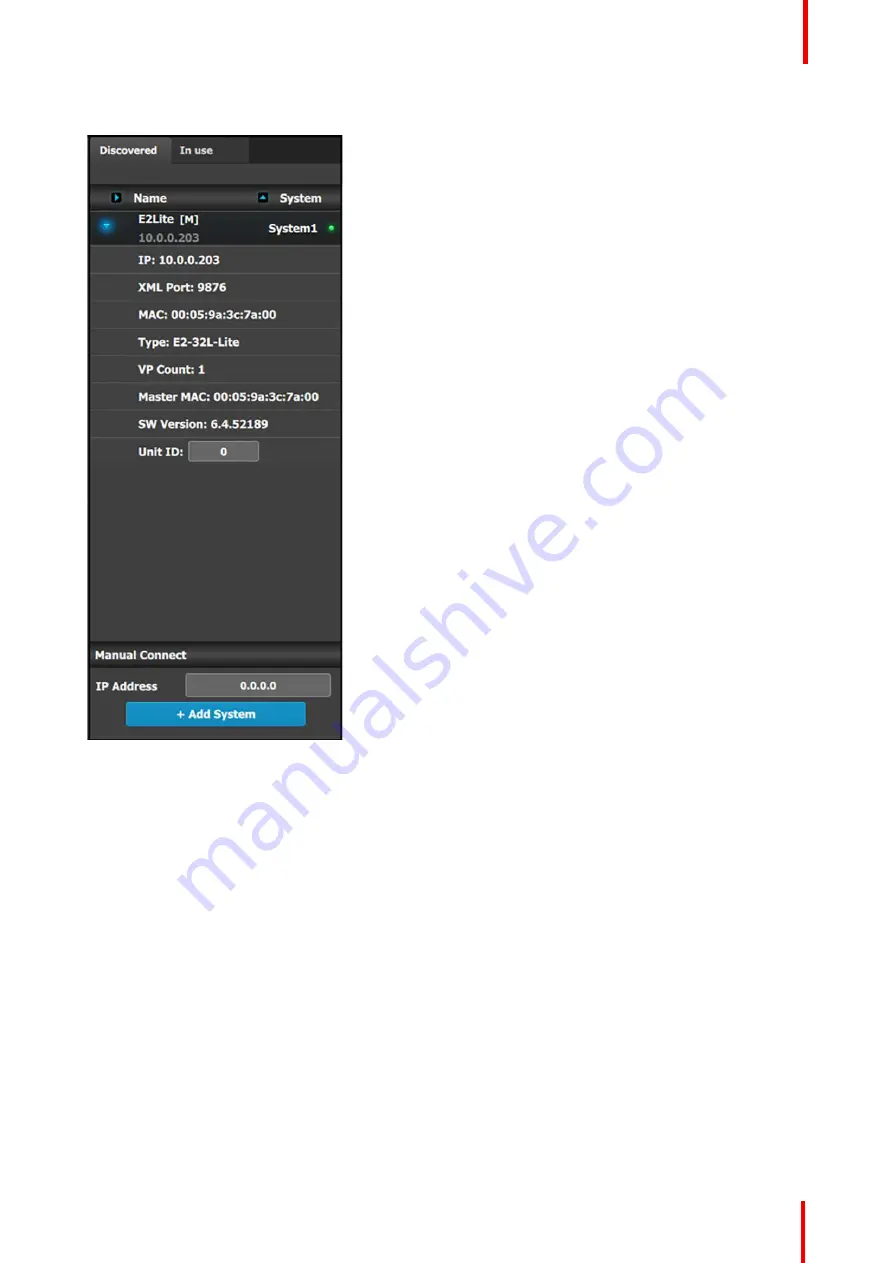
R5909934 /00
E2 Lite and EC-40
73
Description
The panel in this area has three tabs:
•
Discovered: Lists all of the devices discovered on
the local network, regardless of the selected
System.
•
In use: Lists the devices in the selected System.
Note: When the Discovered tab is selected, the Event
Master ToolSet Software will continuously send a UDP
broadcast over the network to locate devices (every 5
seconds).
Next to the device name an LED indicates the status of
the unit:
•
Yellow : Found in network but not assigned
•
Green: Assigned and currently has an open or
active communication port
•
Red: Assigned but currently has errors trying to
communicate (heart beat communication failure,
TCP connection dropped, etc. )
•
Orange: There is a configuration error with the unit:
-
Input / Output cards not right justified. Refer to
the corresponding section below of the card
placement rules and error color code.
-
Input / Output configuration mismatch with the
actual unit. Refer to the corresponding
configuration section of the card placement
rules and error color code.
The small arrow in each device opens a detail menu for
the device, stating most notably the ID of the unit who
is used when units are linked.
In the most of the case, devices are automatically detected and the user just need to add the new device via
drag and drop into the system diagram (see
How to add a device into the selected system
below). But,
under certain circumstances in Network communication the normal UDP based auto detection of Event Master
Compatible Devices might not work. A firewall or a tightly configured switch are examples. In that case a
Manual direct TCP/IP request can be sent to a specific IP Address (see
How to manually add a device into
the selected system
below).
How to add a device into the selected system
1.
Left click on the device to be assigned to the selected system.
2.
Drag it to the System diagram area.
Summary of Contents for Event Master E2 Lite
Page 1: ...ENABLING BRIGHT OUTCOMES User s Guide E2 Lite and EC 40...
Page 10: ...R5909934 00 E2 Lite and EC 40 10...
Page 14: ...R5909934 00 E2 Lite and EC 40 14 Introduction...
Page 18: ...R5909934 00 E2 Lite and EC 40 18 Safety...
Page 32: ...R5909934 00 E2 Lite and EC 40 32 General...
Page 46: ...R5909934 00 E2 Lite and EC 40 46 Hardware orientation...
Page 168: ...R5909934 00 E2 Lite and EC 40 168 EM GUI orientation...
Page 208: ...R5909934 00 E2 Lite and EC 40 208 Controller Orientation...
Page 214: ...R5909934 00 E2 Lite and EC 40 214 Controller Configuration...
Page 220: ...R5909934 00 E2 Lite and EC 40 220 Controller Operation...
Page 284: ...R5909934 00 E2 Lite and EC 40 284 E2 Lite Maintenance...
Page 289: ...289 R5909934 00 E2 Lite and EC 40 Environmental Information 15...
Page 300: ...R5909934 00 E2 Lite and EC 40 300 Specifications...
Page 316: ...R5909934 00 E2 Lite and EC 40 316 Remote Control Protocol...
Page 317: ...317 R5909934 00 E2 Lite and EC 40 Troubleshooting C...
Page 320: ...R5909934 00 E2 Lite and EC 40 320 Troubleshooting...