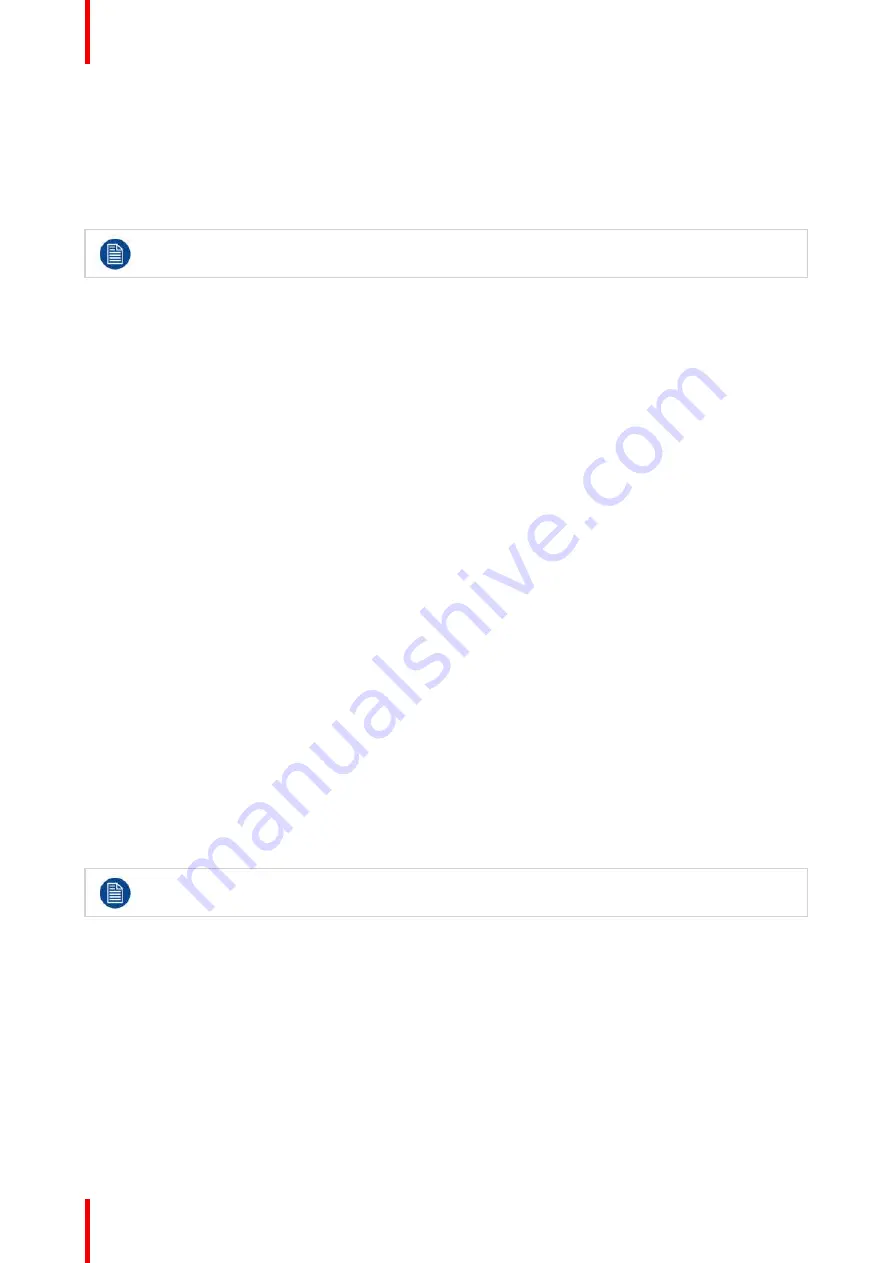
R5909934 /00
E2 Lite and EC-40
218
Recalls the mapped User Key to the selected layer.
Preset (White)
Recalls the mapped Preset to the whole Preview.
BG Source (Green)
Recalls the mapped BG to the selected Destination.
If LIVE mode is activated the above actions happen to the Program instead of the Preview.
11.6 How to use the page arrow buttons
General
Each row of
Assign
buttons has a display that shows the active page and in addition
up and down arrow
buttons that are used to change pages.
Up
and
down
increase or decrease the page number.
In the case of many pages there are two fast jump button combinations. For quicker access to bigger jumps in
the pages, the following button combinations are available.
1.
Press and hold the
UP
button and then press a button on the assign row. Button 1 jumps to page 10,
button 8 to page 80, and so forth for all of the buttons.
2.
Press and hold the
DOWN
button and then press a button on the assign row. Button 1 jumps to page 1,
button 12 to page 12, and so forth for all of the buttons.
A quick return to page 1 is also possible by holding the
Barco Eye
and tapping the
Arrow Down
.*
(*) This functionality is not available on the EC-50.
11.7 How to use transition buttons
General
Three types of transitional triggering are available:
All-trans
All-trans
(Transitions All) is the way to start a timed transition of Destinations. It transitions the set up pre-view
into program.
In the case a transition is not completed it can be reversed.
A manually started transition can be finished with an All-Trans command and an All-Trans command can be
finished with the T-bar.
Only selected destinations are affected. Unselected destinations are not affected by the transition.
Cut
Cut
perform the same action as the All-Trans but with zero time.
Layer Trans
Layer Trans
transitions the selected layer in any Destination, whether it is selected or not. This button is
placed on the side of the Layer bus to the left of the console. It can also be found in the GUI, below the
workspace.
Summary of Contents for Event Master E2 Lite
Page 1: ...ENABLING BRIGHT OUTCOMES User s Guide E2 Lite and EC 40...
Page 10: ...R5909934 00 E2 Lite and EC 40 10...
Page 14: ...R5909934 00 E2 Lite and EC 40 14 Introduction...
Page 18: ...R5909934 00 E2 Lite and EC 40 18 Safety...
Page 32: ...R5909934 00 E2 Lite and EC 40 32 General...
Page 46: ...R5909934 00 E2 Lite and EC 40 46 Hardware orientation...
Page 168: ...R5909934 00 E2 Lite and EC 40 168 EM GUI orientation...
Page 208: ...R5909934 00 E2 Lite and EC 40 208 Controller Orientation...
Page 214: ...R5909934 00 E2 Lite and EC 40 214 Controller Configuration...
Page 220: ...R5909934 00 E2 Lite and EC 40 220 Controller Operation...
Page 284: ...R5909934 00 E2 Lite and EC 40 284 E2 Lite Maintenance...
Page 289: ...289 R5909934 00 E2 Lite and EC 40 Environmental Information 15...
Page 300: ...R5909934 00 E2 Lite and EC 40 300 Specifications...
Page 316: ...R5909934 00 E2 Lite and EC 40 316 Remote Control Protocol...
Page 317: ...317 R5909934 00 E2 Lite and EC 40 Troubleshooting C...
Page 320: ...R5909934 00 E2 Lite and EC 40 320 Troubleshooting...






























