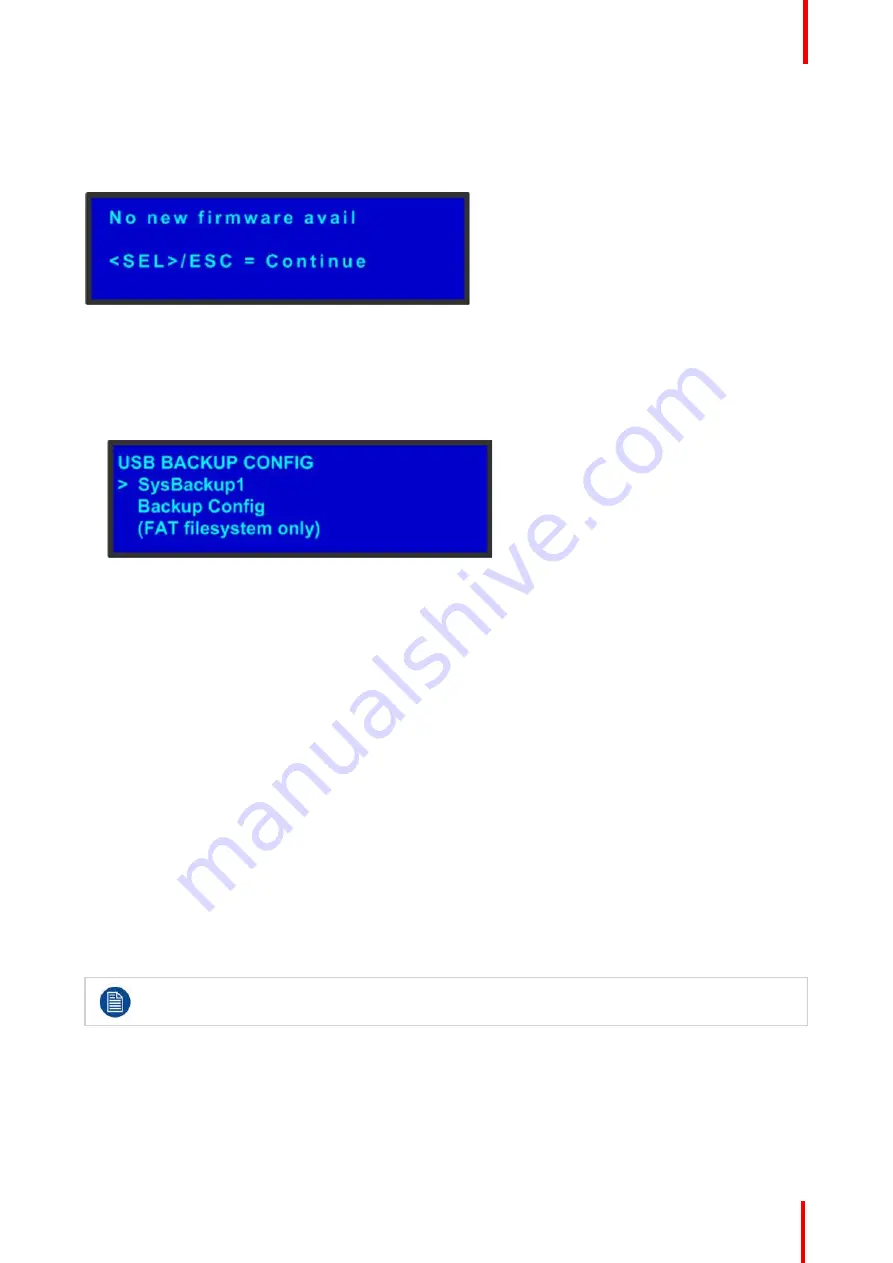
R5909934 /00
E2 Lite and EC-40
51
Answering a menu query
The
SEL
button is used to answer
Yes
to certain menu queries. The
ESC
button is used to answer
No
to
menu queries. Sometimes the two buttons are appropriate to answer menu queries. The following illustration
shows an example of a menu query.
Image 5-4: Validation error message
Edit name
Sometimes, it is necessary to edit name, like the name of a configuration file, for example. To modify name
use the following procedure:
1.
Navigate to submenu (For example, the following illustration shows the
USB Backup Config
submenu).
Image 5-5: USB Backup Config submenu
The navigator cursor (>) is at the field targeted.
2.
Press
SEL
The navigation cursor changes to the edit cursor. A blank field for the first character becomes available and
this field is marked by an underscore.
3.
Use the
ADJUST
knob to scroll to the first character you want to use for the format name.
Turning the
ADJUST
knob clockwise once moves to the next letter of the alphabet. If you start with an
upper-case letter, as shown in the preceding illustration, then the next letter is also a capital letter. If you
start with a lower-case letter, the next letter is a lower-case letter:
•
F
–
> G
•
f
–
> g
If you start with a number, the next character is a number.
Continuing to turn the
ADJUST
knob clockwise at the end of the upper-case alphabet displays a series of
punctuation marks you can use in the format name.
Continuing to turn the knob clockwise at the end of the punctuation marks displays the lower-case
alphabet in order.
When you reach the end of the lower-case alphabet, turn the
ADJUST
knob counter-clockwise to scroll
back through the options in order.
4.
Press
SEL
. The cursor moves to the next character field, which is now blank with an underscore.
5.
Repeat the previous steps as many times as needed, pressing
SEL
for each character selection.
6.
When you have selected all the characters, press
SEL
again to save the name.
A file name can consist of up to 19 alpha-numeric characters.
Summary of Contents for Event Master E2 Lite
Page 1: ...ENABLING BRIGHT OUTCOMES User s Guide E2 Lite and EC 40...
Page 10: ...R5909934 00 E2 Lite and EC 40 10...
Page 14: ...R5909934 00 E2 Lite and EC 40 14 Introduction...
Page 18: ...R5909934 00 E2 Lite and EC 40 18 Safety...
Page 32: ...R5909934 00 E2 Lite and EC 40 32 General...
Page 46: ...R5909934 00 E2 Lite and EC 40 46 Hardware orientation...
Page 168: ...R5909934 00 E2 Lite and EC 40 168 EM GUI orientation...
Page 208: ...R5909934 00 E2 Lite and EC 40 208 Controller Orientation...
Page 214: ...R5909934 00 E2 Lite and EC 40 214 Controller Configuration...
Page 220: ...R5909934 00 E2 Lite and EC 40 220 Controller Operation...
Page 284: ...R5909934 00 E2 Lite and EC 40 284 E2 Lite Maintenance...
Page 289: ...289 R5909934 00 E2 Lite and EC 40 Environmental Information 15...
Page 300: ...R5909934 00 E2 Lite and EC 40 300 Specifications...
Page 316: ...R5909934 00 E2 Lite and EC 40 316 Remote Control Protocol...
Page 317: ...317 R5909934 00 E2 Lite and EC 40 Troubleshooting C...
Page 320: ...R5909934 00 E2 Lite and EC 40 320 Troubleshooting...






























