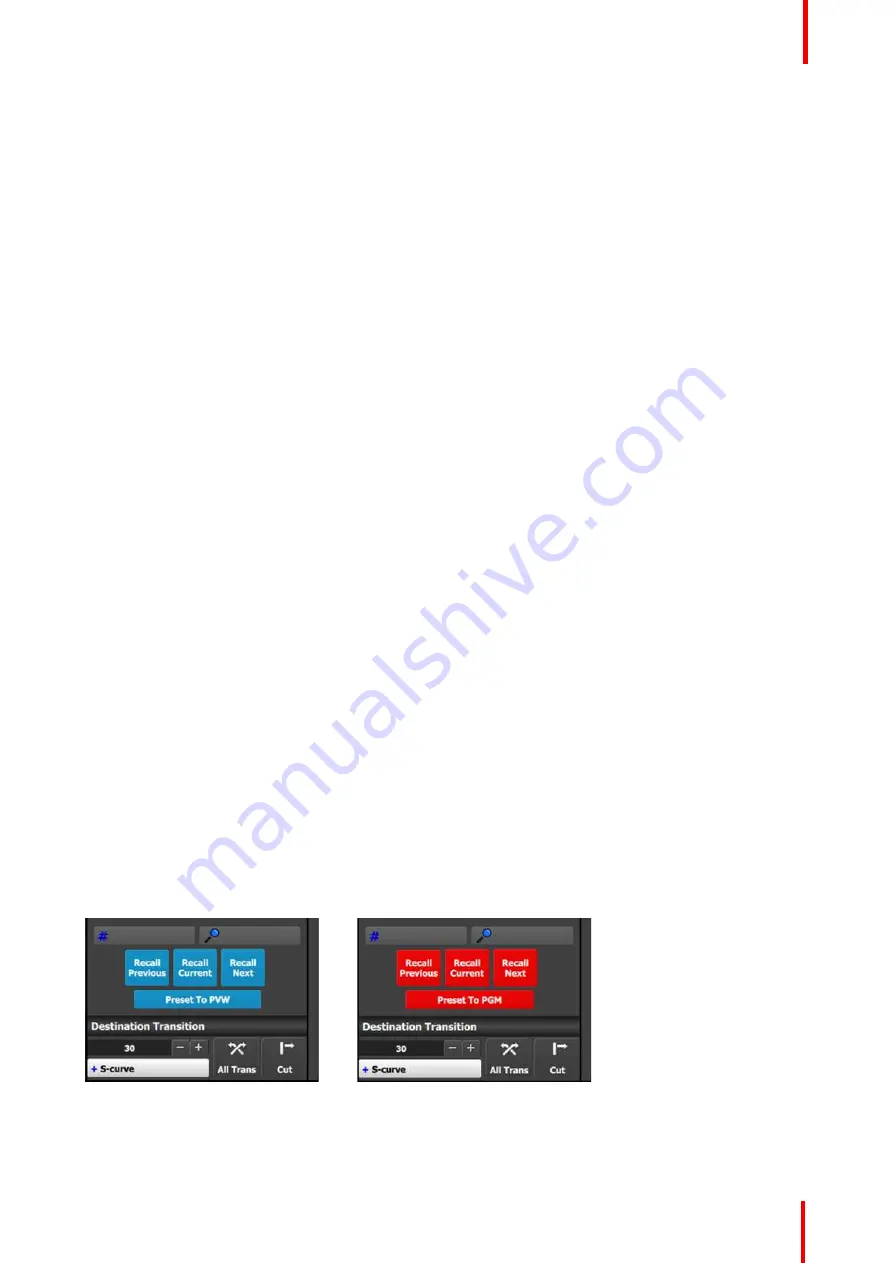
R5909934 /00
E2 Lite and EC-40
149
Save From PVW
Saves the current look on Preview into a new Preset. Only Destinations that are active or selected will be
saved. For example: There are 3 Destinations. User enables Dest1 and Dest 3 and presses
“
Save to new
Preset.
”
Only Dest1 and Dest3 looks are stored. Dest 2 is not part of this Preset.
Save From PGM
Saves the current look on PROGRAM into a new Preset. Only Destinations that are active or selected will be
saved. For example: There are 3 Destinations. User enables Dest1 and Dest 3 and presses
“
Save to new
Preset.
”
Only Dest1 and Dest3 looks are stored. Dest 2 is not part of this Preset.
Overwrite From PVW
This button allows the override of a selected Preset from the Preview, if the destination is active. The name of
the preset is not updated.
Overwrite From PGM
This button allows the override of a selected Preset from the Program, if the destination is active. The name of
the preset is not updated.
Delete Preset(s)
By pressing this button, the delete
“
x
”
marks will appear next to all presets. Select the presets you like to
delete and then press the red
“
Delete Selected
”
button.
Search edit box
Search Presets by characters in names. A list of the preset with be singled out. List restores to normal once
search box is cleared.
Search Number (# icon)
Search Preset by number, User types the number of the preset wanted and this preset will be instantly
selected ready for recall.
Recall buttons
They are not enabled unless a Preset is selected from the list.
1.
Recall Previous button: Recalls the Previous preset. Not active is the Preset1 is selected.
2.
Recall Selected button: Recalls the currently selected Preset.
3.
Recall Next: Recalls the next preset. Not active the last preset in the list is selected.
Preset To PVW / Preset To PGM
Pressing this button toggles between recalling Presets to Preview (see Image 6-58) or directly to Program
(see Image 6-59). The functions of recall buttons are the same in either case, but Presets recalled to Program
automatically transition to Program as soon as they are ready to go. This also applies to dragged and dropped
presets.
Image 6-58: Preset to PVW
Image 6-59: Preset to PGM
Summary of Contents for Event Master E2 Lite
Page 1: ...ENABLING BRIGHT OUTCOMES User s Guide E2 Lite and EC 40...
Page 10: ...R5909934 00 E2 Lite and EC 40 10...
Page 14: ...R5909934 00 E2 Lite and EC 40 14 Introduction...
Page 18: ...R5909934 00 E2 Lite and EC 40 18 Safety...
Page 32: ...R5909934 00 E2 Lite and EC 40 32 General...
Page 46: ...R5909934 00 E2 Lite and EC 40 46 Hardware orientation...
Page 168: ...R5909934 00 E2 Lite and EC 40 168 EM GUI orientation...
Page 208: ...R5909934 00 E2 Lite and EC 40 208 Controller Orientation...
Page 214: ...R5909934 00 E2 Lite and EC 40 214 Controller Configuration...
Page 220: ...R5909934 00 E2 Lite and EC 40 220 Controller Operation...
Page 284: ...R5909934 00 E2 Lite and EC 40 284 E2 Lite Maintenance...
Page 289: ...289 R5909934 00 E2 Lite and EC 40 Environmental Information 15...
Page 300: ...R5909934 00 E2 Lite and EC 40 300 Specifications...
Page 316: ...R5909934 00 E2 Lite and EC 40 316 Remote Control Protocol...
Page 317: ...317 R5909934 00 E2 Lite and EC 40 Troubleshooting C...
Page 320: ...R5909934 00 E2 Lite and EC 40 320 Troubleshooting...






























