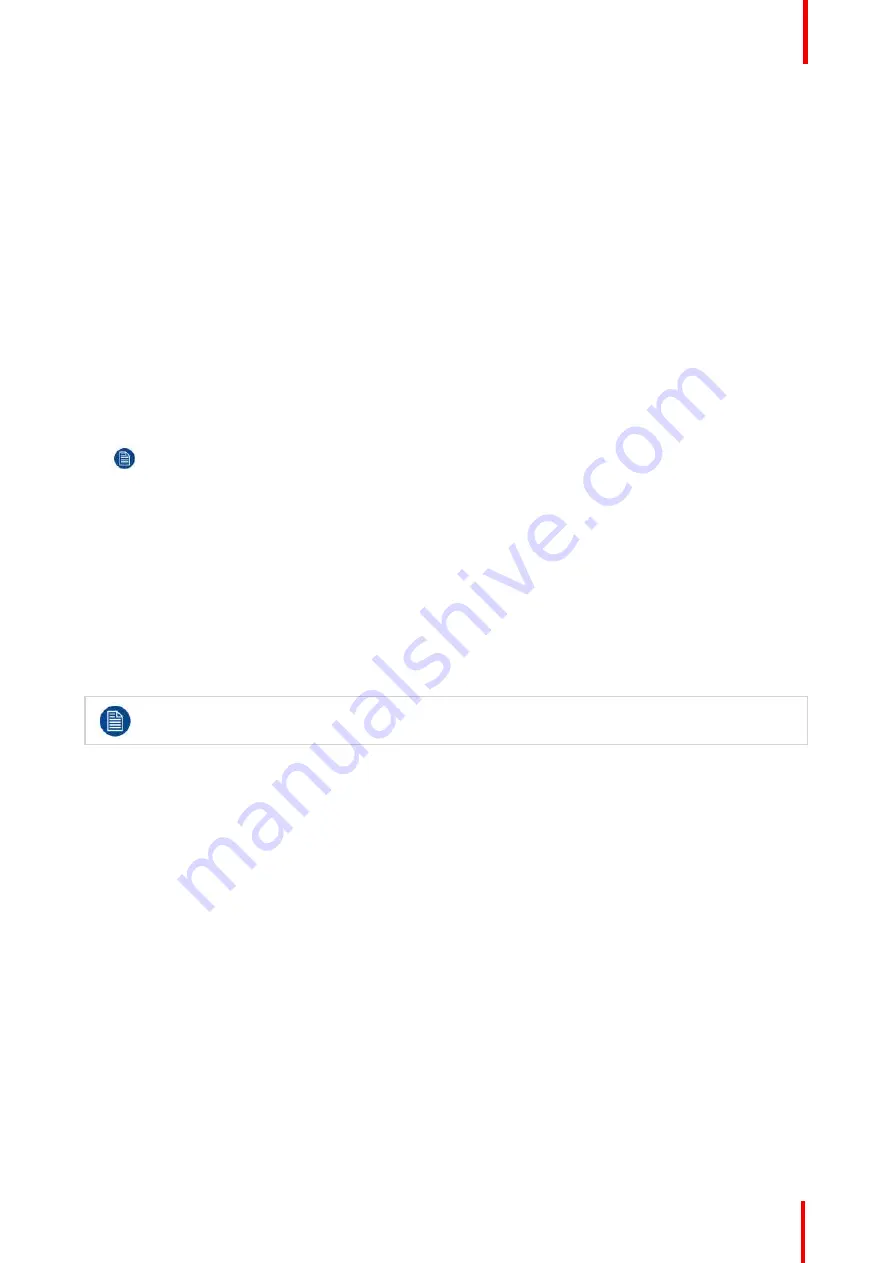
R5909934 /00
E2 Lite and EC-40
177
7.
Select color space, capacity and type (for SDI inputs).
8.
Perform color adjustments.
9.
Read all timing parameters associated with the selected format.
(Optional) Delete Inputs
1.
Click on the blue button
Delete Input(s)
.
2.
From the Name list click on the
“
x
”
space next to the Input(s) you wish to delete. Or select connectors.
3.
Hit the red button
Delete Input(s)
button. All of the selected Inputs will be removed from the list.
(Optional) Edit the Name
1.
Double click on default name in the Name list to edit the name.
2.
When the area turns blue, click the
eraser
icon to clear the field.
3.
Type a new name.
Note:
It is recommended to name inputs based on the actual connection scenario instead of the
connected devices function. This is due to several layers of naming that can be done in the system to
simplify understanding during operation.
7.12 Configuration Menu > Add Outputs
General
In this procedure, you will add Outputs to the system .
Prerequisite
•
Ensure that you are familiar with the
Configuration Menu
. For details on this menu, please refer to
chapter
, page 71
If more than one Output is utilized, repeat the below steps until all inputs are added and adjusted.
(Optional) Auto create Outputs
If the Auto create Outputs is pressed, then the software will add all unassigned outputs to the output list and
number them sequentially.
This button is a shortcut for systems utilizing a large number of outputs.
(Optional) Edit the Name
Once all connectors are added they appear in a list directly under the Output Tab. It is recommended to name
outputs based on the actual connection scenario instead of the connected devices function. This is due to
several layers of naming that can be done in the system to simplify understanding during operation.
1.
Double click on default name in the Name list to edit the name.
2.
When the area turns blue, click the
eraser
icon to clear the field.
3.
Type a new name.
Add Output
1.
Click on the
Output
tab to select the outputs that will be defined.
2.
Click on the
+Add Output
blue button to enter the Add mode.
3.
Click on the
Done Adding
button to exit the Add mode.
Summary of Contents for Event Master E2 Lite
Page 1: ...ENABLING BRIGHT OUTCOMES User s Guide E2 Lite and EC 40...
Page 10: ...R5909934 00 E2 Lite and EC 40 10...
Page 14: ...R5909934 00 E2 Lite and EC 40 14 Introduction...
Page 18: ...R5909934 00 E2 Lite and EC 40 18 Safety...
Page 32: ...R5909934 00 E2 Lite and EC 40 32 General...
Page 46: ...R5909934 00 E2 Lite and EC 40 46 Hardware orientation...
Page 168: ...R5909934 00 E2 Lite and EC 40 168 EM GUI orientation...
Page 208: ...R5909934 00 E2 Lite and EC 40 208 Controller Orientation...
Page 214: ...R5909934 00 E2 Lite and EC 40 214 Controller Configuration...
Page 220: ...R5909934 00 E2 Lite and EC 40 220 Controller Operation...
Page 284: ...R5909934 00 E2 Lite and EC 40 284 E2 Lite Maintenance...
Page 289: ...289 R5909934 00 E2 Lite and EC 40 Environmental Information 15...
Page 300: ...R5909934 00 E2 Lite and EC 40 300 Specifications...
Page 316: ...R5909934 00 E2 Lite and EC 40 316 Remote Control Protocol...
Page 317: ...317 R5909934 00 E2 Lite and EC 40 Troubleshooting C...
Page 320: ...R5909934 00 E2 Lite and EC 40 320 Troubleshooting...






























