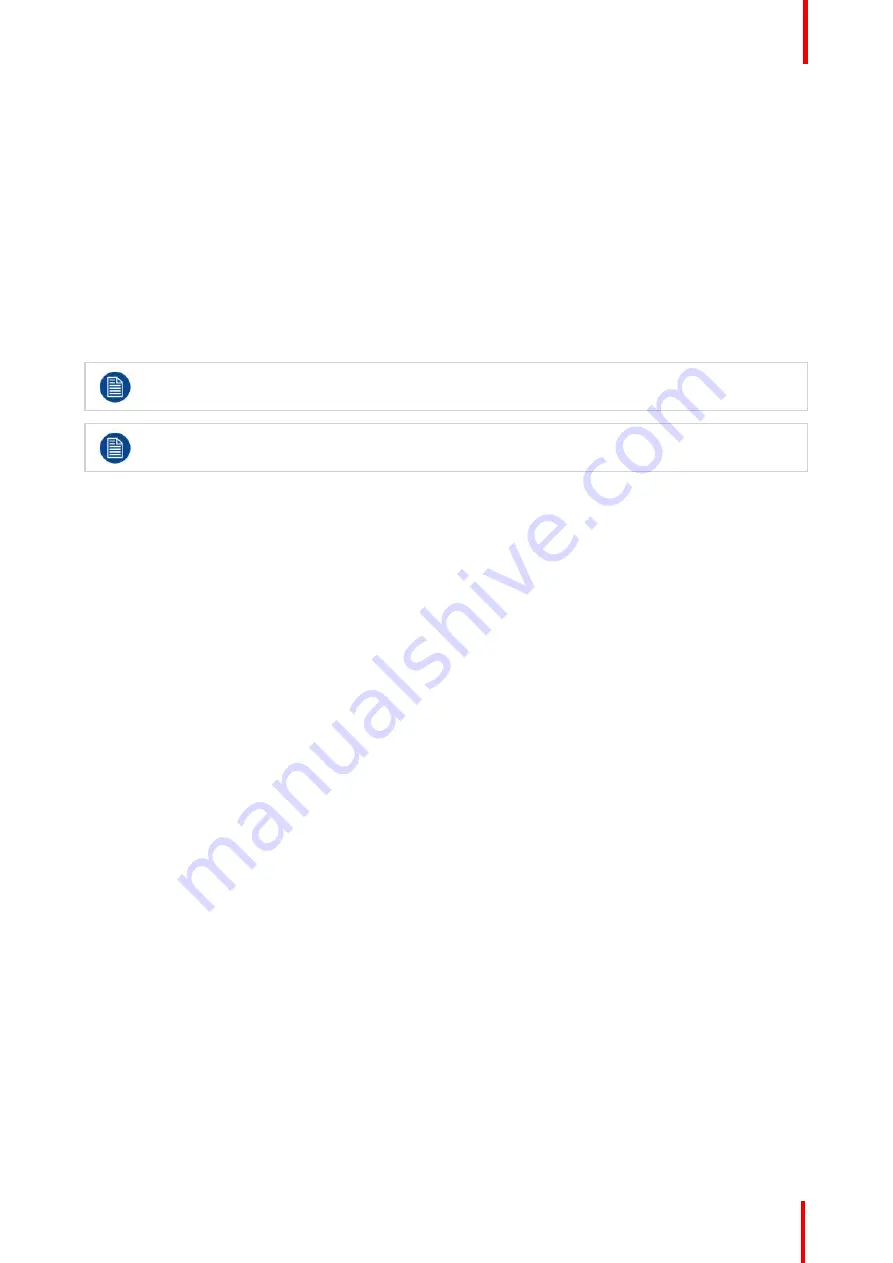
R5909934 /00
E2 Lite and EC-40
191
2.
Adjust Mask of the layer. This has in the past been called crop.
(Optional) Adjust Layer Parameters > Layer Effects submenu
With the Layer Effects submenu you can:
1.
Activate and Adjust Strobe effect for the layer.
2.
Activate and Adjust Flip effect for the layer.
3.
Activate Freeze effect for the layer. This also have a shortcut in the bottom of the workspace.
4.
Activate and Adjust Color Effects for the layer.
5.
Activate Monochrome effect for the layer.
6.
Activate Invert effect for the layer.
If the Layers are supposed to toggle between Preview and Program, click the Toggle button in the
top of the Destinations Preview.
A source can be dropped into the Program of an Aux if the Program is Un-Locked. Un-lock the
Program by clicking on the small white lock in the bottom of the Destination.
7.22 Programming Menu > Drop Inputs to Aux
Destinations
General
In this procedure, you will drop Inputs into Aux Destinations.
Prerequisite
•
Ensure that you are familiar with the
Programming Menu
. For details on this menu, please refer to
chapter
Drop Layers into Screen Destinations
1.
Make sure the Aux Destination is visible in the workspace by selecting the proper layout or view.
2.
On the left hand side click on the Inputs tab.
3.
Drag any Input Source into the preview screen of the Aux destination.
(Optional) Additional Adjustments
1.
If the Aux is supposed to toggle between Preview and Program, click the Toggle button in the top of the
Destinations Preview
2.
A source can be dropped into the Program of an Aux if the Program is Un-Locked. Un-lock the Program by
clicking on the small white lock in the bottom of the Destination.
7.23 Programming Menu > Presets And User Keys
General
In this procedure, you will drop sources and Layers into Screen Destinations & Sources into layers.
Prerequisite
•
Ensure that you are familiar with the
Programming Menu
. For details on this menu, please refer to
chapter
Summary of Contents for Event Master E2 Lite
Page 1: ...ENABLING BRIGHT OUTCOMES User s Guide E2 Lite and EC 40...
Page 10: ...R5909934 00 E2 Lite and EC 40 10...
Page 14: ...R5909934 00 E2 Lite and EC 40 14 Introduction...
Page 18: ...R5909934 00 E2 Lite and EC 40 18 Safety...
Page 32: ...R5909934 00 E2 Lite and EC 40 32 General...
Page 46: ...R5909934 00 E2 Lite and EC 40 46 Hardware orientation...
Page 168: ...R5909934 00 E2 Lite and EC 40 168 EM GUI orientation...
Page 208: ...R5909934 00 E2 Lite and EC 40 208 Controller Orientation...
Page 214: ...R5909934 00 E2 Lite and EC 40 214 Controller Configuration...
Page 220: ...R5909934 00 E2 Lite and EC 40 220 Controller Operation...
Page 284: ...R5909934 00 E2 Lite and EC 40 284 E2 Lite Maintenance...
Page 289: ...289 R5909934 00 E2 Lite and EC 40 Environmental Information 15...
Page 300: ...R5909934 00 E2 Lite and EC 40 300 Specifications...
Page 316: ...R5909934 00 E2 Lite and EC 40 316 Remote Control Protocol...
Page 317: ...317 R5909934 00 E2 Lite and EC 40 Troubleshooting C...
Page 320: ...R5909934 00 E2 Lite and EC 40 320 Troubleshooting...






























