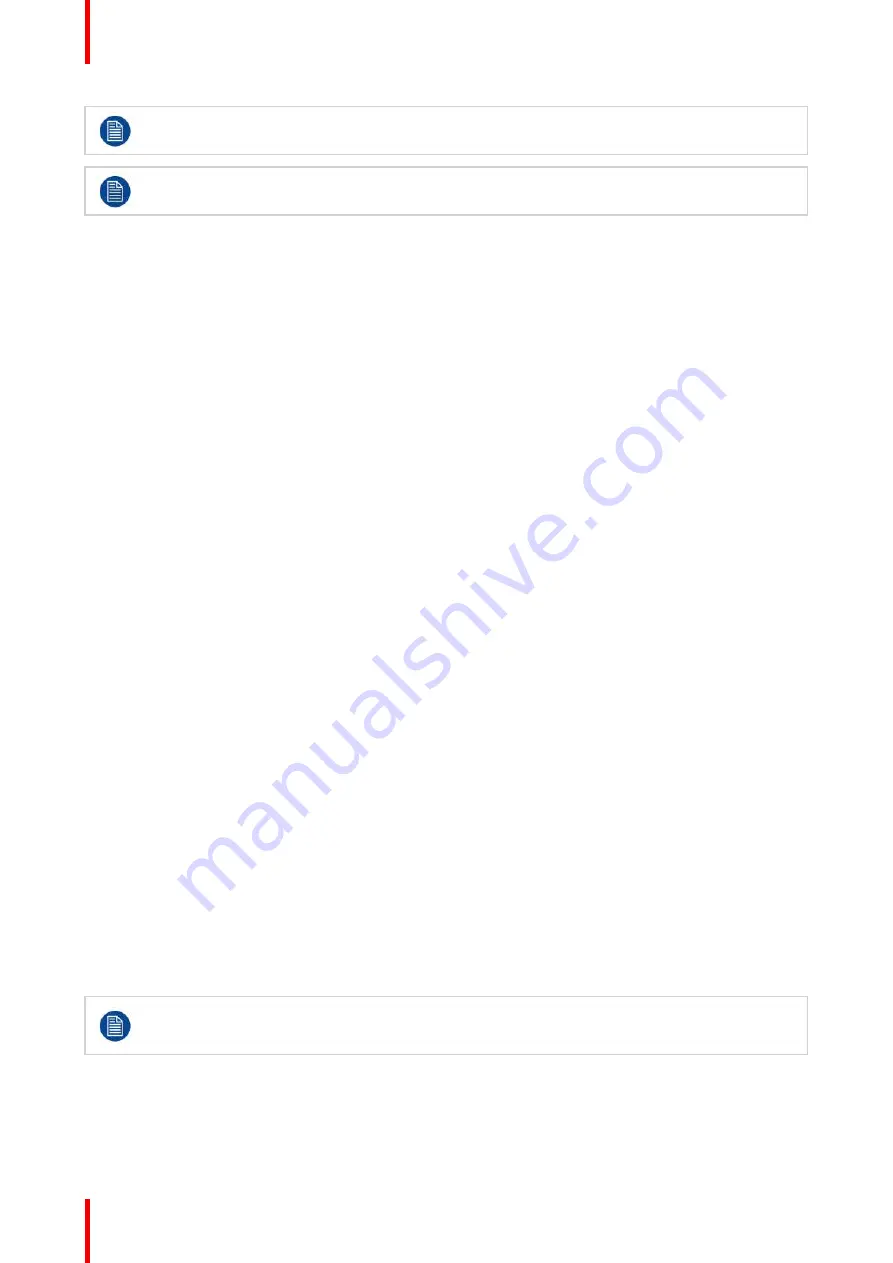
R5909934 /00
E2 Lite and EC-40
174
You must reboot the system to use the restored configuration file.
At the conclusion of this procedure, your system is completely set up
—
exactly the way that you left
it when you performed a complete system
“
backup.
”
No further setup operations are required.
7.7 User preference setup
General
This procedure enables you to set a variety of important user preferences and options.
Prerequisite
•
Ensure that you are familiar with the
Black Invalid
menu. For details on this menu, please refer to chapter
”
, page 53.
•
Ensure that you are familiar with the
VFD brightness
menu. For details on this menu, please refer to
chapter
System menu > VFD brightness (display brightness)
, page 58.
Set a variety of important user preferences
Use the following steps to set user preferences:
1.
Select
System
from the
Setup
menu.
2.
Select
Black Invalid
from the
System
menu to set Black on Invalid Video on or off.
3.
Select
VFD brightness
from the
System
menu to adjust the intensity of the front panel vacuum fluorescent
display (VFD) screen, from 1 (dim) to 6 (bright).
7.8 Saving the setup
General
In this procedure, you will save all system setup parameters to non-volatile memory.
Prerequisite
•
Ensure that you are familiar with the
Save All
function. For details on this menu, please refer to chapter
, page 64.
Save all system setup parameters
Use the following steps to save all system setup parameters:
1.
Select
Save All
from the
Setup
menu.
2.
Wait a few seconds. When the parameters are saved you are returned to the
Setup
menu.
7.9 Backing up the system
This step in the Event Master series processor setup procedure is optional. If there is not backup
available or if you decide to configure your unit from scratch, please move to the next step to
continue the procedure.
General
In this procedure, you will restore your system configuration from a USB drive
—
provided that you previously
backed up your system to a USB drive.
Summary of Contents for Event Master E2 Lite
Page 1: ...ENABLING BRIGHT OUTCOMES User s Guide E2 Lite and EC 40...
Page 10: ...R5909934 00 E2 Lite and EC 40 10...
Page 14: ...R5909934 00 E2 Lite and EC 40 14 Introduction...
Page 18: ...R5909934 00 E2 Lite and EC 40 18 Safety...
Page 32: ...R5909934 00 E2 Lite and EC 40 32 General...
Page 46: ...R5909934 00 E2 Lite and EC 40 46 Hardware orientation...
Page 168: ...R5909934 00 E2 Lite and EC 40 168 EM GUI orientation...
Page 208: ...R5909934 00 E2 Lite and EC 40 208 Controller Orientation...
Page 214: ...R5909934 00 E2 Lite and EC 40 214 Controller Configuration...
Page 220: ...R5909934 00 E2 Lite and EC 40 220 Controller Operation...
Page 284: ...R5909934 00 E2 Lite and EC 40 284 E2 Lite Maintenance...
Page 289: ...289 R5909934 00 E2 Lite and EC 40 Environmental Information 15...
Page 300: ...R5909934 00 E2 Lite and EC 40 300 Specifications...
Page 316: ...R5909934 00 E2 Lite and EC 40 316 Remote Control Protocol...
Page 317: ...317 R5909934 00 E2 Lite and EC 40 Troubleshooting C...
Page 320: ...R5909934 00 E2 Lite and EC 40 320 Troubleshooting...






























