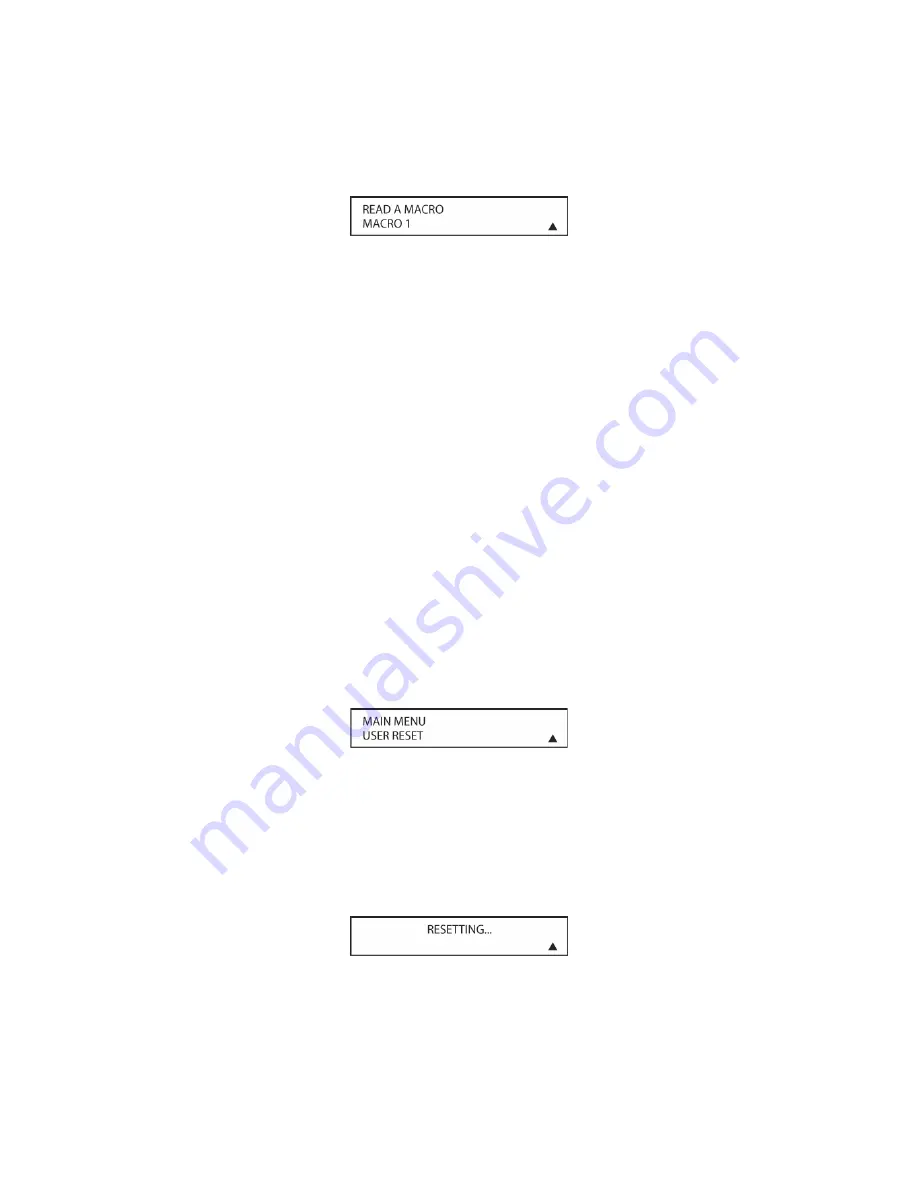
112
this example, we will read back Macro 1, created in a previous section. When the name of the
macro to be read appears, press the
Set Button [oval 18]
.
Figure 66
5. As soon as the
Set Button [oval 18]
is pressed, the first two steps in the macro will appear in
the remote’s LCD screen. You may then use the
▼
/
▲
Navigation Button [oval 16]
to step
up or down through the list of commands stored as the macro. As you read the display, you
will see
Input Selector Buttons [oval 4]
appear in brackets, (e.g.,
[AVR]
). When the step in
the macro is a function, navigation or any other button, it will appear next to the bracketed
read-out of the underlying device (e.g.,
[
AVR
]
POWER ON).
6. When you are finished reviewing the macro’s contents, press the
Set Button [oval 18]
to
return the remote to normal operation.
Resetting the Remote
Depending on the way in which the remote has been programmed, there may be a situation
where you wish to totally erase all changes that have been made to the remote and return it to
the factory defaults. You may do that by following the steps shown below, but remember that
once the remote is reset, ALL changes that have been made, including programming for use with
other devices, learned keys, macros, settings and key names, will be erased and any settings you
had previously made will have to be reentered. To erase all settings and reset the remote to the
original factory default settings and displays, follow these steps:
1. Press and hold the
REM MENU Button [oval 36]
for about three seconds while the message
HOLD BUTTON FOR 3 SECONDS
appears in the remote’s LCD
Information Display [oval
3]
. Release the button when the red light under the
Set Button [oval 18]
appears.
2. The remote’s
MAIN MENU
message will appear in the LCD display and the
Set Button [oval
18]
will remain illuminated in red. Press the
▼
/
▲
Navigation Button [oval 16]
until
USER
RESET
appears on the bottom line of the LCD screen, as shown in
Figure 67
.
Figure 67
3. Press the
Set Button [oval 18]
to reset the remote. Note that once the Set Button is pressed,
the process may not be stopped. While the remote’s memory is being cleared, a
RESETTING...
message will appear in the upper line of the remote’s LCD screen as shown in
Figure 68
. It may take a few minutes for the reset process to take place, and the length of
time will vary depending on how much customization and programming has taken place.
Please be patient; as long as the message appears in the display the remote is functioning
properly.
Figure 68
Summary of Contents for AVR21EN
Page 1: ...1 INSTALLATION INSTRUCTIONS...
Page 41: ...41 AVR21ENR1 FUNCTION LIST Figure 8 AVR21ENR1 Button Locations...
Page 156: ...156 KP21R ZONE REMOTE FUNCTION LIST Figure 84 KP21R Button Locations...
Page 159: ...159 Figure 86 Typical Three Zone System...
Page 161: ...161 Figure 87 Typical Hub System...
Page 164: ...164 Figure 90 Multiple Hub Power Connections...
















































