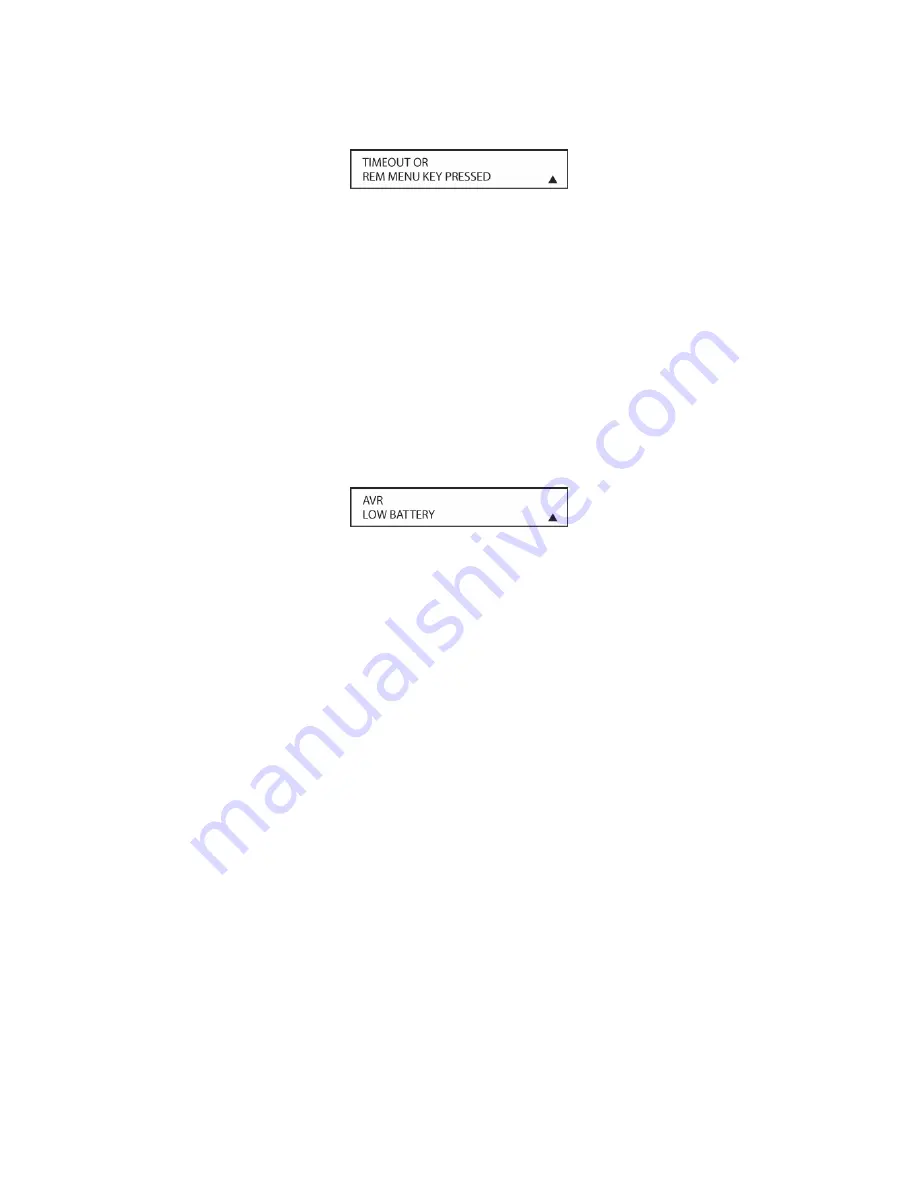
209
Figure 155
• The programming or configuration process may also be stopped at any time by pressing the
REM MENU Button [triangle 33]
. The message shown in
Figure 155
will appear, the data
entered in the current process will be lost and the remote will return to normal operation. Any
process that was underway when the button will be pressed must be restarted.
• Extensive use of the programming, learning and configuration functions of the remote may
consume significantly more battery power than normal remote operation. While the batteries
should last for four to six months in normal operation, you may find that they need to be
changed sooner after the remote is programmed for the first time.
• When the batteries approach a level below which the remote will not function, the remote’s LCD
screen will display a LOW BATTERY warning as shown in
Figure 156
. We strongly
recommend replacing the batteries as soon as this message appears to avoid the loss of
programming and configuration settings. These settings are not lost when the batteries are
changed quickly.
Figure 156
• The remote has a built-in backlight that may be activated by pressing the
Light Button
[triangle 28]
. This button is made from a special “glow” material so that it is easier to find in
dark rooms. This glow feature does not consume any electricity, but the glow will fade when the
remote is kept in a dark location for an extended period of time. The “glow” feature may be
restored by placing the remote in normal room light for a few hours.
• The remote’s backlight will remain lit for approximately five seconds after the
Light Button
[triangle 28]
is pressed, and it will stay lit for another five seconds if any key is pressed while
the backlight is on. You may keep the backlight lit by holding the Light button, but extensive use
of the backlight will reduce battery life.
• The LCD display will remain on for ten seconds after a key is pressed and then turn off to
conserve battery life.
• When any button is held for more than thirty seconds, the LCD will turn off and the remote will
stop transmitting the codes to conserve battery life.
MULTIROOM SYSTEM OPERATION
Multiroom
This section provides an overview of how to operate the W.H.E.N. System from a Remote Room
using both the KP21 Keypad and KP21R Remote Control. This overview will detail a typical
system as set with factory defaults. There are many, almost infinite, variations that can be
configured given the W.H.E.N. Systems capabilities, so there may be some differences between
systems. If you have any questions regarding the operation or performance of your system
please contact the system integrator that did the installation and setup. For information regarding
Main Room Operation, see section:
Main Room Operation
.
Summary of Contents for AVR21EN
Page 1: ...1 INSTALLATION INSTRUCTIONS...
Page 41: ...41 AVR21ENR1 FUNCTION LIST Figure 8 AVR21ENR1 Button Locations...
Page 156: ...156 KP21R ZONE REMOTE FUNCTION LIST Figure 84 KP21R Button Locations...
Page 159: ...159 Figure 86 Typical Three Zone System...
Page 161: ...161 Figure 87 Typical Hub System...
Page 164: ...164 Figure 90 Multiple Hub Power Connections...














































