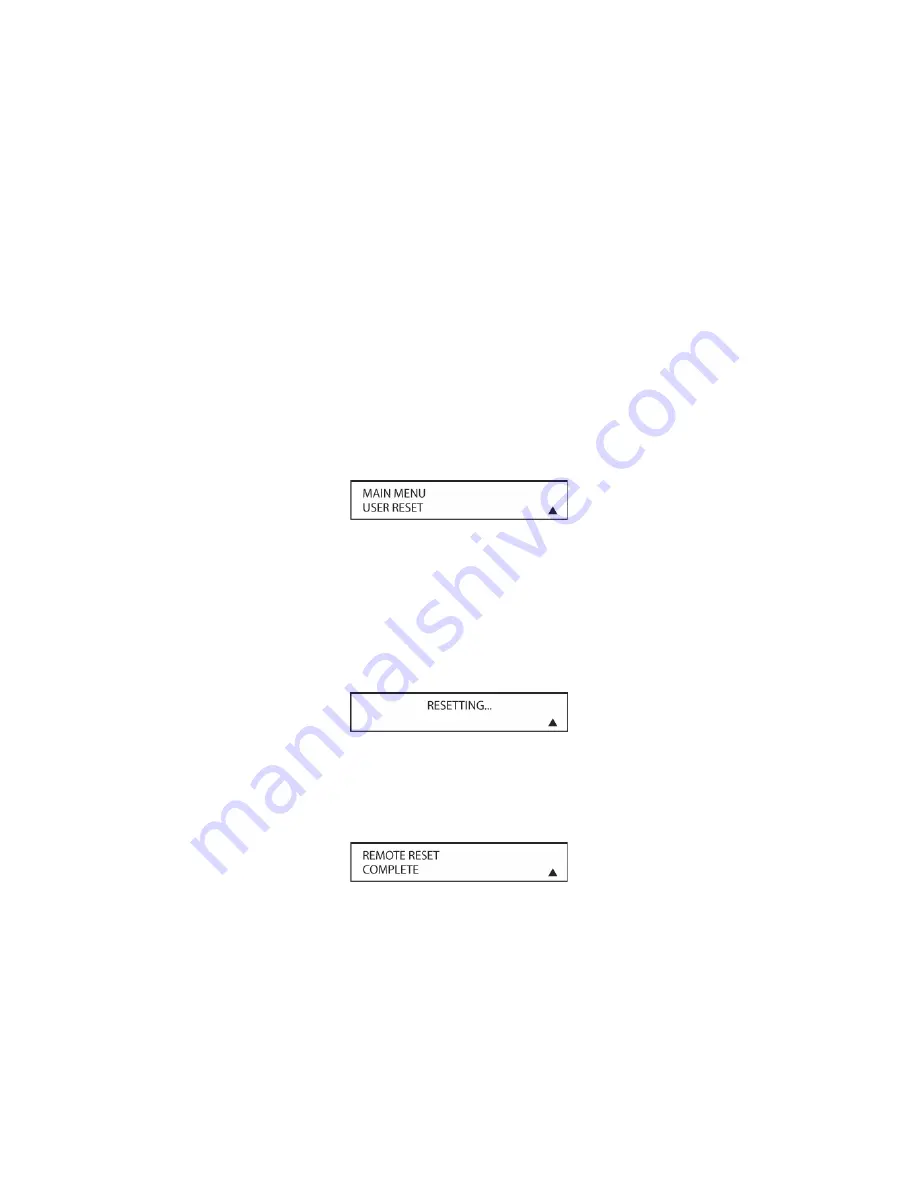
208
6. When you are finished reviewing the macro’s contents, press the
Set Button [triangle 15]
to
return the remote to normal operation.
Resetting the Remote
Depending on the way in which the remote has been programmed, there may be a situation
where you wish to totally erase all changes that have been made to the remote and return it to
the factory defaults. You may do that by following the steps shown below, but remember that
once the remote is reset, ALL changes that have been made, including programming for use with
other devices, learned keys and macros will be erased and any settings you had previously made
will have to be reentered. To erase all settings and reset the remote to the original factory default
settings and displays, follow these steps:
1. Press and hold the
REM MENU Button [triangle 33]
for about three seconds while the
message:
HOLD BUTTON FOR 3 SECONDS
appears in the remote’s LCD
Information
Display [triangle 3]
. Release the button when the red light under the
Set Button [triangle
15]
appears.
2. The
remote’s
MAIN MENU
message will appear in the LCD display and the
Set Button
[triangle 15]
will remain illuminated in red. Press the
▼
/
▲
Navigation Button [triangle 13]
until
USER RESET
appears on the bottom line of the LCD screen, as shown in
Figure 152
.
Figure 152
3. Press
the
Set Button [triangle 15]
to reset the remote. Note that once the
Set Button
[triangle 15]
is pressed, the process may not be stopped. While the remote’s memory is
being cleared, a
RESETTING...
message will appear in the upper line of the remote’s LCD
screen as shown in
Figure 153
. It may take a few minutes for the reset process to take place,
and the length of time will vary depending on how much customization and programming has
taken place. Please be patient; as long as the message appears in the display the remote is
functioning properly.
Figure 153
4. When the remote has been totally reset and returned to the factory default condition, a
REMOTE RESET COMPLETE
message will appear (
Figure 154
) briefly, and then the
remote will return to normal operation.
Figure 154
Additional Notes on Configuring and Operating the Remote
• When the remote is being programmed, it will automatically time-out if no button is pressed
within a thirty second period. The message shown in
Figure 155
will appear briefly, and the
remote will then exit the feature being programmed and any data entered will be lost.
Summary of Contents for AVR21EN
Page 1: ...1 INSTALLATION INSTRUCTIONS...
Page 41: ...41 AVR21ENR1 FUNCTION LIST Figure 8 AVR21ENR1 Button Locations...
Page 156: ...156 KP21R ZONE REMOTE FUNCTION LIST Figure 84 KP21R Button Locations...
Page 159: ...159 Figure 86 Typical Three Zone System...
Page 161: ...161 Figure 87 Typical Hub System...
Page 164: ...164 Figure 90 Multiple Hub Power Connections...





























