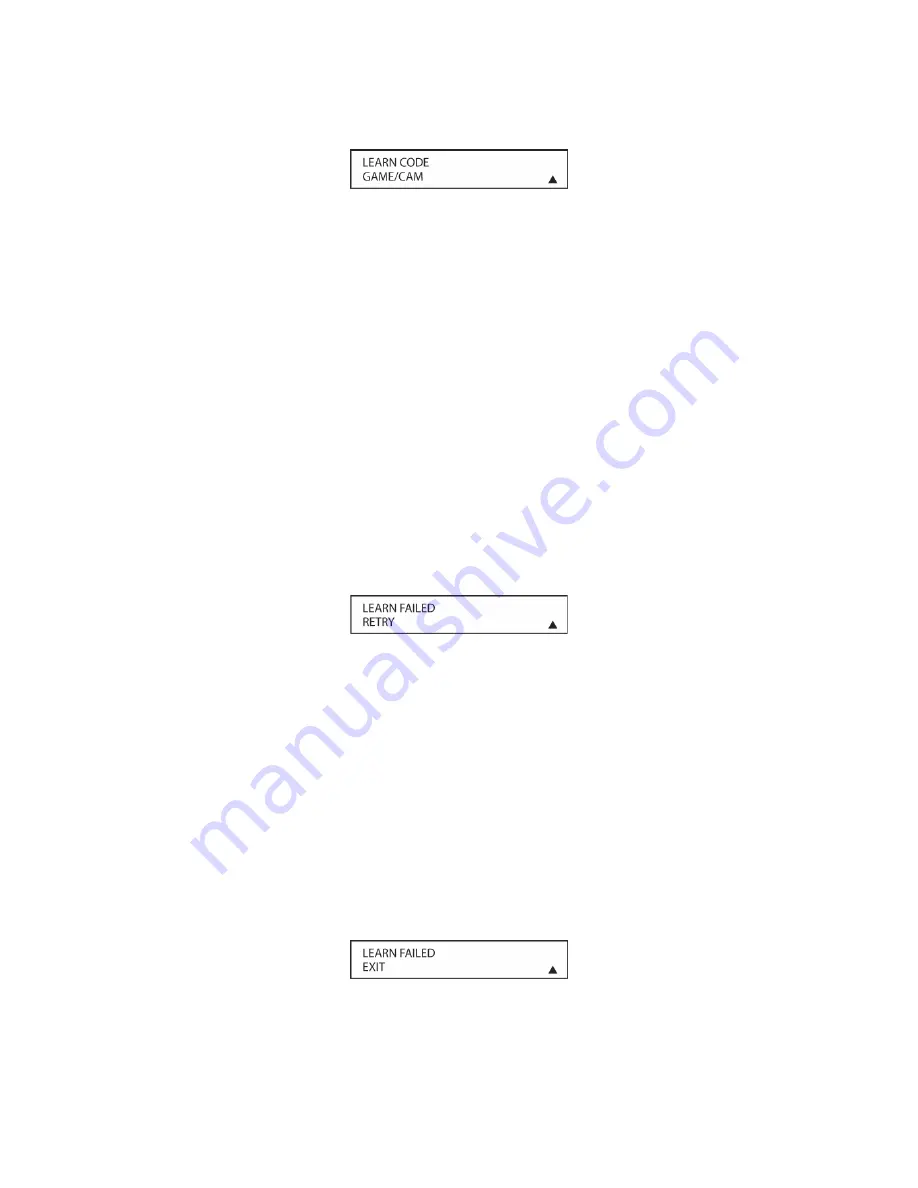
107
Figure 52
Press the
▼▲
Navigation Button [oval 16]
to change the option in the lower line to
TV
.
NOTE: GAME/CAM and TV are the only two devices that can learn IR commands to any
button. To add learn commands to buttons for other sources, see the section:
Remote
Control Setup/Learn
.
Press the
Set Button [oval 18]
to select the device to be programmed. The
PRESS
BUTTON TO BE PROGRAMMED
message will appear in the LCD display. Press the button
on the AVR Remote to be programmed. The
PRESS BUTTON ON ORIGINAL REMOTE
message will appear in the LCD display.
With the two remotes properly positioned, lens to lens, press the button on the original
remote and hold it until:
CODE LEARNED CONTINUE
appears
in the LCD display. The
Set
Button [oval 18]
will illuminate red. Press the
Set Button [oval 18]
to ‘save’ the command.
The red light will turn off. The message:
PRESS BUTTON TO BE PROGRAMMED
will again
appear in the LCD display. Press another button to teach additional commands, and repeat
the previous steps until all commands have been learned.
Press the
Exit Button [oval 17]
to exit LEARN Menu and return to normal operation.
4. Press the
Game/Cam [oval 5]
or
TV Button [oval 6]
and then press the buttons just
programmed to confirm proper system performance. If a code wasn’t learned or if the wrong
code was inadvertently programmed, repeat the previous steps to make corrections.
Figure 53
7. If
LEARN FAILED
appears in the remote LCD display, press the
Set Button [oval 18]
to try
programming the button again. When the remote prompts you to press and hold the key on
the original remote again, immediately press the button on the source remote again. To avoid
another failed attempt, make certain that the windows on the two remotes are facing one
another.
8. Continue to hold the button on the original remote until the LCD display changes again. If the
code was successfully learned,
CODE LEARNED
will appear in the upper line of the remote
LCD display. In that case, go to Step 9. If the
LEARN FAILED
display appears again, you
may either try to program the key again, or press the
▼
/
▲
Navigation Button [oval 16]
to
stop the process. It is possible that some remotes may use code sequences or infrared
frequencies that are not compatible with the AVR remote, and those codes cannot be learned.
When the display shown in
Figure 54
appears, press the
Set Button [oval 18]
to exit the
Learning system.
Figure 54
Summary of Contents for AVR21EN
Page 1: ...1 INSTALLATION INSTRUCTIONS...
Page 41: ...41 AVR21ENR1 FUNCTION LIST Figure 8 AVR21ENR1 Button Locations...
Page 156: ...156 KP21R ZONE REMOTE FUNCTION LIST Figure 84 KP21R Button Locations...
Page 159: ...159 Figure 86 Typical Three Zone System...
Page 161: ...161 Figure 87 Typical Hub System...
Page 164: ...164 Figure 90 Multiple Hub Power Connections...






























