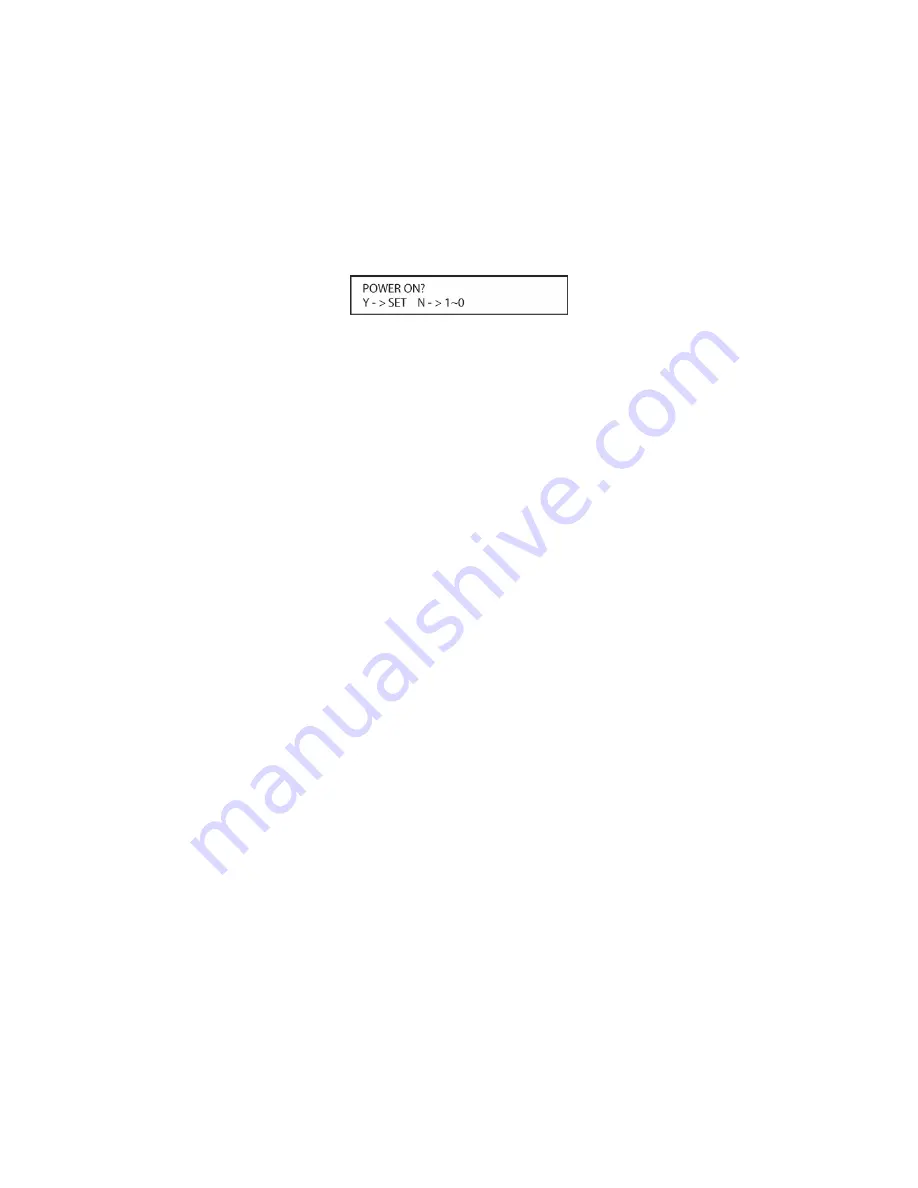
201
Figure 133
9. If the device being programmed does turn off after following the instructions in Step 7, you
will need to verify the code set by pressing the
Alphanumeric Keys [triangle 43]
in
sequence, as instructed in
Figure 134
. Point the remote at the device being programmed,
and press the
“1” Button [triangle 43]
to see whether the device turns back on.
Figure 134
10. After pressing and releasing the
“1” Button [triangle 43]
, check to see whether the device
has turned back on. If it has, skip to Step 12. If it does not turn off, press the
“2” Button
[triangle 43]
, or the next button in the numeric sequence if you are repeating the procedure,
as instructed by the LCD screen in
Figure 134
.
11. When pressing the “1” button does not turn the device being programmed back on, repeat the
procedure by trying the remainder of the
Alphanumeric Keys [triangle 43]
in sequence,
each time pressing and then releasing the button to see whether the new device turns back
on. When it does, skip to the next step. However, if you try all 10 numeric keys and find that
the unit will not turn on, you won’t be able to use this method to program the device. Press
the
REM MENU Button [triangle 33]
to exit the programming process. You’ll need to follow
the
Learning Commands
instructions below to enter the codes for this device into the AVR
remote.
12. When pressing one of the numeric keys in Step 10 or 11 causes the device being
programmed to turn back on, follow the instructions shown in
Figure 134
and press the
Set
Button [triangle 15]
within five seconds of the device turning on. After you press the
Set
Button [triangle 15]
, the top line of the LCD display will read SAVING… and then the word
SAVED
will flash four times in the center of the bottom line.
13. When the codes are saved, the remote will return to normal operation, and whenever you
press the TV, LOCAL 1 or LOCAL 2 Button that was just programmed, the codes for the new
device will be used.
Learning Commands
On occasions when the KP21R remote does not contain the codes for a particular product’s
remote in its built in library, or when you wish to program a missing or special function into one
button of a device, the KP21R remote’s learning capability allows you to do that.
There are two options in LEARN CODE.
LEARN DEVICE:
This option allows adding a single IR command to the KP21R Input Select
Buttons, for functions such as PLAY for a DVD/CD, Video Recorder etc. It can also be used to
output any command that may be desirable when selecting a particular source such as issuing a
screen aspect ratio command, a video display command etc.
LEARN BUTTON:
This option allows adding a single IR command to any button on the KP21R.
This is useful when a particular code is not included in the on-board IR code library or for adding
a special function for another device when a particular source has been selected, such as a light
scene command when controlling Disc 1.
To teach commands from one product’s remote into the KP21R remote, follow the steps below:
Summary of Contents for AVR21EN
Page 1: ...1 INSTALLATION INSTRUCTIONS...
Page 41: ...41 AVR21ENR1 FUNCTION LIST Figure 8 AVR21ENR1 Button Locations...
Page 156: ...156 KP21R ZONE REMOTE FUNCTION LIST Figure 84 KP21R Button Locations...
Page 159: ...159 Figure 86 Typical Three Zone System...
Page 161: ...161 Figure 87 Typical Hub System...
Page 164: ...164 Figure 90 Multiple Hub Power Connections...






























