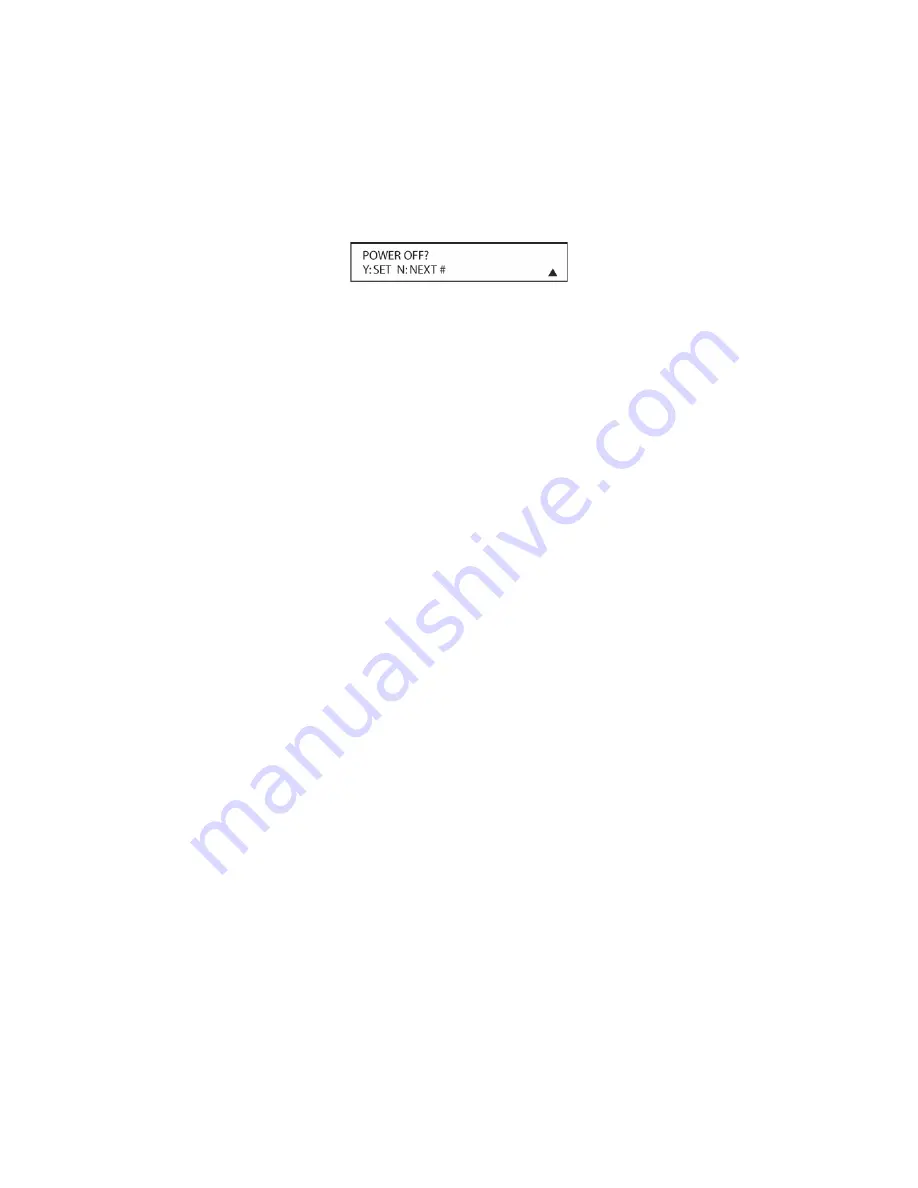
199
9. After you press and release the number key, watch the device being programmed to see
whether it turns off. As shown in the instructions that will appear on the next menu screen
(
Figure 130
), if your device has turned off, press the
Set Button [triangle 15]
, and then skip
to Step 10. If the unit does not turn off, proceed to the next step.
Figure 130
9. If the device being programmed into the KP21R remote does not turn off after you have
pressed the
“1” Button [triangle 43]
, repeat Steps 8 and 9 by pressing the available
numeric keys shown until the device turns off. If the device still does not turn off after all
choices have been tried, or if there is only one number key shown as available to try, the
code for this specific device is not in the KP21R remote library under that brand name. If that
is the case, press the
Exit Button [triangle 14]
to exit the manual programming mode.
Remember that the codes may still be stored in the KP21R remote’s library under another
brand, and you can have the remote control search for them by following the instructions
below in
Automatic Code Entry
. You may also manually “learn” the codes for most devices
into the KP21R remote by following the instructions in section
Programming The KP21R
Remote/Learning Commands
.
10. When the device being programmed does turn off after a numeric key has been pressed,
you must press the
Set Button [triangle 15]
within five seconds to enter the setting into the
remote’s memory. After you press the
Set Button [triangle 15]
, the top line of the LCD
display will read
SAVING…
and then the word
SAVED
will flash four times in the center of the
bottom line.
11. When the codes are saved, the remote will return to normal operation, and whenever you
press the
TV Button [triangle 5]
that was just programmed, the codes for the new device will
be used.
NOTE: Some brands share a common remote control code for “Power Off” for many models. For
that reason it is possible that even though the remote appears to be properly programmed, you
may find that some buttons do not appear to issue the correct command. If this is the case,
repeat the procedure outlined above, but if more than one numeric key selection is suggested in
Step 8, try a different number to see whether the remote operates correctly. Although the KP21R
remote is preprogrammed with an extensive library of codes for many major brands, it is also
possible that you may have attempted to program a product that is too new or too old, and thus
not all of its commands will be in the code library. You may fill in the codes for any button that
does not operate properly by using the learning technique shown on this page.
Automatic Code Entry
In addition to manual code selection using the brand name list, it is also possible to automatically
search through all the codes that are stored in the KP21R remote’s library to see whether a
device will respond even if it is not listed among the brands that appear when you program the
remote manually. To automatically search through the codes that are available for a specific
device type (e.g., TV, CD, DVD, Game, Camcorder), follow these steps:
1. Turn on the power to the device you wish to program into the KP21R remote. This is
important because in a later step you will need to see whether the device turns off to
determine whether the remote has been programmed for the proper remote codes.
Summary of Contents for AVR21EN
Page 1: ...1 INSTALLATION INSTRUCTIONS...
Page 41: ...41 AVR21ENR1 FUNCTION LIST Figure 8 AVR21ENR1 Button Locations...
Page 156: ...156 KP21R ZONE REMOTE FUNCTION LIST Figure 84 KP21R Button Locations...
Page 159: ...159 Figure 86 Typical Three Zone System...
Page 161: ...161 Figure 87 Typical Hub System...
Page 164: ...164 Figure 90 Multiple Hub Power Connections...






























