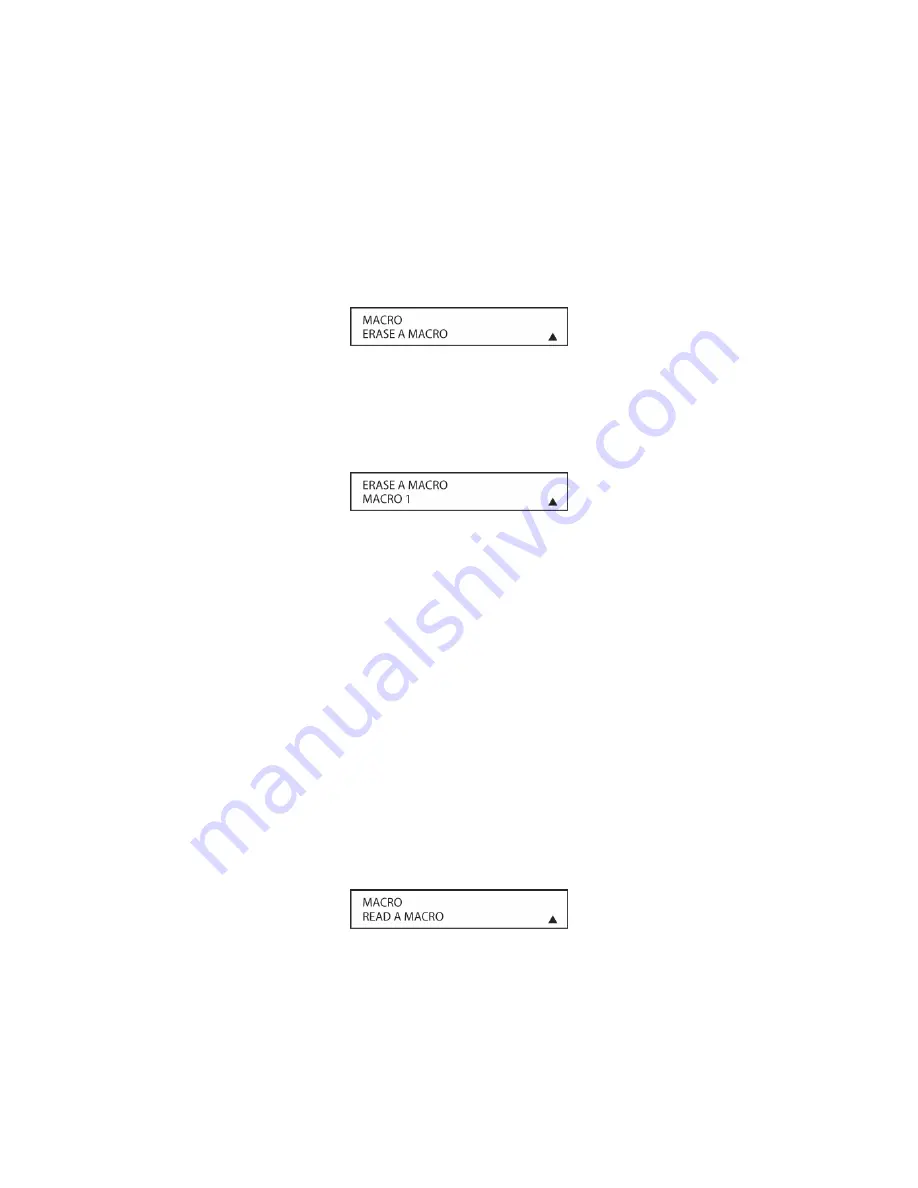
111
2. The remote’s
MAIN MENU
message
will appear in the LCD display and the
Set Button [oval
18]
will remain illuminated in red. Press the
▲
Navigation Button [oval 16]
THREE times so
that
MACRO
appears on the bottom line of the LCD screen. Press the
Set Button [oval 18]
to enter the macro menu branch.
3. At the next menu screen, press the
▼
/
▲
Navigation Button [oval 16]
until the bottom line in
the remote’s LCD display reads
ERASE A MACRO
.
Press the
Set Button [oval 18]
to begin
the process of erasing a macro. (
Figure 63
)
Figure 63
4. The next display screen (
Figure 64
) is where you select which macro will be erased. Press
the
▼
/
▲
Navigation Button [oval 16]
until the number of the macro (M1, M2, M3) you wish
to erase appears. For this example we will erase Macro 1 created in the previous section.
When the name of the macro to be erased appears, press the
Set Button [oval 18]
.
Figure 64
5. The word
ERASED
will flash four times in the bottom line of the remote’s LCD display, and then
the display will return to its normal condition. When that happens, the macro is erased and the
remote is returned to normal operation.
Read a Macro
To check the commands stored in the remote’s memory for one of the macro buttons, follow
these steps:
1. Press and hold the
REM MENU Button [oval 36]
for about three seconds while the message
HOLD BUTTON FOR 3 SECONDS
appears in the remote’s LCD
Information Display [oval
3]
. Release the button when the red light under the
Set Button [oval 18]
appears.
2. The remote’s
MAIN MENU
message will appear in the LCD display and the
Set Button [oval
18]
will remain illuminated in red. Press the
▲
Navigation Button [oval 16]
THREE times so
that
MACRO appears on the bottom line of the LCD screen. Press the
Set Button [oval 18]
to enter the main macro menu branch.
3. At the next menu screen, press the
▼
/
▲
Navigation Button [oval 16]
until the bottom line in
the remote’s LCD display shows
READ A MACRO
.
Press the
Set Button [oval 18]
to begin
the process of reading a macro
.
(
Figure 65
)
Figure 65
4. The next display screen (
Figure 66
) is where you select the macro to be read. Press the
▼
/
▲
Navigation Button [oval 16]
until the name of the macro you wish to read appears. For
Summary of Contents for AVR21EN
Page 1: ...1 INSTALLATION INSTRUCTIONS...
Page 41: ...41 AVR21ENR1 FUNCTION LIST Figure 8 AVR21ENR1 Button Locations...
Page 156: ...156 KP21R ZONE REMOTE FUNCTION LIST Figure 84 KP21R Button Locations...
Page 159: ...159 Figure 86 Typical Three Zone System...
Page 161: ...161 Figure 87 Typical Hub System...
Page 164: ...164 Figure 90 Multiple Hub Power Connections...






























