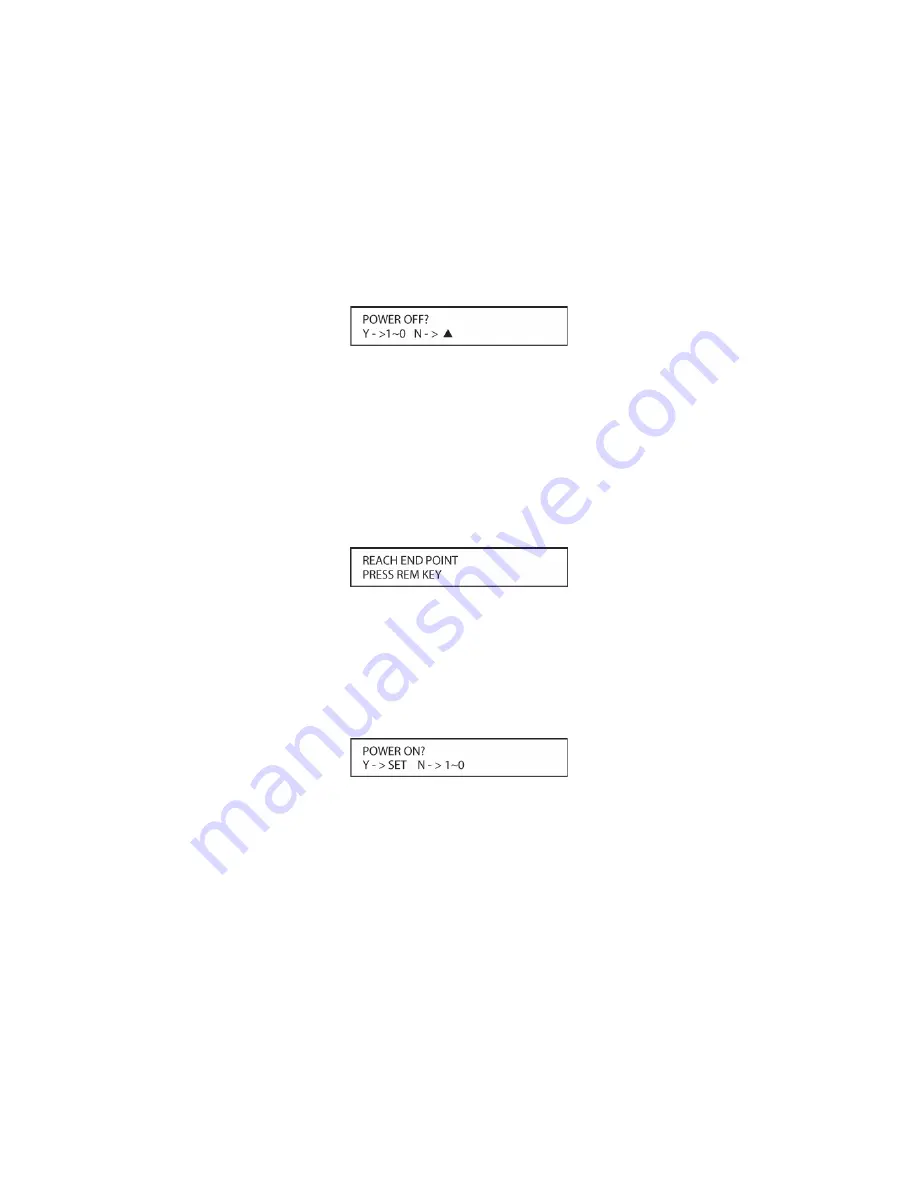
104
while the bottom line reads
PLEASE WAIT….
You will also see the transmit icon in the upper
right corner of the LCD display’s top line to remind you that the remote is working even
though you may not see anything happening to the device being programmed.
7. It will take a few seconds for the remote to send out the first group of commands, after which
you will see a new display in the LCD screen, as shown in
Figure 45
. Following the
instructions, if the device being programmed has not turned off, press the
▲
Navigation
Button [oval 16]
again to send another group of codes. If the device being programmed has
turned off, skip to Step 9.
Figure 45
8. By pressing the
▲
Navigation Button [oval 16]
again, the remote will send out a new set of
commands. When it pauses, follow the instructions shown in Step 7. Depending on how
many codes are stored for a specific device type, you may have to repeat this process as
many as fifteen times. Remember, if the device turns off, skip to Step 9. When all the codes
for the device being programmed have been tried, the instruction shown in
Figure 46
will
appear. This means that the codes for the product you are trying to program are not in the
AVR remote library and you will have to “learn” them into the remote following the instructions
shown in the next section. Press the
REM MENU Button [oval 36]
as instructed to exit the
programming process.
Figure 46
9. If the device being programmed does turn off after following the instructions in Step 7, you
will need to verify the code set by pressing the
Alphanumeric Keys [oval 46]
in sequence,
as instructed in
Figure 47
. Point the remote at the device being programmed, and press the
“1” Button [oval 46]
to see whether the device turns back on.
Figure 47
10. After pressing and releasing the
“1” Button [oval 46]
, check to see whether the device has
turned back on. If it has, skip to Step 12. If it does not turn off, press the
“2” Button [oval 46]
,
or the next button in the numeric sequence if you are repeating the procedure, as instructed
by the LCD screen in
Figure 47
.
11. When pressing the “1” button does not turn the device being programmed back on, repeat the
procedure by trying the remainder of the
Alphanumeric Keys [oval 46]
in sequence, each
time pressing and then releasing the button to see whether the new device turns back on.
When it does, skip to the next step. However, if you try all 10 numeric keys and find that the
unit will not turn on, you won’t be able to use this method to program the device. Press the
REM MENU Button [oval 36]
to exit the programming process. You’ll need to follow the
Learning Commands
instructions below to enter the codes for this device into the AVR
remote.
Summary of Contents for AVR21EN
Page 1: ...1 INSTALLATION INSTRUCTIONS...
Page 41: ...41 AVR21ENR1 FUNCTION LIST Figure 8 AVR21ENR1 Button Locations...
Page 156: ...156 KP21R ZONE REMOTE FUNCTION LIST Figure 84 KP21R Button Locations...
Page 159: ...159 Figure 86 Typical Three Zone System...
Page 161: ...161 Figure 87 Typical Hub System...
Page 164: ...164 Figure 90 Multiple Hub Power Connections...






























