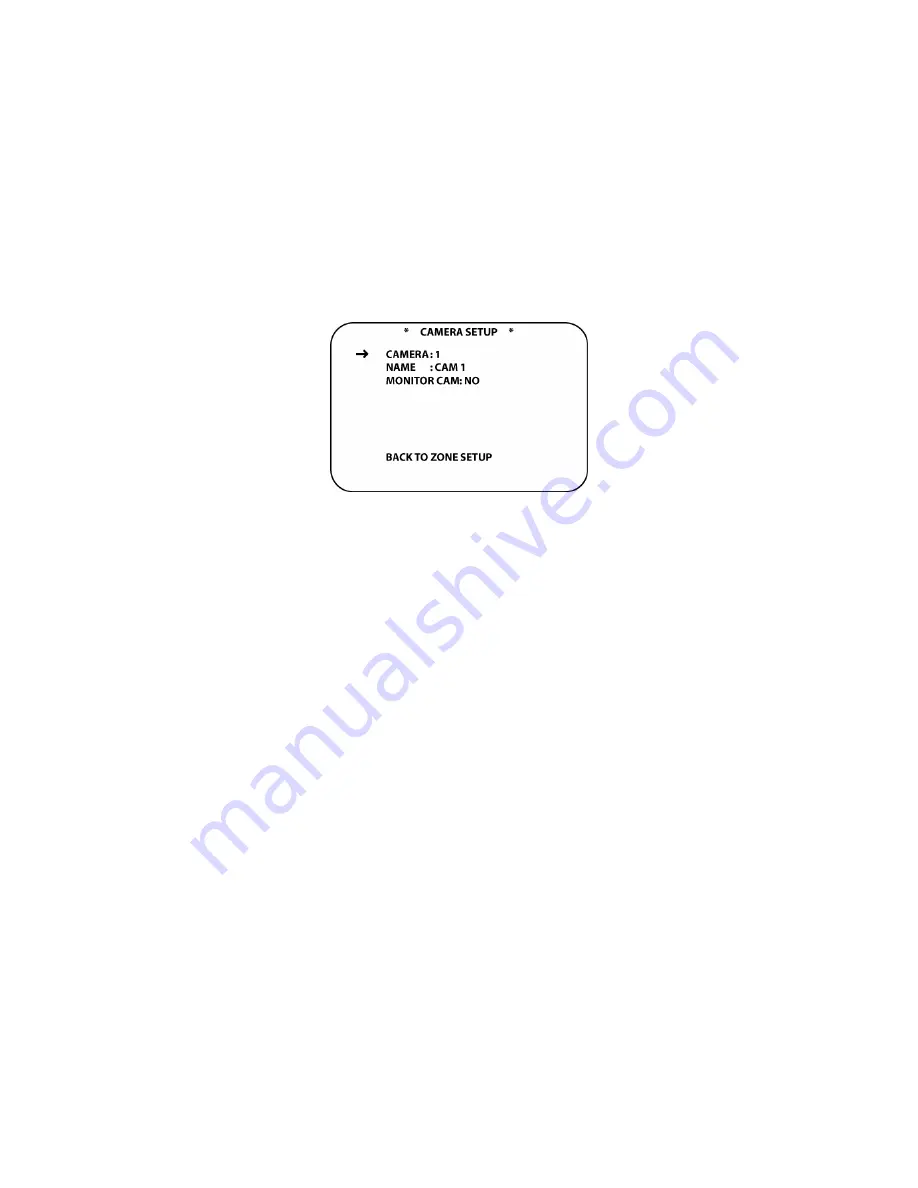
179
4. Repeat steps 2-3 above until the Sleep Group Name has been spelled out. A Group Name
can have up to 12 letters. Press the
Set Button [oval 18]
. This will store the name and return
the cursor to the arrow next to
NAME
.
5. To name additional groups, press the
▼
/
▲
Navigation Button [oval 16]
to position the
cursor next to
GROUP
. Press the
◄
/
►
Navigation Button [oval 16]
to select another group.
6. Repeat steps 2-4 until all desired Wake-up Groups have been named. Up to 8 Sleep Groups
can be created.
To exit setup, press the
Exit Button [oval 17]
. To continue Zone Setup, position the cursor next
to
BACK TO ZONE SETUP
and press the
Set Button [oval 18]
.
ZONE SETUP PAGE 1
will
appear.
Figure 107 Camera Setup Screen
Camera Setup
Camera Setup is part of associating the different security and zone monitor cameras with the
keypads in Zone Setup. In
ZONE SETUP BY NUMBER PAGE 2
a camera can be assigned to a
specific zone, for zone video or audio/video monitoring. In
DOOR SETUP
a camera can be
assigned to a specific door for door monitoring. Naming the cameras provides a reference to
which camera is connected to which
Camera Video Input [pentagon 7]
on the AVH21 Hub(s).
The camera name will appear in the KP21 Keypad
Information Display [hexagon 13]
when a
monitored zone or door has a camera assigned.
To name Cameras:
1. From
ZONE SETUP PAGE 1
, with the cursor next to
CAMERA SETUP
, press the
Set Button
[oval 18]
. The
CAMERA SETUP
screen will appear. (
Figure 107
)
2. Press
the
▼
/
▲
Navigation Button [oval 16]
to position the cursor next to
CAMERA
. Press
the
◄
/
►
Navigation Button [oval 16]
to select the Camera to be Setup.
3. Press
the
▼
/
▲
Navigation Button [oval 16]
to position the cursor next to
NAME
. Press the
Set Button [oval 18]
. A white rectangle will flash to the right of
NAME:
indicating that the
remote can be used to enter the letters for the camera name.
4. Using either the
▼
/
▲
Navigation Button [oval 16]
or the
Alphanumeric Buttons [oval 46]
,
enter the first letter for the group name. (i.e. BABYS ROOM). When the first letter appears on
screen, press the
►
Navigation Button [oval 16]
to move the cursor to the next letter
position.
5. Repeat steps 2-3 above until the Camera Name has been spelled out. A Camera Name can
have up to 12 letters. Press the
Set Button [oval 18]
. This will store the name and return the
cursor to the arrow next to
NAME
.
6. Press
the
▼
/
▲
Navigation Button [oval 16]
to position the cursor next to
MONITOR CAM
.
Press the
◄
/
►
Navigation Button [oval 16]
to select
YES/NO
. YES = Camera can be
monitored independently without being assigned to a keypad (Zone). NO = Camera can only
be monitored by selecting the keypad (Zone) it has been assigned to in the MONITOR Menu.
7. To setup additional cameras, press the
▼
/
▲
Navigation Button [oval 16]
to position the
cursor next to
CAMERA
. Press the
◄
/
►
Navigation Button [oval 16]
to select another
camera.
Summary of Contents for AVR21EN
Page 1: ...1 INSTALLATION INSTRUCTIONS...
Page 41: ...41 AVR21ENR1 FUNCTION LIST Figure 8 AVR21ENR1 Button Locations...
Page 156: ...156 KP21R ZONE REMOTE FUNCTION LIST Figure 84 KP21R Button Locations...
Page 159: ...159 Figure 86 Typical Three Zone System...
Page 161: ...161 Figure 87 Typical Hub System...
Page 164: ...164 Figure 90 Multiple Hub Power Connections...






























