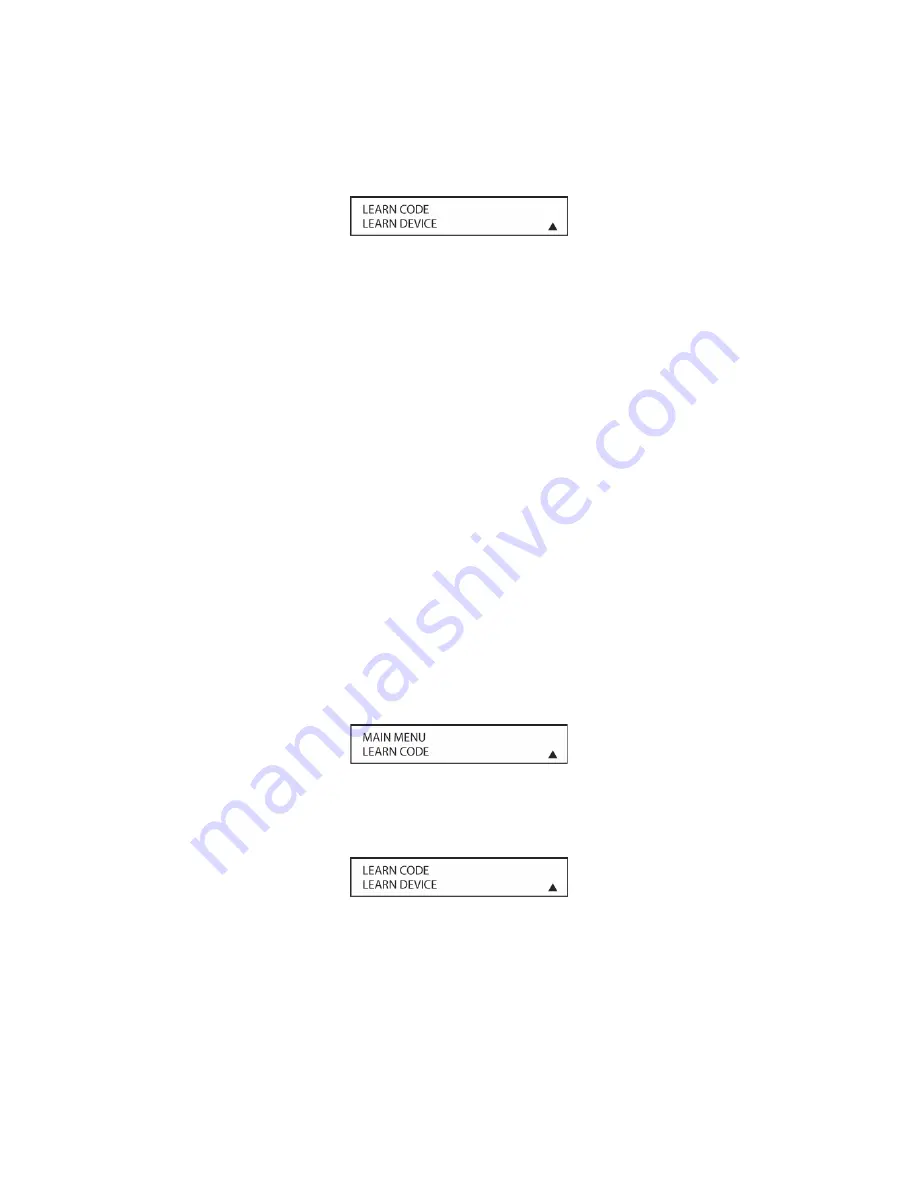
106
3. Press the
Set Button [oval 18]
. The message in the LCD display will change to the
LEARN
CODE
menu (
Figure 49
). The bottom line will default to the
LEARN DEVICE
option.
Figure 49
Press the
Set Button [oval 18]
. The message:
PRESS DEVICE TO BE PROGRAMMED
will
appear in the LCD display. Press the remote
Input Select Button [oval 4]
to which the IR
command is to be added. The message:
PRESS BUTTON ON ORIGINAL REMOTE will
appear in the LCD display.
With the two remotes properly positioned, lens to lens, press the button on the original
remote and hold it until:
CODE LEARNED CONTINUE
appears in the LCD display. The
Set
Button [oval 18]
will illuminate red. Press the
Set Button [oval 18]
to ‘save’ the command.
The red light will turn off. The message:
PRESS DEVICE TO BE PROGRAMMED
will again
appear in the LCD display. Either: press another input select button to teach additional
commands to other input select buttons, or press the
REM MENU Button [oval 36]
to exit
LEARN Menu and return to normal operation.
4. Press the
Input Select Button [oval 4]
just programmed to confirm proper system
performance. If a code wasn’t learned or if the wrong code was inadvertently programmed,
repeat the previous steps to make corrections.
Learn Button:
1. Press and hold the
REM MENU Button [oval 36]
for about three seconds while the
message:
HOLD BUTTTON FOR 3 SECONDS
appears in the remote’s LCD
Information
Display [oval 3]
. Release the button when the red light under the
Set Button [oval 18]
appears.
2. The
remote’s
MAIN MENU
message will appear in the LCD display and the
Set Button [oval
18]
will remain illuminated in red. Press the
▲
Navigation Button [oval 16]
once so that
LEARN CODE
appears on the bottom line of the LCD screen, as shown in
Figure 50
.
Figure 50
3. Press the
Set Button [oval 18]
. The message in the LCD display will change to the
LEARN
CODE
menu. The bottom line will default to the
LEARN DEVICE
option. (
Figure 51
)
Figure 51
Press the
▼▲
Navigation Button [oval 16]
to change the option in the lower line to: LEARN
BUTTON
.
Press the
Set Button [oval 18]
.
GAME/CAM
will default to the lower line. (
Figure
52
)
Summary of Contents for AVR21EN
Page 1: ...1 INSTALLATION INSTRUCTIONS...
Page 41: ...41 AVR21ENR1 FUNCTION LIST Figure 8 AVR21ENR1 Button Locations...
Page 156: ...156 KP21R ZONE REMOTE FUNCTION LIST Figure 84 KP21R Button Locations...
Page 159: ...159 Figure 86 Typical Three Zone System...
Page 161: ...161 Figure 87 Typical Hub System...
Page 164: ...164 Figure 90 Multiple Hub Power Connections...






























