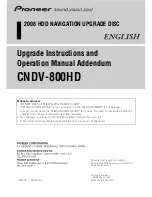The NetLinx Studio v2.4 Work Area
7
NetLinx Studio (v2.4 or higher)
Program Status/Quick descriptions of program options
- The far-left side of the status bar
displays quick descriptions of program options anytime you position the mouse cursor
over a toolbar button or menu item. This field also displays the total number of replaced
instances resulting from a search & replace operation.
Notifications Messages Status
- Displays the status of NetLinx notification messages
(OFF/ON).
Diagnostics Messages Status
- Displays the status of asynchronous notification messages
(OFF/ON).
Last Push Message and History
- Displays the most recently received Push (if Push is
enabled via the Diagnostics > Enable Push Message Status Bar Display command), or
Push status (Push Enabled/Disabled). Left-mouse click on the push message displayed to
view a history of push messages. Then, right-mouse click within the list box to view the
available options.
Master Controller Connection Information
- Displays the name and status of the active
communications port. If a TCP/IP connection exists, the current IP address is displayed.
If Virtual NetLinx Master is selected, then the Virtual NetLinx Master is displayed with
its System number.
Master Security Status
- Indicates the current security status for the Master (locked =
Authentication Enabled, unlocked = Authentication disabled).
Cursor Location
- Displays the cursor's location in the active Source Code Editor window
(line and column numbers).
Keyboard Settings
- When a file is open (in a Source Code Editor window), the three
boxes on the far-right side of the status bar indicate the status of the following keyboard
settings:
OVR
: Overwrite/Insert (OVR indicates that the keyboard is currently in overwrite
mode - new characters will replace or overwrite existing characters in the Source
Code Editor).
CAP
: Caps Lock (CAPS indicates that the keyboard is currently in Caps Lock mode
- all letters typed will appear in upper case.
NUM
: Number Lock (NUM indicates that the 10-key number/arrow keypad is set to
type numbers - arrow functions are disabled).
Summary of Contents for NETLINX STUDIO V2.4
Page 1: ...instruction manual Software NetLinx Studio v2 4 or higher ...
Page 16: ...NetLinx Studio v2 4 or higher 4 NetLinx Studio v2 4 or higher ...
Page 32: ...The NetLinx Studio v2 4 Work Area 20 NetLinx Studio v2 4 or higher ...
Page 44: ...Working With Workspace Files 32 NetLinx Studio v2 4 or higher ...
Page 88: ...Working With Systems and System Files 76 NetLinx Studio v2 4 or higher ...
Page 118: ...Programming 106 NetLinx Studio v2 4 or higher ...
Page 152: ...Working With Online Devices 140 NetLinx Studio v2 4 or higher ...