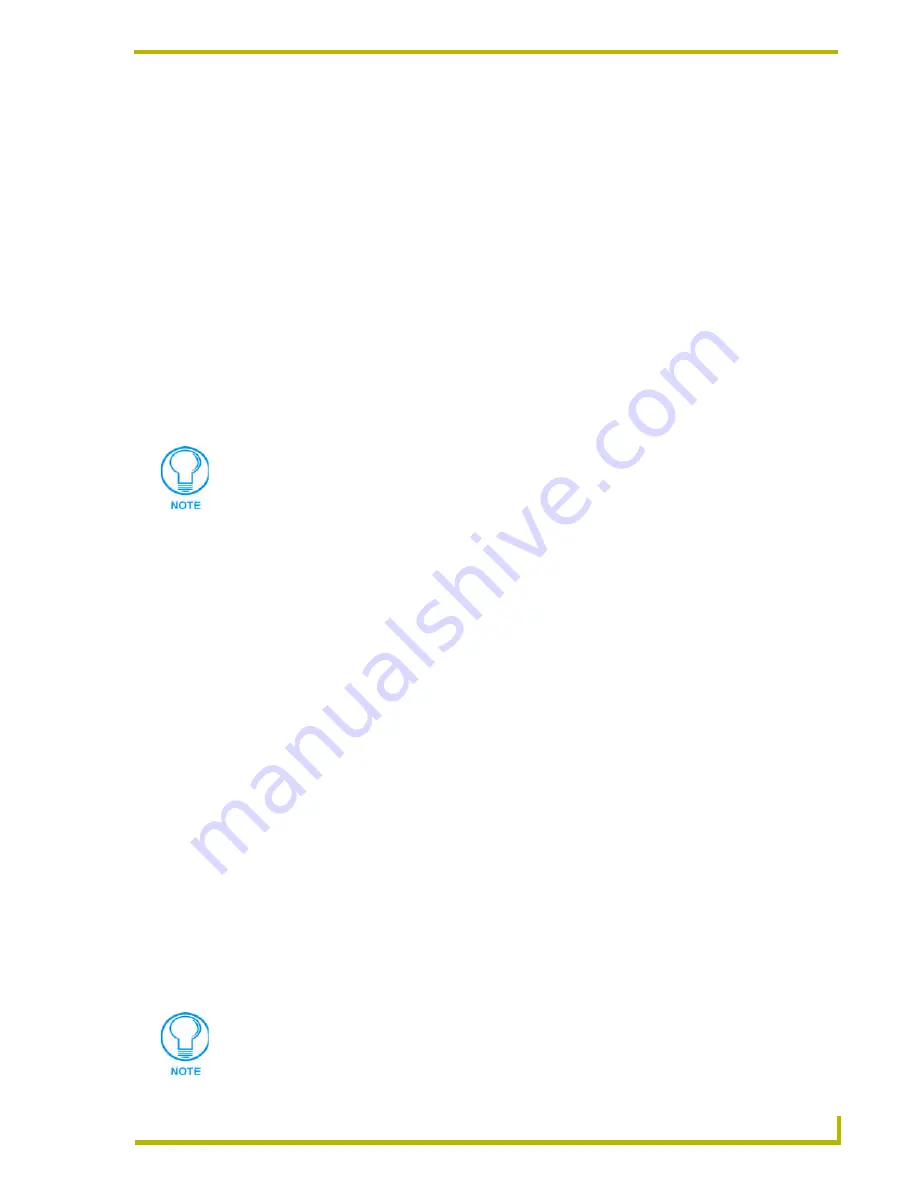
Working With Systems and System Files
41
NetLinx Studio (v2.4 or higher)
For
Serial
connections: Specify the COM port, and set baud rate, data bits, parity, stop
bits and flow control (Serial Settings dialog).
For
Modem
connections: Specify the COM port, and set baud rate, data bits, parity, stop
bits, flow control and target phone number (Modem Settings dialog).
For
Virtual
NetLinx
Master
connections: Specify the System number for the Virtual
Master (Virtual NetLinx Master Settings dialog; default = 1).
The default settings for Serial and Modem ports are:
7.
Click
OK
to close the Communication Settings dialog.
8.
Click OK to close the Master Communication Settings dialog.
Alternatively, you can also access these System-level communications settings options via the
System Properties dialog:
1.
Select (highlight) a System in the Workspace tab of the Workspace Window, and select System
Properties from either the Project menu or the System Folder context menu (or click the
toolbar button) to open the System Properties dialog.
2.
In the Communication Settings area (at the bottom of the dialog), click
Communication
Settings
to open the Communication Settings dialog.
3.
Follow steps 4 through 8 (above) to specify communication settings for the selected System.
Adding A File To A System
When a file is added to a System, the file is always added to the selected (highlighted) System (in
the Workspace tab of the Workspace Window), and it is always automatically added to the
appropriate System File folder, based on file type.
To add a file to a System:
1.
Select (highlight) the System that you want to add the file to.
2.
Select
Add File to System
from either the Project menu, the System Folder context menu (or
click the toolbar button) to open the Add Existing File dialog.
3.
In the
Existing
tab, locate and select the file to add to the selected System.
Com Port
COM1
Baud Rate
38400
Data Bits
8
Parity
None
Stop Bits
1
Flow Control
None
Some combinations of settings may result in truncation in the Settings display text
field (indicated by an ellipsis). If this is the case, simply hover the mouse cursor over
the Settings display text field to view the full description.
By default, the Files of Type option is set to look for Source (.AXS) files. Change this
option to look for the desired file type if necessary.
Summary of Contents for NETLINX STUDIO V2.4
Page 1: ...instruction manual Software NetLinx Studio v2 4 or higher ...
Page 16: ...NetLinx Studio v2 4 or higher 4 NetLinx Studio v2 4 or higher ...
Page 32: ...The NetLinx Studio v2 4 Work Area 20 NetLinx Studio v2 4 or higher ...
Page 44: ...Working With Workspace Files 32 NetLinx Studio v2 4 or higher ...
Page 88: ...Working With Systems and System Files 76 NetLinx Studio v2 4 or higher ...
Page 118: ...Programming 106 NetLinx Studio v2 4 or higher ...
Page 152: ...Working With Online Devices 140 NetLinx Studio v2 4 or higher ...






























