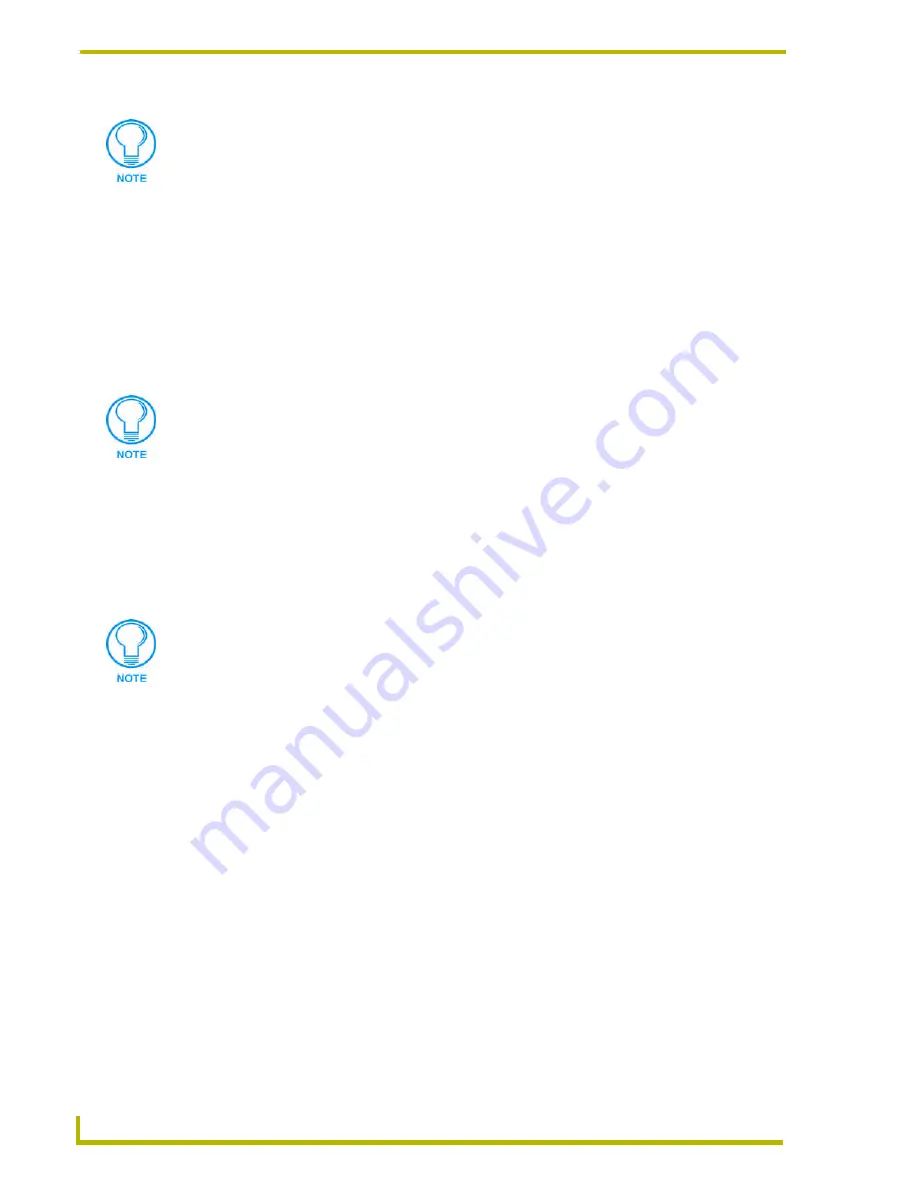
Working With Systems and System Files
56
NetLinx Studio (v2.4 or higher)
ZIP File Extraction
NetLinx Studio allows you to export an entire Workspace (including all contained Projects,
Systems and System Files) as a .ZIP file. The Extract From ZIP File command allows you to extract
these files:
1.
Select
Tools > File Extraction > Extract From ZIP File
to access the Select ZIP File dialog.
2.
Locate and select the ZIP file you want to extract, and click
Open
.
3.
In the Files From a ZIP File dialog, the selected file (with full directory path) is indicated in the
ZIP File To Extract From
field.
Select the
Extract using original directory path(s)
option to preserve the original directory
paths of the files (default =
disabled
).
4.
In the
Extract To
field, specify the target directory for the extracted Workspace files, and click
Extract
to extract the files.
Source File Folder Context Menu
Right-click on any Source folder (in the Workspace tab of the Workspace Window) to access the
context menu described below:
The error "Dynazip Unzip Error: Bad or missing decryption key (Problem extracting
file(s))" indicates a mismatch between the password assigned to the file (via the Build
With Password option), and the NetLinx password entered in the NetLinx Compiler
tab of the Preferences dialog (Password field). If you receive this error message, click
OK in the error message dialog to access the Enter Password dialog, and re-enter
the password exactly as it was entered when the file was compiled.
While this feature exists primarily to allow you to unzip exported Workspace files, you
can use this feature to unzip any .ZIP file.
If a file with the same name already exists in the specified target directory, the
program alerts you, and prompts you to overwrite it or pick a different target directory.
Add New Source File
Adds a new Source Code (.AXS) file to the selected (not necessarily
the "active") System, via the new file wizard. The options in the new
file wizard dialogs allow you to assign a File Template, File Name and
Location to the new Source Code file.
Add Existing Source File
Opens the Add Existing Source File dialog, where you can add an
existing Source Code file to the System containing the selected
Sources folder. The new file will be added to the selected Sources
folder.
Docking View
Changes the Workspace Window to a dockable window that can be
resized and moved to anywhere within the NetLinx Studio work area.
Hide
Hides the Workspace Window.
Summary of Contents for NETLINX STUDIO V2.4
Page 1: ...instruction manual Software NetLinx Studio v2 4 or higher ...
Page 16: ...NetLinx Studio v2 4 or higher 4 NetLinx Studio v2 4 or higher ...
Page 32: ...The NetLinx Studio v2 4 Work Area 20 NetLinx Studio v2 4 or higher ...
Page 44: ...Working With Workspace Files 32 NetLinx Studio v2 4 or higher ...
Page 88: ...Working With Systems and System Files 76 NetLinx Studio v2 4 or higher ...
Page 118: ...Programming 106 NetLinx Studio v2 4 or higher ...
Page 152: ...Working With Online Devices 140 NetLinx Studio v2 4 or higher ...






























