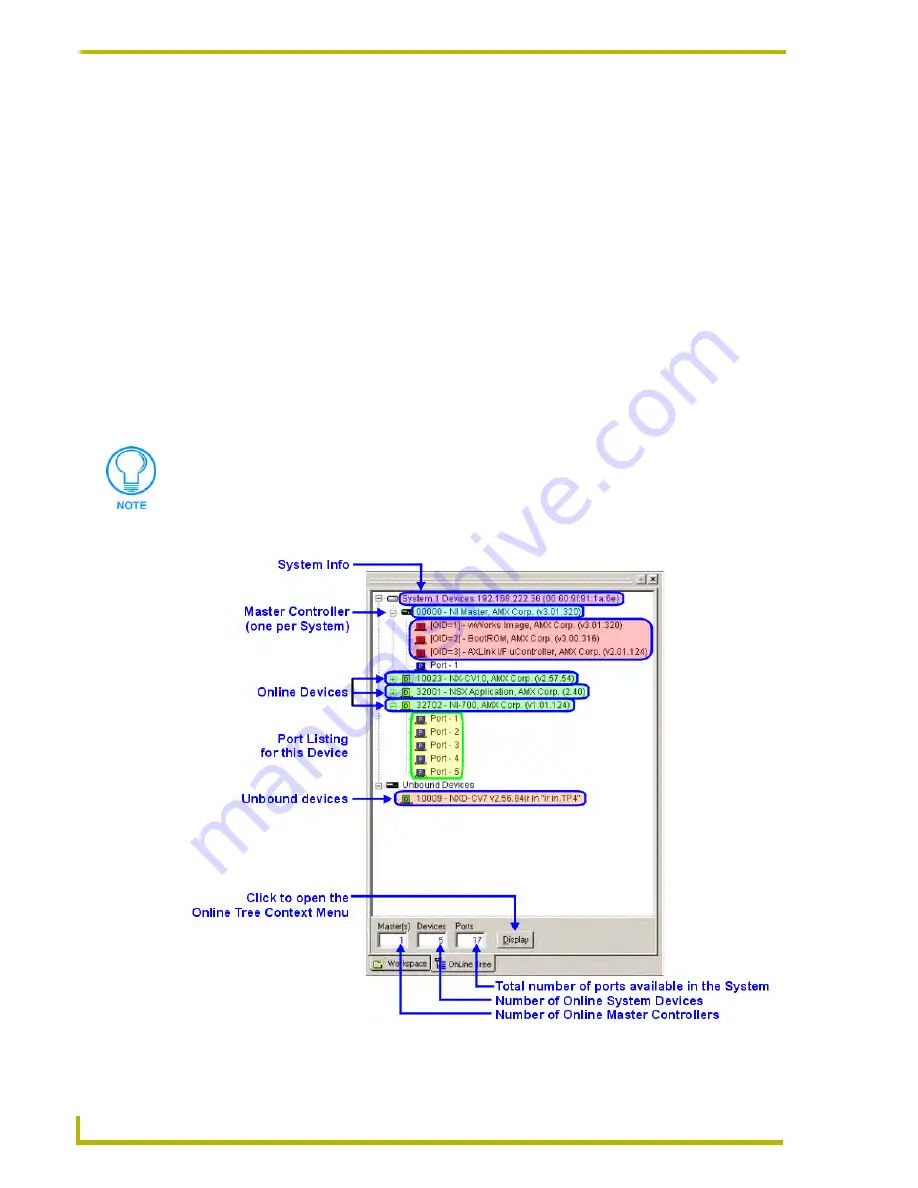
Working With Online Devices
116
NetLinx Studio (v2.4 or higher)
Enter your
Gateway
. This value determines a path to computers not on your network. If
you did not receive a value for this, enter your IP address. Do not leave this blank.
Enter your
Domain Suffix
. If you did not receive a value for this, leave it blank.
Enter up to
3 DNS IP
. This values help your master find other network resources. If you
did not receive a value for these, leave them blank.
Press
Set IP Info
, followed by
Set DNS Info
and then press
Reboot
. When the master
restarts, it will use the new network settings. You are now finished with your NetLinx
Network Setup.
Working With the Online Device Tree
The Online Tree tab of the Workspace Window (FIG. 20) displays an Online Device Tree for either
the NetLinx or Axcess Master Controller. The Online Device Tree displays a list of devices
detected to be currently online by the Master Controller (and the firmware version for each). The
Device Tree also provides port status information for each device.
An example Device Tree is shown below (FIG. 20):
The Online Device tree is only a snap shot and is not updated in real time as devices
come on/off line. Select
Refresh System
or
Refresh Networ
k from the Online Tree
Context Menu to update the Online Device Tree.
FIG. 20
Online Device Tree
Summary of Contents for NETLINX STUDIO V2.4
Page 1: ...instruction manual Software NetLinx Studio v2 4 or higher ...
Page 16: ...NetLinx Studio v2 4 or higher 4 NetLinx Studio v2 4 or higher ...
Page 32: ...The NetLinx Studio v2 4 Work Area 20 NetLinx Studio v2 4 or higher ...
Page 44: ...Working With Workspace Files 32 NetLinx Studio v2 4 or higher ...
Page 88: ...Working With Systems and System Files 76 NetLinx Studio v2 4 or higher ...
Page 118: ...Programming 106 NetLinx Studio v2 4 or higher ...
Page 152: ...Working With Online Devices 140 NetLinx Studio v2 4 or higher ...
















































