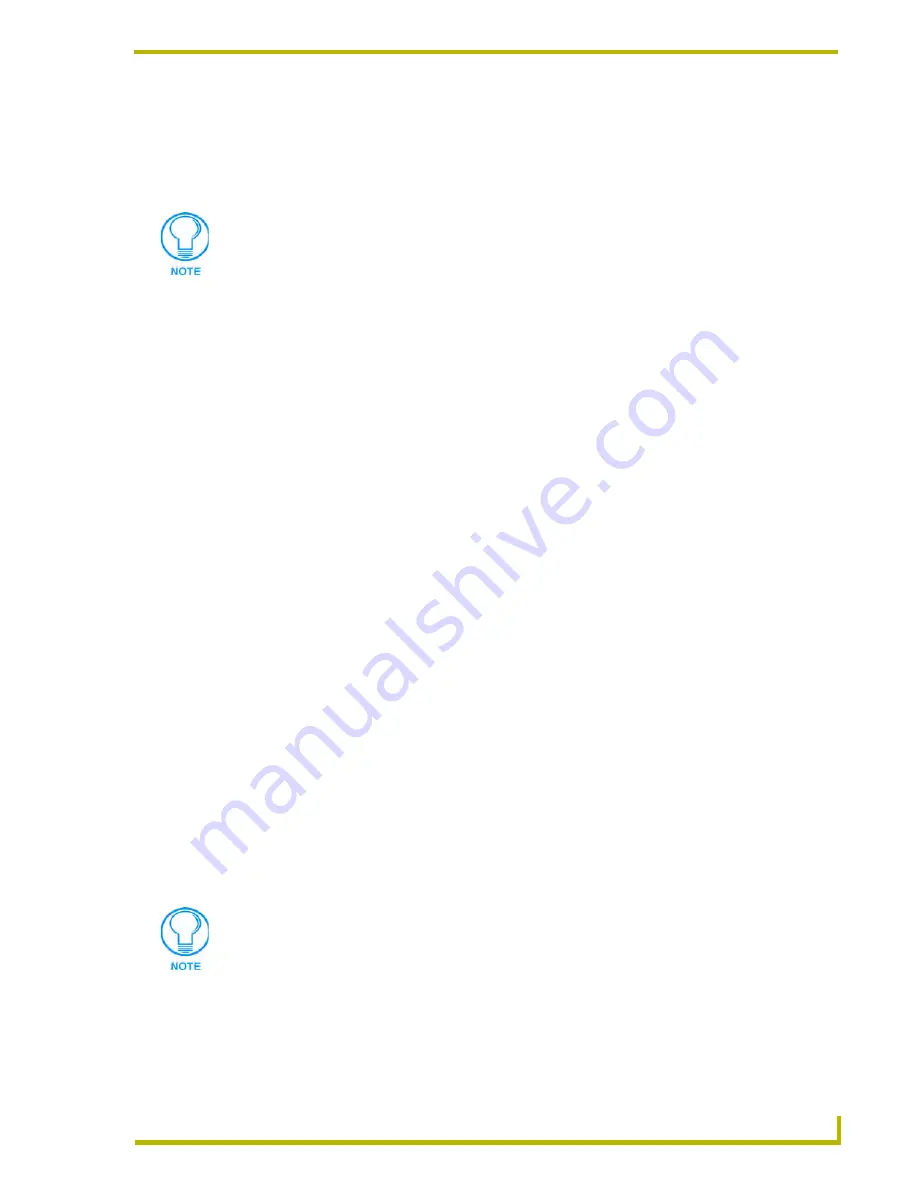
Working With Projects
35
NetLinx Studio (v2.4 or higher)
Converting NetLinx Studio v1.2 Project Files
NetLinx Studio v2.0 (and higher) supports Project (.PJS) files created in NetLinx Studio v1.2, via
the File > Open or File > Open Workspace commands. The program converts the .PJS file into an
.APW Workspace file that can be used by NetLinx Studio.
To convert NetLinx Studio v1.2 Project Files for use with NetLinx Studio v2.0:
1.
Select
File > Open Workspace
(or use the toolbar button) to open the Open Workspace dialog.
2.
Change the
Files of type
option (at the bottom of the dialog) to
NetLinx Studio V1.2 PJS File
(*.pjs) files
.
3.
Locate and select the desired NetLinx Studio v1.2 Project file (*.PJS).
4.
The program prompts you to proceed with the conversion process. Click
Yes
to continue to the
PJS to APW Project File Conversion dialog.
5.
Click
Convert
to start the process.
6.
The program prompts you when the conversion is complete (click
OK
in the Conversion
Succeeded dialog).
7.
Once the file has been successfully converted, the program prompts you to change the
Communication Settings for the converted file.
For Projects with multiple systems, the program prompts you to change the communication
settings for each System individually. Click
Yes
to change the System-Level Communications
Settings for each System contained in the converted Project (via the Master Communications
Settings dialog), or click No to leave the communication settings alone for this Project/System.
The converted file now exists as a .APW file, in the same folder that contained the
original .PJS file under the same name, but with the .APW file extension.
The new Workspace file is automatically opened in the Workspace Window - Workspace
tab.
At this time, any open Workspace files are automatically closed. If there have been any
unsaved changes made to the open Workspace, the program prompts you to save your
changes before the Workspace is closed.
The converted file now appears as a Workspace with one Project, and one System, and
can be treated like any other NetLinx Studio v2.0 Workspace file.
The original NetLinx Studio v1.2 file is not altered during this conversion process.
When converting NetLinx Studio v1.2 Projects that contain Module Files, all Module
files will appear in NetLinx Studio v.2's Source folder, as opposed to the Module
folder. Any TKO files resulting from compiling those files will be placed in the Module
file folder. This is only true for converted files, and doesn't apply to Module files added
to a new Workspace file created in NetLinx Studio v2.0.
Summary of Contents for NETLINX STUDIO V2.4
Page 1: ...instruction manual Software NetLinx Studio v2 4 or higher ...
Page 16: ...NetLinx Studio v2 4 or higher 4 NetLinx Studio v2 4 or higher ...
Page 32: ...The NetLinx Studio v2 4 Work Area 20 NetLinx Studio v2 4 or higher ...
Page 44: ...Working With Workspace Files 32 NetLinx Studio v2 4 or higher ...
Page 88: ...Working With Systems and System Files 76 NetLinx Studio v2 4 or higher ...
Page 118: ...Programming 106 NetLinx Studio v2 4 or higher ...
Page 152: ...Working With Online Devices 140 NetLinx Studio v2 4 or higher ...
















































