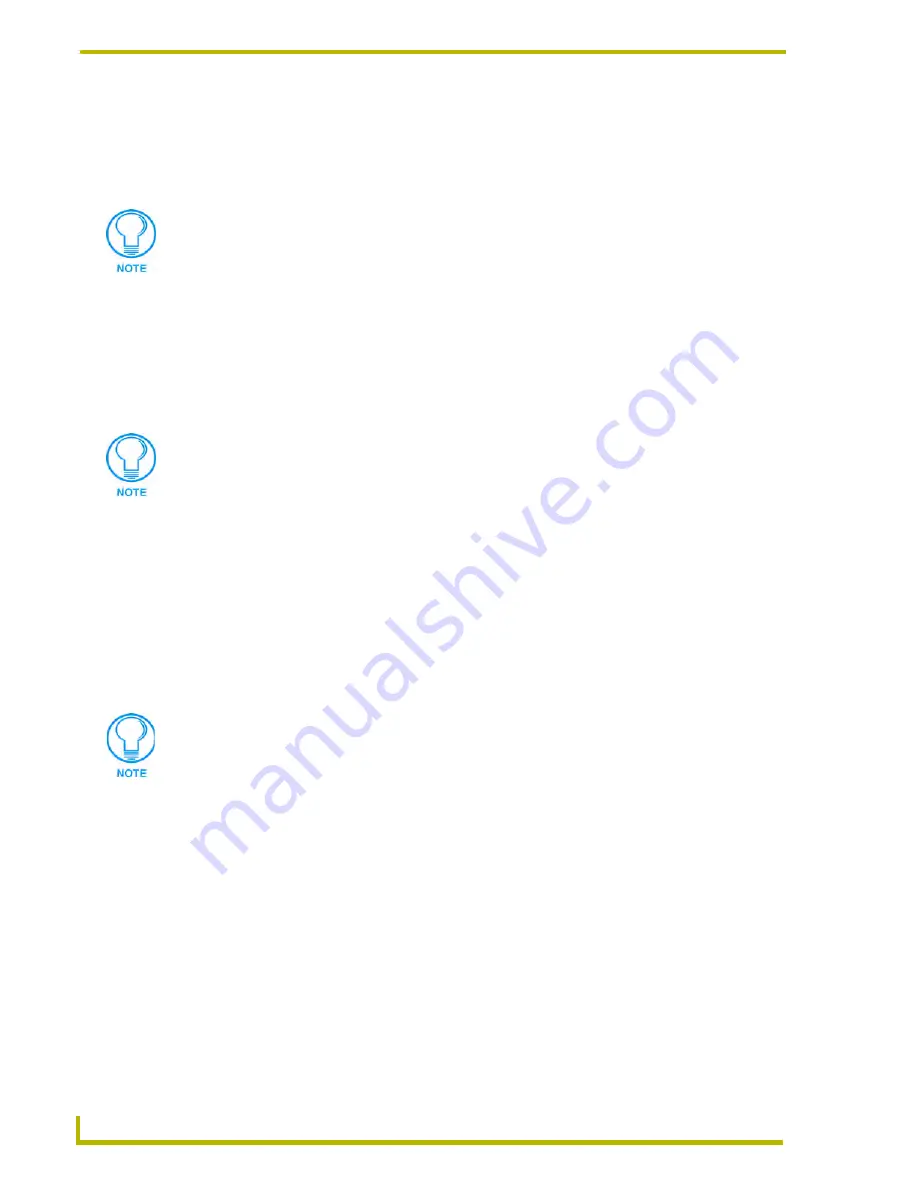
Working With Systems and System Files
38
NetLinx Studio (v2.4 or higher)
make a copy of the original file (under a different name), make your changes, then remove the
original file from the System and link the new file to the System.
Creating A New System
To create a new System:
1.
Select the Project that you want to add the new System to in the Workspace Window
(Workspace tab).
2.
Select
New System
from either the Project menu or the Project context menu (or click the
toolbar button) to open the New System dialog. Use the options in this dialog to specify an
Identifier, System ID and Description for the new System.
3.
Click
Communication Settings
to open the Communication Settings dialog, where you
specify the System platform, communications port settings or network settings as required:
Click the
Platform Selection
radio buttons to select either
Axcess
or
NetLinx
as the
system platform.
Select a Transport Connection Option (TCP/IP, Serial or Modem).
TCP/IP
- To specify network TCP/IP settings (NetLinx systems only), select the
TCP/IP
radio button, and click
Settings
to open the TCP/IP Settings dialog, where
you can enter the System's IP Address assignment.
Serial
- Select the
Serial
radio button, and click
Settings
to open the Serial Settings
dialog, where you can select and configure a Serial COM port to use.
Modem
- Select the
Modem
radio button, and click
Settings
to open the Modem
Settings dialog, where you can select and configure a Modem COM port to use.
4.
Click
OK
to add the new System to the selected Project.
When you create a new System, it is automatically added to the Project that is
currently selected (highlighted) in the Workspace tab.
The System ID number only applies to NetLinx systems. If you are creating an
Axcess system, ignore the System ID field.
Do not change the Port number! It should always be set to 1319 (default).
Summary of Contents for NETLINX STUDIO V2.4
Page 1: ...instruction manual Software NetLinx Studio v2 4 or higher ...
Page 16: ...NetLinx Studio v2 4 or higher 4 NetLinx Studio v2 4 or higher ...
Page 32: ...The NetLinx Studio v2 4 Work Area 20 NetLinx Studio v2 4 or higher ...
Page 44: ...Working With Workspace Files 32 NetLinx Studio v2 4 or higher ...
Page 88: ...Working With Systems and System Files 76 NetLinx Studio v2 4 or higher ...
Page 118: ...Programming 106 NetLinx Studio v2 4 or higher ...
Page 152: ...Working With Online Devices 140 NetLinx Studio v2 4 or higher ...






























