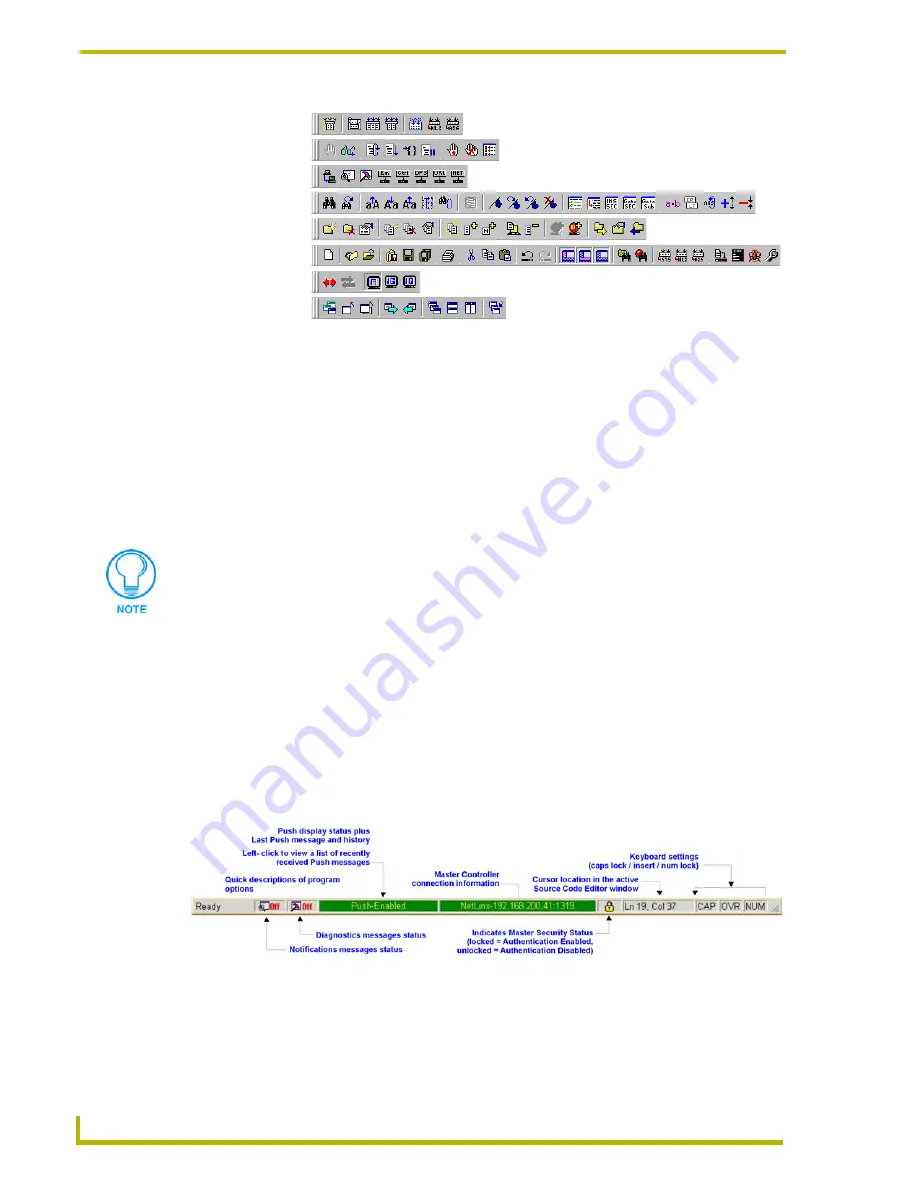
The NetLinx Studio v2.4 Work Area
6
NetLinx Studio (v2.4 or higher)
See Also...
The
Adding/Removing Commands From The Toolbars
section on page 177.
The
Creating Custom Toolbars
section on page 178.
Menu Bar
The Menu Bar is located along the top of the application window, between the title bar and the
toolbars. Click on any of the main menu items to open the associated drop-down menu.
See Also...
The
Customizing The Menus
section on page 181
Status Bar
Click
View > Status Bar
(or click the toolbar button) to toggle (hide/show) the Status Bar. The
Status Bar displays general information, including communication status, a brief description of any
option in the program, cursor location, last Push received, COM port currently being used, network
IP address (NetLinx systems only) and current PC keyboard settings.
The elements of the Status Bar are described below, from left to right:
FIG. 2
Toolbars
Build toolbar
Debug Watch toolbar
Diagnostics toolbar
Edit toolbar
Project toolbar
Standard toolbar
Terminal toolbar
Window Mgmt toolbar
If you are running NetLinx Studio in Windows 2000, NT or XP, you may have to press
the ALT key to view the menu item hotkeys.
FIG. 3
Status Bar
Summary of Contents for NETLINX STUDIO V2.4
Page 1: ...instruction manual Software NetLinx Studio v2 4 or higher ...
Page 16: ...NetLinx Studio v2 4 or higher 4 NetLinx Studio v2 4 or higher ...
Page 32: ...The NetLinx Studio v2 4 Work Area 20 NetLinx Studio v2 4 or higher ...
Page 44: ...Working With Workspace Files 32 NetLinx Studio v2 4 or higher ...
Page 88: ...Working With Systems and System Files 76 NetLinx Studio v2 4 or higher ...
Page 118: ...Programming 106 NetLinx Studio v2 4 or higher ...
Page 152: ...Working With Online Devices 140 NetLinx Studio v2 4 or higher ...






























