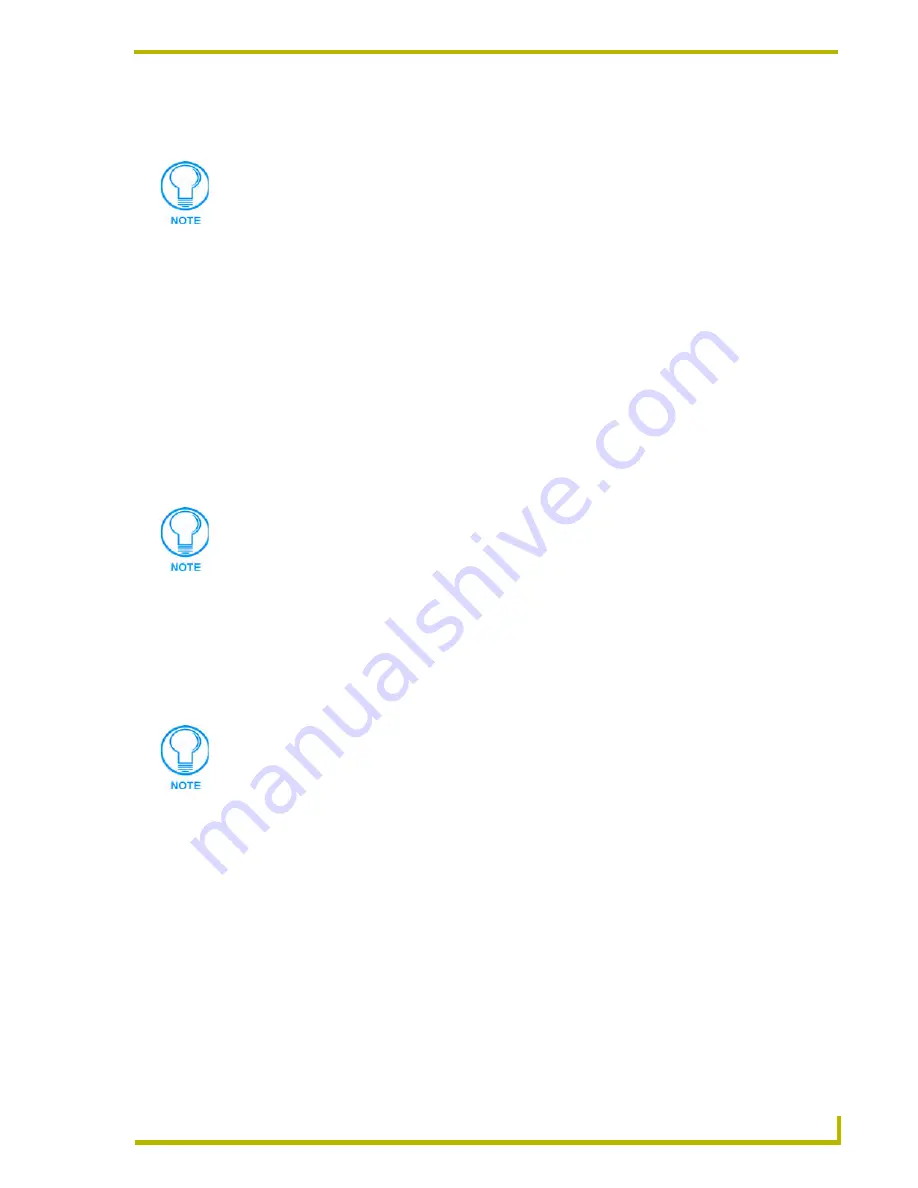
Working With Systems and System Files
49
NetLinx Studio (v2.4 or higher)
3.
Select
Device Mapping
from the Project menu (or use the toolbar button) to open the Device
Mapping dialog.
4.
In the Device Mapping dialog, select a System from the File View window on the left side of
the dialog (if different than the System already selected).
5.
Double-click to expand the System folder to view the System File folders (
Source
,
User
Interface
and
IR
).
6.
Double-click to expand the System File folder containing the file you want to map to a device,
and select the file you want to map.
7.
In the
Device View
window (on the right side), select the target device for the selected file from
the list of devices (as specified in the in the DEFINE_DEVICE section of the System's Master
Source Code file).
To map to a device that is not specified in the Master Source Code file, select
<Custom>
, and
enter the device's D:P:S assignment (in the Enter DPS dialog).
8.
Click the
Map
button to map the file to the target device.
Once a file has been mapped to a device, the mapping assignment is indicated in the File View
window of the Device Mapping dialog as well as in the Workspace tab of the Workspace Window.
The file mapping information is saved with the Workspace file, and this association is maintained
until the mapping information is removed (via the Remove option in the Device Mapping dialog, or
the Delete command in the System File Device Map context menu.
DEVICE:PORT:SYSTEM (D:P:S)
A device is any hardware component that can be connected to the NetLinx bus. Each device must
be assigned a unique number to locate that device on the bus. The Axcess language allows physical
device numbers in the range 0-255. The NetLinx language allows numbers in the range 0-32767.
Device 0 refers to the master; numbers above 32767 are reserved for internal use.
NetLinx requires a Device:Port:System (D:P:S) specification where Axcess expected only a device
number. This D:P:S triplet can be expressed as series of constants, variables separated by colons, or
as a DEV structure, to explicitly represent a device number, port and system.
Here's the syntax:
DEVICE:PORT:SYSTEM
You can also access the Device Mapping command via the Source File, User
Interface, and IR File context menus. The Device Mapping option is only available if
you have selected a Source Code file that is not designated as the Master Source
Code file.
The System's Master Source file will always be mapped automatically to 0:1:0 for
NetLinx Masters, and 0 for Axcess Masters.
Workspace mappings are only updated when the source code file is saved.
Summary of Contents for NETLINX STUDIO V2.4
Page 1: ...instruction manual Software NetLinx Studio v2 4 or higher ...
Page 16: ...NetLinx Studio v2 4 or higher 4 NetLinx Studio v2 4 or higher ...
Page 32: ...The NetLinx Studio v2 4 Work Area 20 NetLinx Studio v2 4 or higher ...
Page 44: ...Working With Workspace Files 32 NetLinx Studio v2 4 or higher ...
Page 88: ...Working With Systems and System Files 76 NetLinx Studio v2 4 or higher ...
Page 118: ...Programming 106 NetLinx Studio v2 4 or higher ...
Page 152: ...Working With Online Devices 140 NetLinx Studio v2 4 or higher ...






























