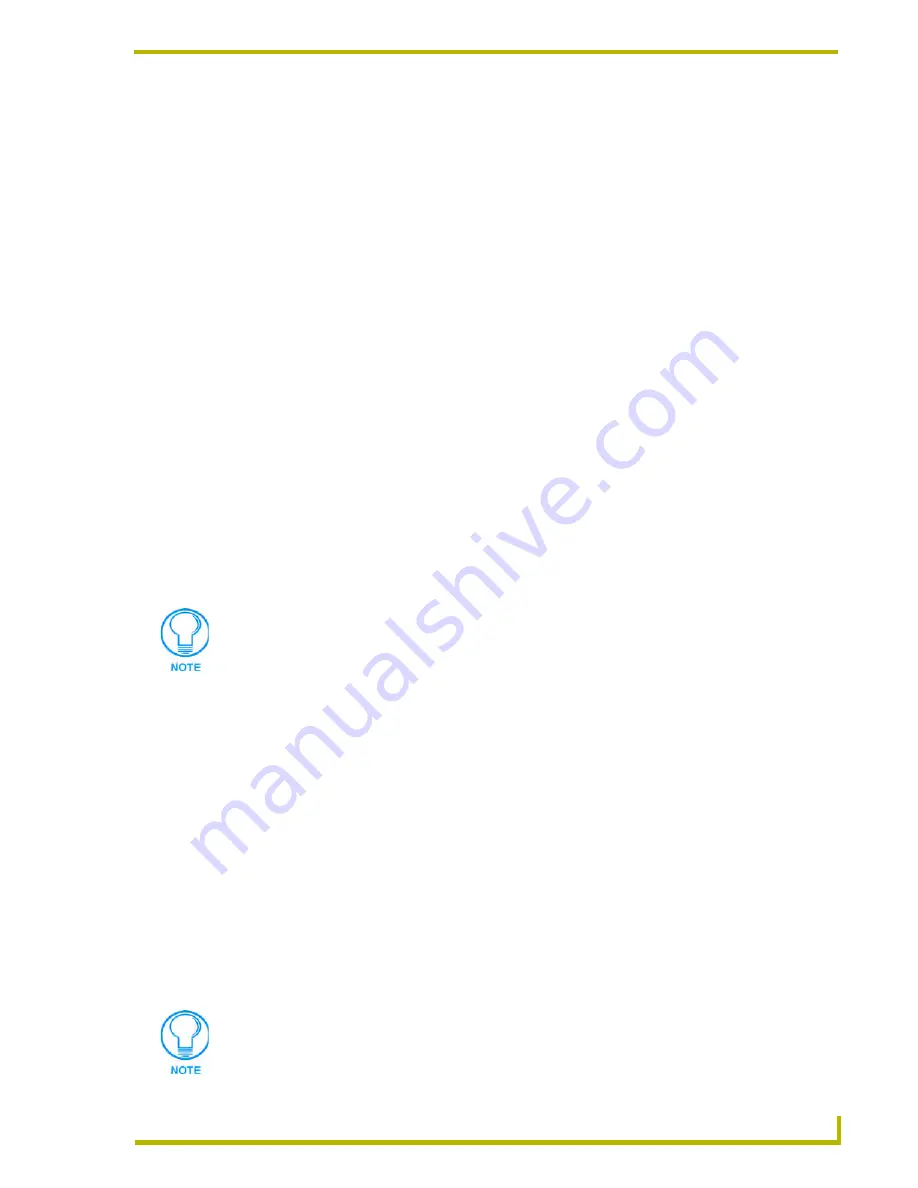
Communications and File Transfers
167
NetLinx Studio (v2.4 or higher)
Netlinx Master Security
NetLinx Studio (v2.3 or higher) supports security for NetLinx Masters, via the Authentication
Required option in the Communication Settings dialog.
Before you can enable/disable NetLinx security on a Master through NetLinx Studio, you must
verify the following:
The target Master has been loaded with firmware that supports security. This means that
the Master must have Master Firmware version
304 (or higher)
to support this
functionality. If your master does not have firmware loaded that supports security, the
Master will not be secured (although it might appear to be in NetLinx Studio).
Security has been enabled on the target Master (via options in the Security tab of the
Master's built-in interface). Refer to the Master's documentation for details on enabling/
disabling security.
With security enabled, users will be required to provide the correct User Name and
Password in order to establish communication with the Master.
The User Name and Password are case-sensitive.
If the correct User Name and Password are not entered, NetLinx Studio will display an
"Authentication Failure" message, and the connection to the Master will be denied.
You can apply a default User Name and Password to the
No active System - Default
Settings
option, so that as you create new NetLinx systems they will always require that
User Name/Password combination.
Enabling Security On Netlinx Masters
Before you can enable/disable security on a NetLinx Master through NetLinx Studio, you must:
Have loaded firmware in the target Master that supports security. This means that the
Master must have NetLinx Master Firmware version 304 or higher to support this
functionality. If your master does not have firmware loaded that supports security, the
Master will not be secured (although it might appear to be in NetLinx Studio).
Have security enabled on the target Master (via options in the Security tab of the Master's
built-in interface). Refer to the NetLinx Master's documentation for details on enabling/
disabling security.
You must first establish communication with the NetLinx Master in order to apply security (see
Connecting to a NetLinx Master).
1.
Once you are connected to the Master that you want to apply security to, select Settings >
Master Communication Settings to access the Master Communication Settings dialog.
This security option is not available for Axcess masters, or for NetLinx Virtual Master
connections.
You can apply a default User Name and Password to the No active System - Default
Settings option, so that as you create new NetLinx systems they will always require
that User Name/Password combination.
Summary of Contents for NETLINX STUDIO V2.4
Page 1: ...instruction manual Software NetLinx Studio v2 4 or higher ...
Page 16: ...NetLinx Studio v2 4 or higher 4 NetLinx Studio v2 4 or higher ...
Page 32: ...The NetLinx Studio v2 4 Work Area 20 NetLinx Studio v2 4 or higher ...
Page 44: ...Working With Workspace Files 32 NetLinx Studio v2 4 or higher ...
Page 88: ...Working With Systems and System Files 76 NetLinx Studio v2 4 or higher ...
Page 118: ...Programming 106 NetLinx Studio v2 4 or higher ...
Page 152: ...Working With Online Devices 140 NetLinx Studio v2 4 or higher ...






























