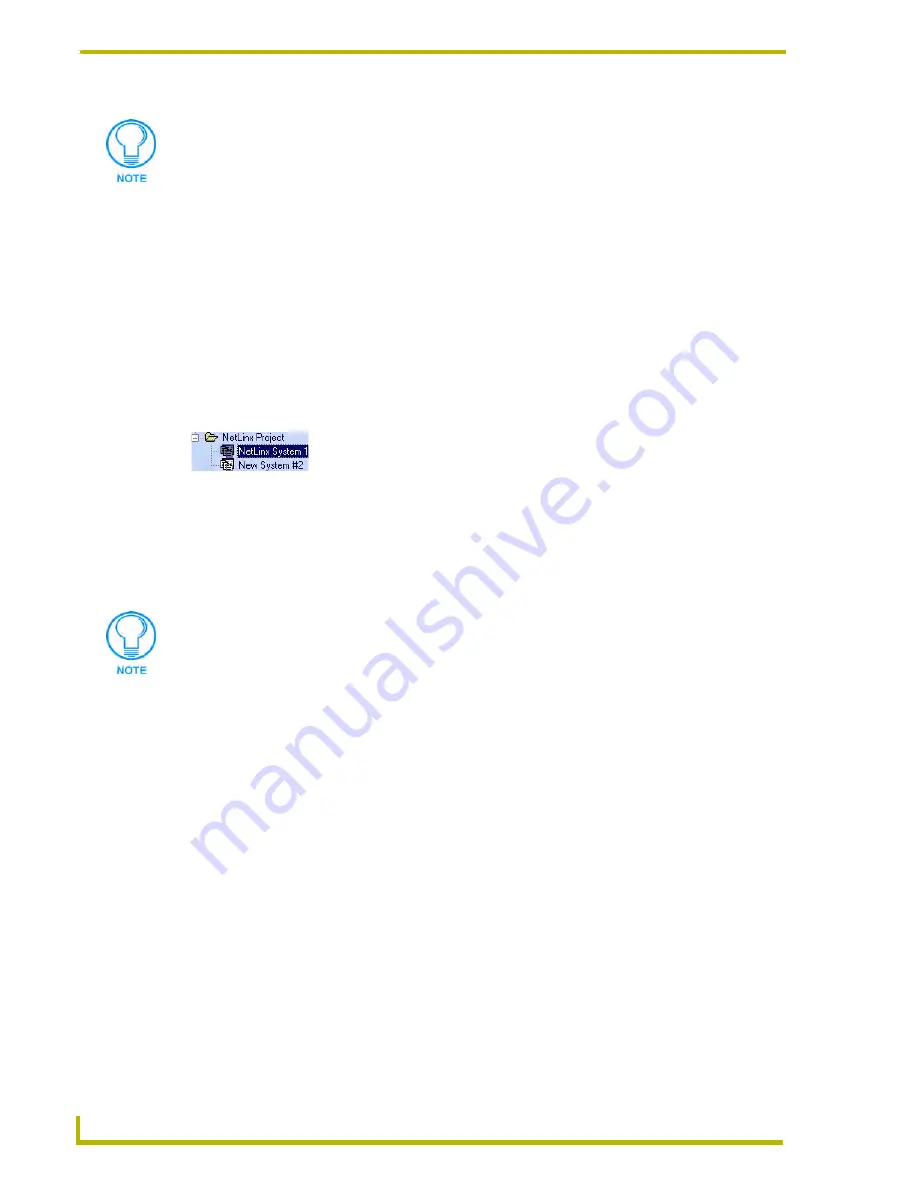
Communications and File Transfers
142
NetLinx Studio (v2.4 or higher)
Configuring System-Level Communications Settings
The Master Communication Settings dialog contains options that allow you to specify System-level
communication settings. Each System can have its own dedicated communication settings. These
System-level settings override the default communications settings.
To set System-level communication settings:
1.
Select
Settings > Master Communication Settings
to open the Master Communication
Settings dialog. The Available System(s) list in this dialog represents all Systems contained
within the open Workspace (and their parent Projects).
2.
Click to select a System from the Available System(s) list.
3.
Click the
Communication Settings
button to access the Communication Settings dialog.
4.
Select the default
Platform
(
NetLinx
or
Axcess
).
5.
Select a
Transport Connection Option
(
TCP/IP
,
Serial
,
Modem
or
Virtual
NetLinx
Master
).
6.
Click Edit Settings to specify the communication settings for the selected connection option:
For TCP/IP connections
: Set the TCP/IP address (TCP/IP Settings dialog).
For Serial connections
: Specify the COM port, and set baud rate, data bits, parity, stop
bits and flow control (Serial Settings dialog).
For Modem connections
: Specify the COM port, and set baud rate, data bits, parity, stop
bits, flow control and target phone number (Modem Settings dialog).
For Virtual NetLinx Master connections
: Specify the System number for the Virtual
Master (Virtual NetLinx Master Settings dialog; default = 1).
The default settings for Serial and Modem ports are:
Alternatively, you can access these option via the Set Default Communication
Settings with the IP option in the Network Addresses dialog.
FIG. 26
Available System(s) list
The TCP/IP and Virtual NetLinx Master options are only available if NetLinx is
selected as the platform.
Com Port
COM1
Baud Rate
38400
Data Bits
8
Parity
None
Stop Bits
1
Flow Control
None
Summary of Contents for NETLINX STUDIO V2.4
Page 1: ...instruction manual Software NetLinx Studio v2 4 or higher ...
Page 16: ...NetLinx Studio v2 4 or higher 4 NetLinx Studio v2 4 or higher ...
Page 32: ...The NetLinx Studio v2 4 Work Area 20 NetLinx Studio v2 4 or higher ...
Page 44: ...Working With Workspace Files 32 NetLinx Studio v2 4 or higher ...
Page 88: ...Working With Systems and System Files 76 NetLinx Studio v2 4 or higher ...
Page 118: ...Programming 106 NetLinx Studio v2 4 or higher ...
Page 152: ...Working With Online Devices 140 NetLinx Studio v2 4 or higher ...






























