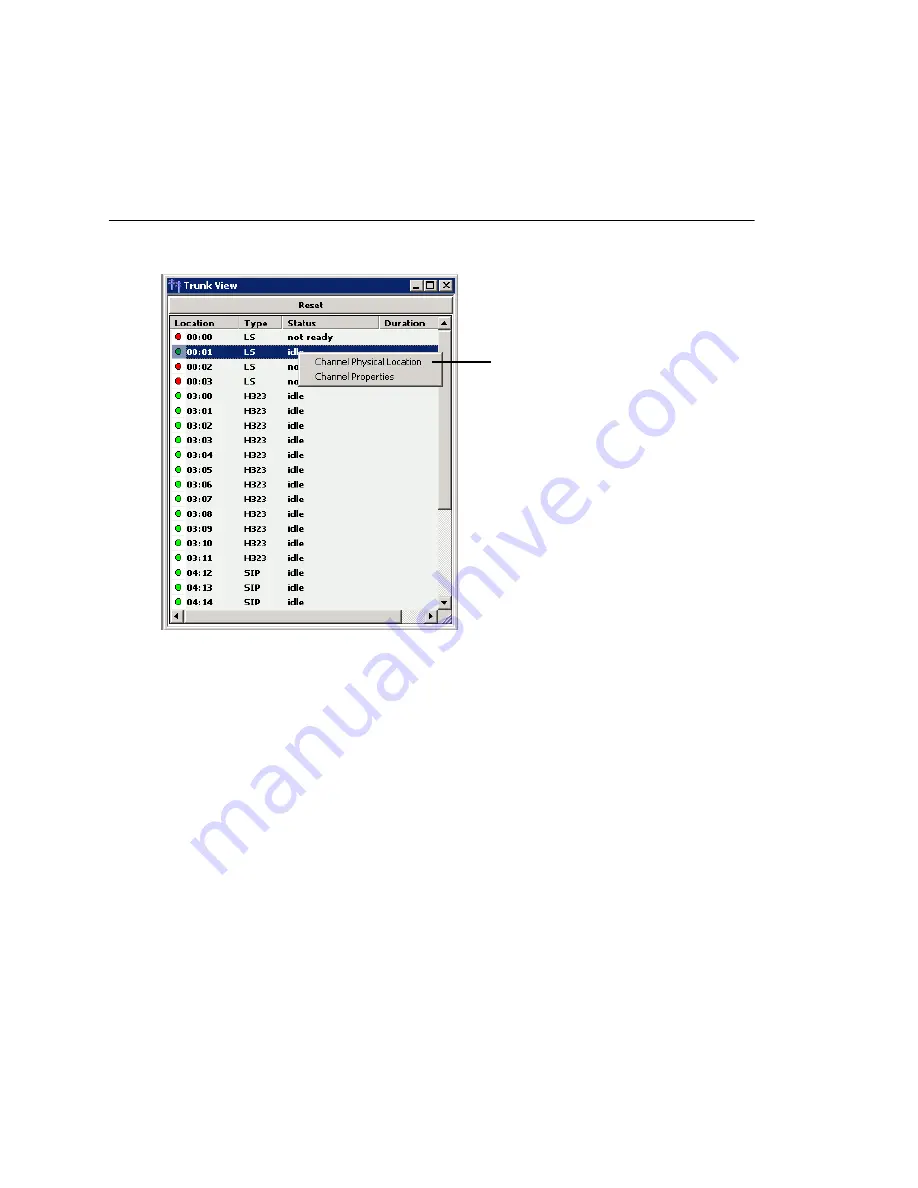
Chapter 3: Getting Around AltiWare Administrator 5.1
46
AltiWare ACM 5.1 Administration Manual
The Reset button resets the selected extension to the idle status. You’ll be asked to
confirm the reset.
You can click the Reset button without selecting an extension, and then type in the
extension number for the extension to reset.
Trunk View Window
The Trunk View window displays the status of all assigned trunks.
Figure 5. Trunk View window
The radio button to the left of each trunk location is green when the trunk is idle, and
red when the extension is not ready or in use. The location format is logical board
ID:channel—for example, channel 3 on the board in logical board ID 9 is location 09:03.
The Type, Status and Duration of trunk use is also displayed.
Note:
The Duration field displays the duration of the trunk only if the call is connected
after AltiWare Administrator is started. The field will be empty if the trunk is idle,
not ready, out of service, or the call was connected prior to AltiWare
Administrator being launched.
You can double-click any trunk location to open the Trunk Configuration window for the
selected trunk.
The Reset button resets the selected trunk(s) to the idle status if the trunk is connected
to a carrier. You’ll be asked to confirm the reset, and a status message will tell you if
the reset was successful.
Right-click a trunk to
display its physical
location or to open a
trunk line properties
window specific to
the selected trunk.
Summary of Contents for AltiWare ACM 5.1
Page 1: ...AltiWare ACM 5 1 Administration Manual 7 2007 4413 0001 5 1...
Page 14: ...xii AltiWare 5 1 Administration Manual...
Page 16: ...2 AltiWare ACM 5 1 Administration Manual...
Page 34: ...Chapter 1 Overview 20 AltiWare ACM 5 1 Administration Manual...
Page 54: ...Chapter 2 Software Installation License Registration 40 AltiWare ACM 5 1 Administration Manual...
Page 100: ...Chapter 5 Gateway Management 86 AltiWare ACM 5 1 Administration Manual...
Page 106: ...Chapter 6 Voice Mail Configuration 92 AltiWare ACM 5 1 Administration Manual...
Page 136: ...Chapter 10 Application Extension Configuration 122 AltiWare ACM 5 1 Administration Manual...
Page 160: ...Chapter 11 Board Configuration 146 AltiWare ACM 5 1 Administration Manual...
Page 188: ...Chapter 12 Trunk Configuration 174 AltiWare ACM 5 1 Administration Manual...
Page 194: ...Chapter 13 In Call Routing Configuration 180 AltiWare ACM 5 1 Administration Manual...
Page 206: ...Chapter 14 Out Call Routing Configuration 192 AltiWare ACM 5 1 Administration Manual...
Page 238: ...Chapter 15 Extension Configuration 224 AltiWare ACM 5 1 Administration Manual...
Page 246: ...Chapter 16 Setting Up IP Extensions 232 AltiWare ACM 5 1 Administration Manual...
Page 262: ...Chapter 18 Mobile Extension Configuration 248 AltiWare ACM 5 1 Administration Manual...
Page 280: ...Chapter 20 Paging Group Configuration 266 AltiWare ACM 5 1 Administration Manual...
Page 284: ...Chapter 21 Line Park Configuration 270 AltiWare ACM 5 1 Administration Manual...
Page 328: ...Chapter 23 Managing and Using MeetMe Conference 314 AltiWare ACM 5 1 Administration Manual...
Page 372: ...Chapter 26 System Report Management 358 AltiWare ACM 5 1 Administration Manual...
Page 392: ...Chapter 27 Microsoft Exchange Integration 378 AltiWare ACM 5 1 Administration Manual...
Page 400: ...Chapter 28 TAPI Integration 386 AltiWare ACM 5 1 Administration Manual...
Page 416: ...402 AltiWare ACM 5 1 Administration Manual...
Page 439: ...Appendix C Network Ports AltiWare ACM 5 1 Administration Manual 425 TCP 10064...
Page 440: ...Appendix C Network Ports 426 AltiWare ACM 5 1 Administration Manual...
















































