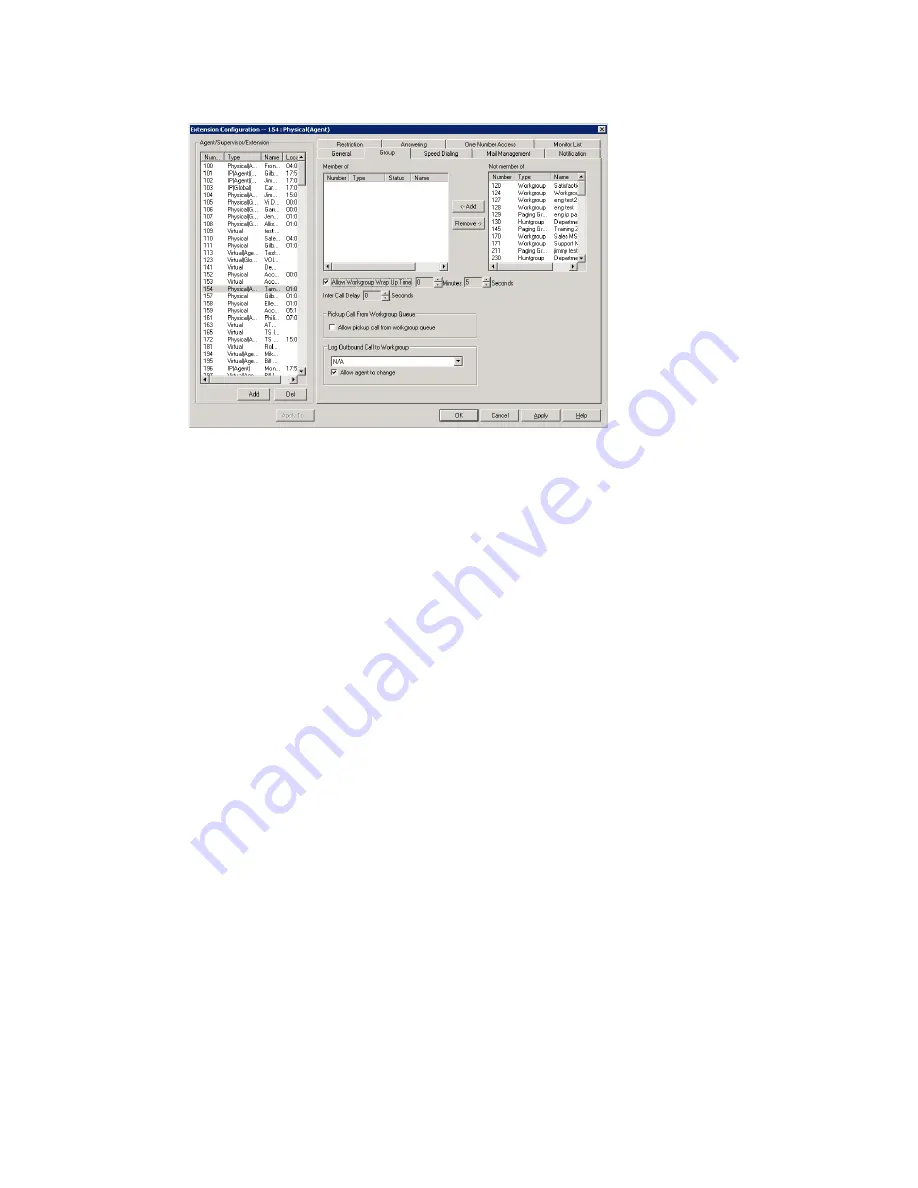
Chapter 15: Extension Configuration
204
AltiWare ACM 5.1 Administration Manual
Figure 4. Extension Configuration window, Group tab
Adding or Removing Group Assignments
You can assign an extension to a hunt group in the Huntgroup Configuration window and
to a workgroup in the Workgroup Configuration window. Conversely, you can assign a
hunt group or a workgroup to an extension in the Extension Configuration window.
To assign a group to the selected physical or virtual extension
1. On the Group tab, click the group number in the Not Member list.
2. Click the Add button to move it to the Member list.
Note:
If a hunt group or workgroup is configured to Ring All Available Members, the
maximum number of members is 20. See “Setting Call Handling Options” on
page 258 for details.
To remove a group assigned to a physical or virtual extension
1. Click the group number in the Member list.
2. Click the Remove button. The group moves to the Not Member list.
Note:
You can use Shift+click and Ctrl+click to select more than one group.
Setting Wrap-up Time
You can set the Wrap-up Time for the selected physical agent extension. This option
doesn’t appear for a virtual extension or a non-agent extension. Wrap-up time is a
system delay between the time an agent finishes a workgroup call and the time the next
call is routed to the extension. It gives the agent time to finish up with notes, prepare
for the next call, log out of the group, or click the “Wait” button in AltiAgent. You can set
a wrap-up time of up to 29 minutes, 59 seconds.
To set the extension wrap-up time
1. Check the Allow Workgroup Wrap Up Time check box.
2. Using the drop-down lists, select the minutes and seconds for the delay. Be sure to
set at least enough time (for example, 5 seconds) to allow an agent to click the
“Wait” button in AltiAgent after putting the caller on hold and going onhook.
Summary of Contents for AltiWare ACM 5.1
Page 1: ...AltiWare ACM 5 1 Administration Manual 7 2007 4413 0001 5 1...
Page 14: ...xii AltiWare 5 1 Administration Manual...
Page 16: ...2 AltiWare ACM 5 1 Administration Manual...
Page 34: ...Chapter 1 Overview 20 AltiWare ACM 5 1 Administration Manual...
Page 54: ...Chapter 2 Software Installation License Registration 40 AltiWare ACM 5 1 Administration Manual...
Page 100: ...Chapter 5 Gateway Management 86 AltiWare ACM 5 1 Administration Manual...
Page 106: ...Chapter 6 Voice Mail Configuration 92 AltiWare ACM 5 1 Administration Manual...
Page 136: ...Chapter 10 Application Extension Configuration 122 AltiWare ACM 5 1 Administration Manual...
Page 160: ...Chapter 11 Board Configuration 146 AltiWare ACM 5 1 Administration Manual...
Page 188: ...Chapter 12 Trunk Configuration 174 AltiWare ACM 5 1 Administration Manual...
Page 194: ...Chapter 13 In Call Routing Configuration 180 AltiWare ACM 5 1 Administration Manual...
Page 206: ...Chapter 14 Out Call Routing Configuration 192 AltiWare ACM 5 1 Administration Manual...
Page 238: ...Chapter 15 Extension Configuration 224 AltiWare ACM 5 1 Administration Manual...
Page 246: ...Chapter 16 Setting Up IP Extensions 232 AltiWare ACM 5 1 Administration Manual...
Page 262: ...Chapter 18 Mobile Extension Configuration 248 AltiWare ACM 5 1 Administration Manual...
Page 280: ...Chapter 20 Paging Group Configuration 266 AltiWare ACM 5 1 Administration Manual...
Page 284: ...Chapter 21 Line Park Configuration 270 AltiWare ACM 5 1 Administration Manual...
Page 328: ...Chapter 23 Managing and Using MeetMe Conference 314 AltiWare ACM 5 1 Administration Manual...
Page 372: ...Chapter 26 System Report Management 358 AltiWare ACM 5 1 Administration Manual...
Page 392: ...Chapter 27 Microsoft Exchange Integration 378 AltiWare ACM 5 1 Administration Manual...
Page 400: ...Chapter 28 TAPI Integration 386 AltiWare ACM 5 1 Administration Manual...
Page 416: ...402 AltiWare ACM 5 1 Administration Manual...
Page 439: ...Appendix C Network Ports AltiWare ACM 5 1 Administration Manual 425 TCP 10064...
Page 440: ...Appendix C Network Ports 426 AltiWare ACM 5 1 Administration Manual...






























