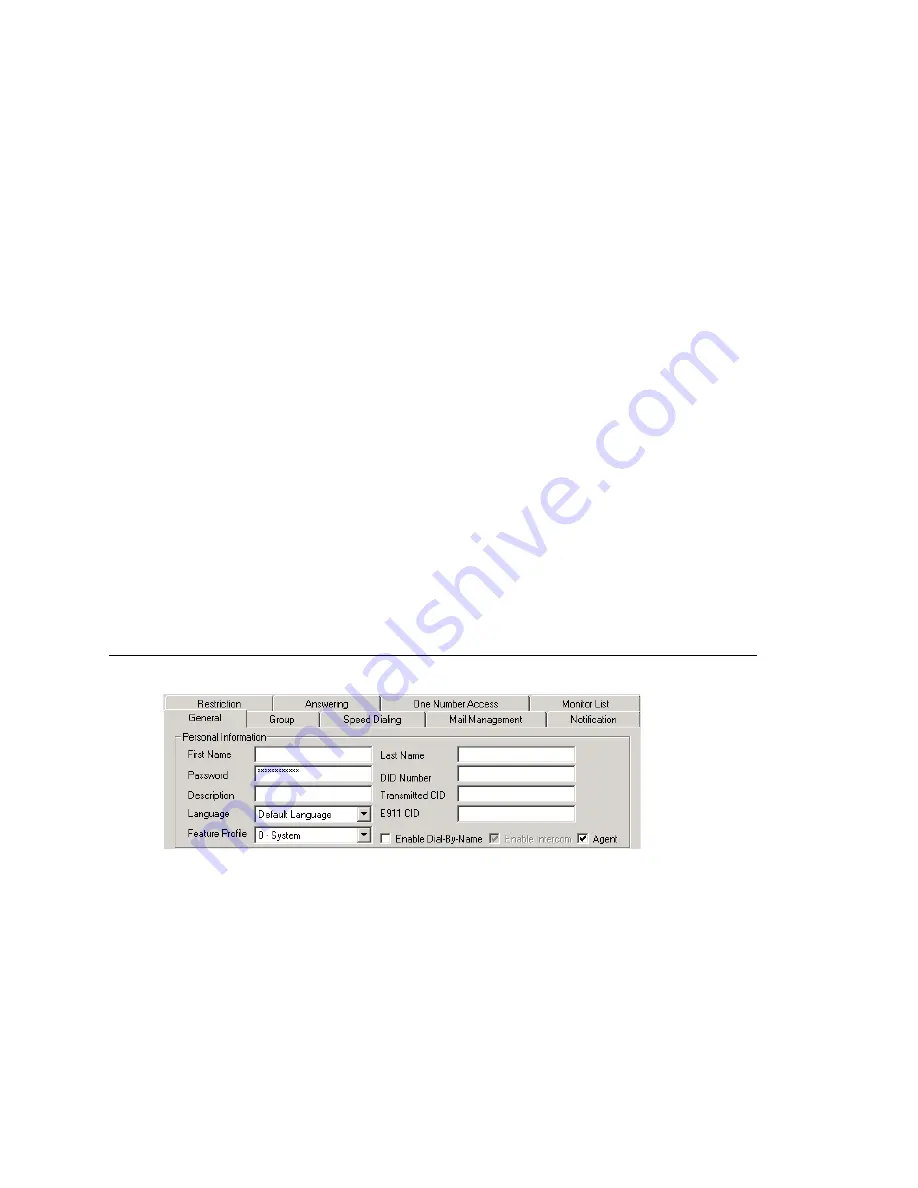
Chapter 15: Extension Configuration
AltiWare ACM 5.1 Administration Manual 195
extension to all AltiServ systems within the VoIP domain, check the Global
Extension check box. “(Global)” will be displayed beside the extension’s type in the
Agent/Supervisor/Extension list. No configuration is needed on other AltiServ
systems on behalf of this extension.
These are the benefits of making an extension a Global extension in a multi-site
installation:
•
A user from any system only has to dial the Global Extension number, and
AltiEnterprise will resolve the routing through the VoIP domain setting.
•
Any user within the VoIP domain can forward voice mail to this Global extension.
•
The client applications AltiView and AltiAgent can see this Global extension
number even it is not an extension in the local system.
4. Select the Type of extension from the two options, Physical or Virtual.
Unless this is an analog extension and you know the GatewayID/BoardID/Channel
number, creating a new extension as a virtual extension is recommended. You can
activate the extension from an analog or IP phone by using #27+password to log in.
The system will determine the Gateway ID, Board ID, channel number, or IP address
automatically.
5. Depending on the type of extension you’re creating, take one of the following
actions:
•
If you’re setting a virtual number, you’re done. Click OK.
•
If you’re setting up a physical extension, select an available physical location—
gateway, board and channel for the line—then click OK.
The board ID and the channels (the ports) are displayed and available if they have
not yet been assigned to an extension. Use the Next and Prev buttons in the
Location section to select a location.
After you create an extension, you can set basic attributes on the Extension
Configuration General tab. These attributes are discussed below.
Setting Personal Information
The top section of the General tab is for Personal Information:
•
First Name and Last Name of the extension user, each with a maximum of 32
characters.
Note:
Only letters can be used for these fields. Inputting numbers or symbols (such
as “#”, “*”, “/”, “-” are blocked, so as not to conflict with Dial by Name (#34)
and other feature codes.
•
Password for the extension user. The default is the system default password set on
the Number Plan tab in the System Configuration window.
Summary of Contents for AltiWare ACM 5.1
Page 1: ...AltiWare ACM 5 1 Administration Manual 7 2007 4413 0001 5 1...
Page 14: ...xii AltiWare 5 1 Administration Manual...
Page 16: ...2 AltiWare ACM 5 1 Administration Manual...
Page 34: ...Chapter 1 Overview 20 AltiWare ACM 5 1 Administration Manual...
Page 54: ...Chapter 2 Software Installation License Registration 40 AltiWare ACM 5 1 Administration Manual...
Page 100: ...Chapter 5 Gateway Management 86 AltiWare ACM 5 1 Administration Manual...
Page 106: ...Chapter 6 Voice Mail Configuration 92 AltiWare ACM 5 1 Administration Manual...
Page 136: ...Chapter 10 Application Extension Configuration 122 AltiWare ACM 5 1 Administration Manual...
Page 160: ...Chapter 11 Board Configuration 146 AltiWare ACM 5 1 Administration Manual...
Page 188: ...Chapter 12 Trunk Configuration 174 AltiWare ACM 5 1 Administration Manual...
Page 194: ...Chapter 13 In Call Routing Configuration 180 AltiWare ACM 5 1 Administration Manual...
Page 206: ...Chapter 14 Out Call Routing Configuration 192 AltiWare ACM 5 1 Administration Manual...
Page 238: ...Chapter 15 Extension Configuration 224 AltiWare ACM 5 1 Administration Manual...
Page 246: ...Chapter 16 Setting Up IP Extensions 232 AltiWare ACM 5 1 Administration Manual...
Page 262: ...Chapter 18 Mobile Extension Configuration 248 AltiWare ACM 5 1 Administration Manual...
Page 280: ...Chapter 20 Paging Group Configuration 266 AltiWare ACM 5 1 Administration Manual...
Page 284: ...Chapter 21 Line Park Configuration 270 AltiWare ACM 5 1 Administration Manual...
Page 328: ...Chapter 23 Managing and Using MeetMe Conference 314 AltiWare ACM 5 1 Administration Manual...
Page 372: ...Chapter 26 System Report Management 358 AltiWare ACM 5 1 Administration Manual...
Page 392: ...Chapter 27 Microsoft Exchange Integration 378 AltiWare ACM 5 1 Administration Manual...
Page 400: ...Chapter 28 TAPI Integration 386 AltiWare ACM 5 1 Administration Manual...
Page 416: ...402 AltiWare ACM 5 1 Administration Manual...
Page 439: ...Appendix C Network Ports AltiWare ACM 5 1 Administration Manual 425 TCP 10064...
Page 440: ...Appendix C Network Ports 426 AltiWare ACM 5 1 Administration Manual...






























