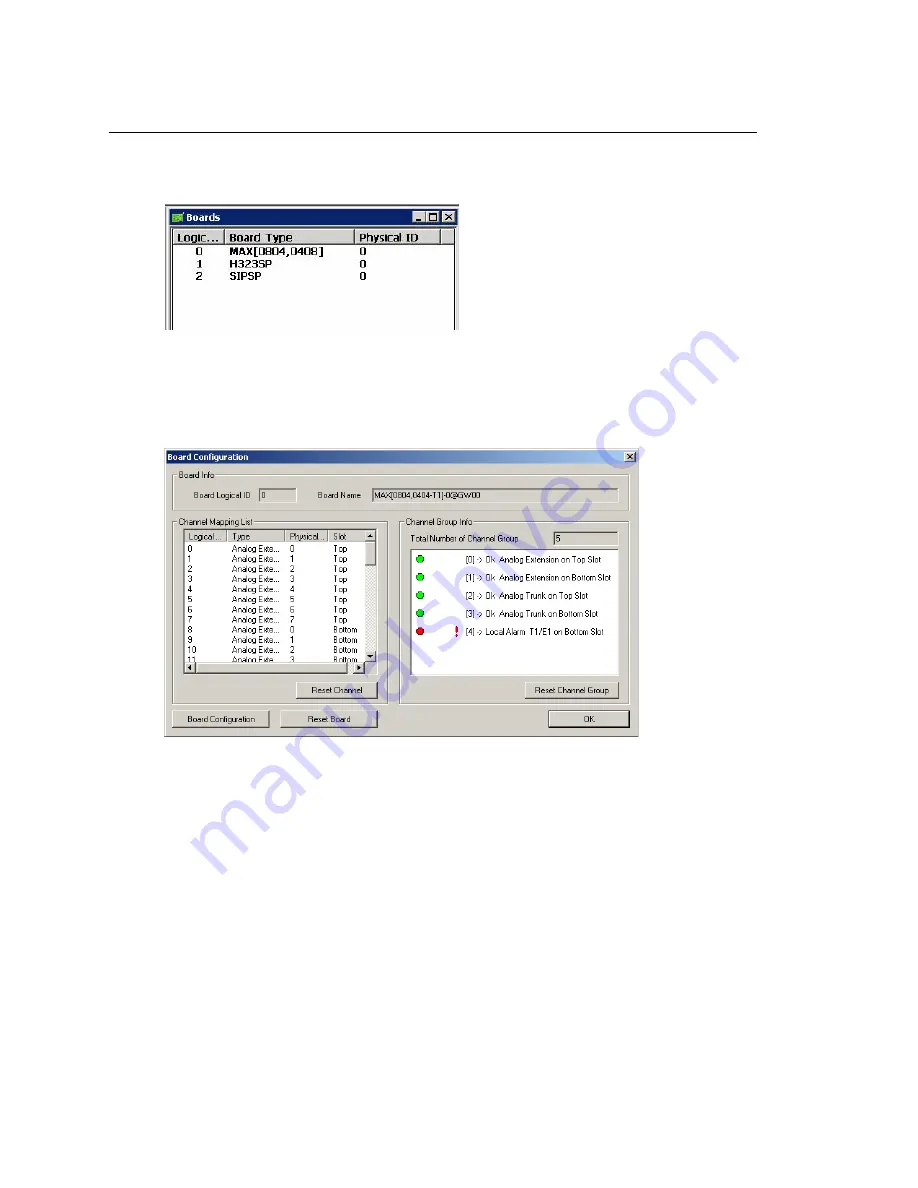
Chapter 11: Board Configuration
144
AltiWare ACM 5.1 Administration Manual
Configuring the MAX Board
The MAX Server is a telecom appliance that consists of an embedded DSP board and two
access board slots. AltiWare treats the entire MAX system as one board with two access
board options. The Boards window displays the MAX board as “MAX[xxyy(-T1),xxyy]:
Figure 19. Boards View showing MAX board
xx
refers to the number of analog trunks, and
yy
refers to the number of analog
extensions. If an access board has a T1/E1 port,
-T1
is added to the end.
In the Boards window, double-click the MAX board to open the main Board
Configuration window:
Figure 20. Board Configuration window
The Channel Group Info panel shows the channel groups (groups of channels that
belong to the same type). For example, if one 4x4xT1 access board and one 4x8 access
board are installed in the MAX main board, there will be three channel groups for the
4x4xT1 card, and two channel groups for the 4x8. When one of the channel groups is
selected, the Channel Mapping List reflects the selection.
•
Double-clicking a T1/E1 channel group opens the channel group configuration dialog
box. For information on configuring in this dialog box, see “T1 and E1 Configuration”
on page 129. This is available on T1 or E1 channel groups only.
•
In the channel group configuration dialog box, click the Protocol button to open the
Protocol Configuration dialog box. For information on configuring protocol, see
“Setting up Channels on the Triton T1/E1 Board” on page 133.
Double-clicking a channel in the Channel Mapping List opens the appropriate
configuration dialog box for that channel.
Summary of Contents for AltiWare ACM 5.1
Page 1: ...AltiWare ACM 5 1 Administration Manual 7 2007 4413 0001 5 1...
Page 14: ...xii AltiWare 5 1 Administration Manual...
Page 16: ...2 AltiWare ACM 5 1 Administration Manual...
Page 34: ...Chapter 1 Overview 20 AltiWare ACM 5 1 Administration Manual...
Page 54: ...Chapter 2 Software Installation License Registration 40 AltiWare ACM 5 1 Administration Manual...
Page 100: ...Chapter 5 Gateway Management 86 AltiWare ACM 5 1 Administration Manual...
Page 106: ...Chapter 6 Voice Mail Configuration 92 AltiWare ACM 5 1 Administration Manual...
Page 136: ...Chapter 10 Application Extension Configuration 122 AltiWare ACM 5 1 Administration Manual...
Page 160: ...Chapter 11 Board Configuration 146 AltiWare ACM 5 1 Administration Manual...
Page 188: ...Chapter 12 Trunk Configuration 174 AltiWare ACM 5 1 Administration Manual...
Page 194: ...Chapter 13 In Call Routing Configuration 180 AltiWare ACM 5 1 Administration Manual...
Page 206: ...Chapter 14 Out Call Routing Configuration 192 AltiWare ACM 5 1 Administration Manual...
Page 238: ...Chapter 15 Extension Configuration 224 AltiWare ACM 5 1 Administration Manual...
Page 246: ...Chapter 16 Setting Up IP Extensions 232 AltiWare ACM 5 1 Administration Manual...
Page 262: ...Chapter 18 Mobile Extension Configuration 248 AltiWare ACM 5 1 Administration Manual...
Page 280: ...Chapter 20 Paging Group Configuration 266 AltiWare ACM 5 1 Administration Manual...
Page 284: ...Chapter 21 Line Park Configuration 270 AltiWare ACM 5 1 Administration Manual...
Page 328: ...Chapter 23 Managing and Using MeetMe Conference 314 AltiWare ACM 5 1 Administration Manual...
Page 372: ...Chapter 26 System Report Management 358 AltiWare ACM 5 1 Administration Manual...
Page 392: ...Chapter 27 Microsoft Exchange Integration 378 AltiWare ACM 5 1 Administration Manual...
Page 400: ...Chapter 28 TAPI Integration 386 AltiWare ACM 5 1 Administration Manual...
Page 416: ...402 AltiWare ACM 5 1 Administration Manual...
Page 439: ...Appendix C Network Ports AltiWare ACM 5 1 Administration Manual 425 TCP 10064...
Page 440: ...Appendix C Network Ports 426 AltiWare ACM 5 1 Administration Manual...






























