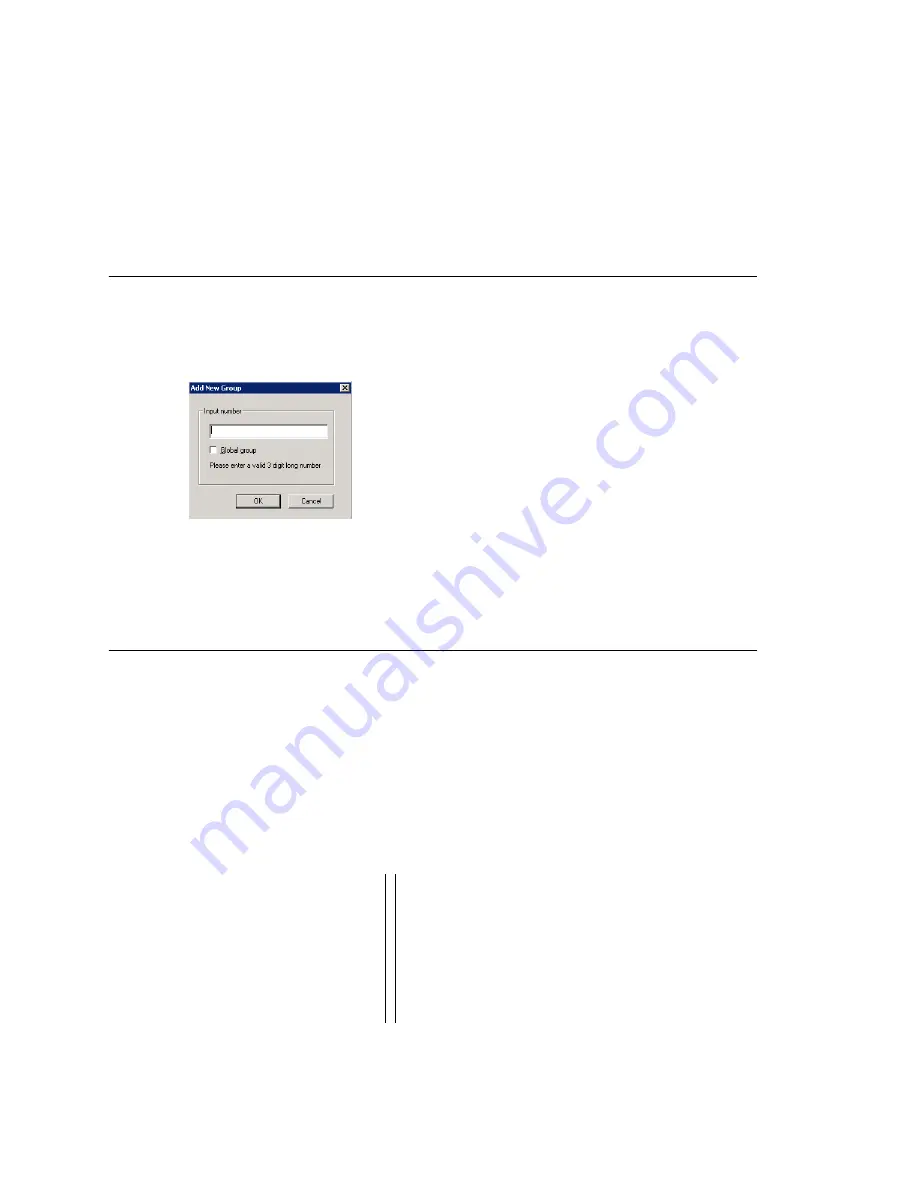
Chapter 22: Workgroup Configuration
AltiWare ACM 5.1 Administration Manual 275
Clicking the Apply to button pops up a list of all workgroups to which the change can
apply. All workgroups are selected by default. You then de-select the ones you don’t
want, or de-select all and then select the ones you want. Note that you cannot use the
mouse to drag over and select multiple items; you must use the Shift and Ctrl keys.
The Apply to button is disabled unless there is a change that can be applied to multiple
workgroups, and when you use it to apply changes to multiple workgroups, it works on
only those changed attributes that can be applied.
Setting Up Workgroups
Set up new workgroups in the Workgroup Configuration window.
To create a workgroup:
1. Click the Add button under the Group List. The Add New Group dialog box opens.
2. Type in a group number for the workgroup.
3. Check the Global group check box if you want the group to be visible to other
gateways.
4. Click OK.
Establishing Basic Workgroup Attributes
After you create a workgroup, you can set basic attributes on the Workgroup
Configuration General tab.
•
First Name and Last Name—each with a maximum of 32 characters.
•
Password—the default is the system default password set on the Number Plan tab
of the System Configuration window.
A valid password cannot be the same as its workgroup number and must be 4–8
digits (numbers or letters A–Z) in length. Basic password patterns, such as repeated
digits (1111), consecutive digit strings (1234), or digits that match the extension
(Ext. 101 using 1012, 9101, 10101, etc.) are not allowed. The letters map to
numbers (on a phone, for example) as follows:
Numbers
Letters
Numbers
Letters
2
A, B, C, a, b, c
6
M, N, O, m, n, o
3
D, E, F, d, e, f
7
P, Q, R, S, p, q, r, s
4
G, H, I, g, h, i
8
T, U, V, t, u, v
5
J, K, L, j, k, l
9
W, X, Y, Z, w, x, y, z
Summary of Contents for AltiWare ACM 5.1
Page 1: ...AltiWare ACM 5 1 Administration Manual 7 2007 4413 0001 5 1...
Page 14: ...xii AltiWare 5 1 Administration Manual...
Page 16: ...2 AltiWare ACM 5 1 Administration Manual...
Page 34: ...Chapter 1 Overview 20 AltiWare ACM 5 1 Administration Manual...
Page 54: ...Chapter 2 Software Installation License Registration 40 AltiWare ACM 5 1 Administration Manual...
Page 100: ...Chapter 5 Gateway Management 86 AltiWare ACM 5 1 Administration Manual...
Page 106: ...Chapter 6 Voice Mail Configuration 92 AltiWare ACM 5 1 Administration Manual...
Page 136: ...Chapter 10 Application Extension Configuration 122 AltiWare ACM 5 1 Administration Manual...
Page 160: ...Chapter 11 Board Configuration 146 AltiWare ACM 5 1 Administration Manual...
Page 188: ...Chapter 12 Trunk Configuration 174 AltiWare ACM 5 1 Administration Manual...
Page 194: ...Chapter 13 In Call Routing Configuration 180 AltiWare ACM 5 1 Administration Manual...
Page 206: ...Chapter 14 Out Call Routing Configuration 192 AltiWare ACM 5 1 Administration Manual...
Page 238: ...Chapter 15 Extension Configuration 224 AltiWare ACM 5 1 Administration Manual...
Page 246: ...Chapter 16 Setting Up IP Extensions 232 AltiWare ACM 5 1 Administration Manual...
Page 262: ...Chapter 18 Mobile Extension Configuration 248 AltiWare ACM 5 1 Administration Manual...
Page 280: ...Chapter 20 Paging Group Configuration 266 AltiWare ACM 5 1 Administration Manual...
Page 284: ...Chapter 21 Line Park Configuration 270 AltiWare ACM 5 1 Administration Manual...
Page 328: ...Chapter 23 Managing and Using MeetMe Conference 314 AltiWare ACM 5 1 Administration Manual...
Page 372: ...Chapter 26 System Report Management 358 AltiWare ACM 5 1 Administration Manual...
Page 392: ...Chapter 27 Microsoft Exchange Integration 378 AltiWare ACM 5 1 Administration Manual...
Page 400: ...Chapter 28 TAPI Integration 386 AltiWare ACM 5 1 Administration Manual...
Page 416: ...402 AltiWare ACM 5 1 Administration Manual...
Page 439: ...Appendix C Network Ports AltiWare ACM 5 1 Administration Manual 425 TCP 10064...
Page 440: ...Appendix C Network Ports 426 AltiWare ACM 5 1 Administration Manual...






























