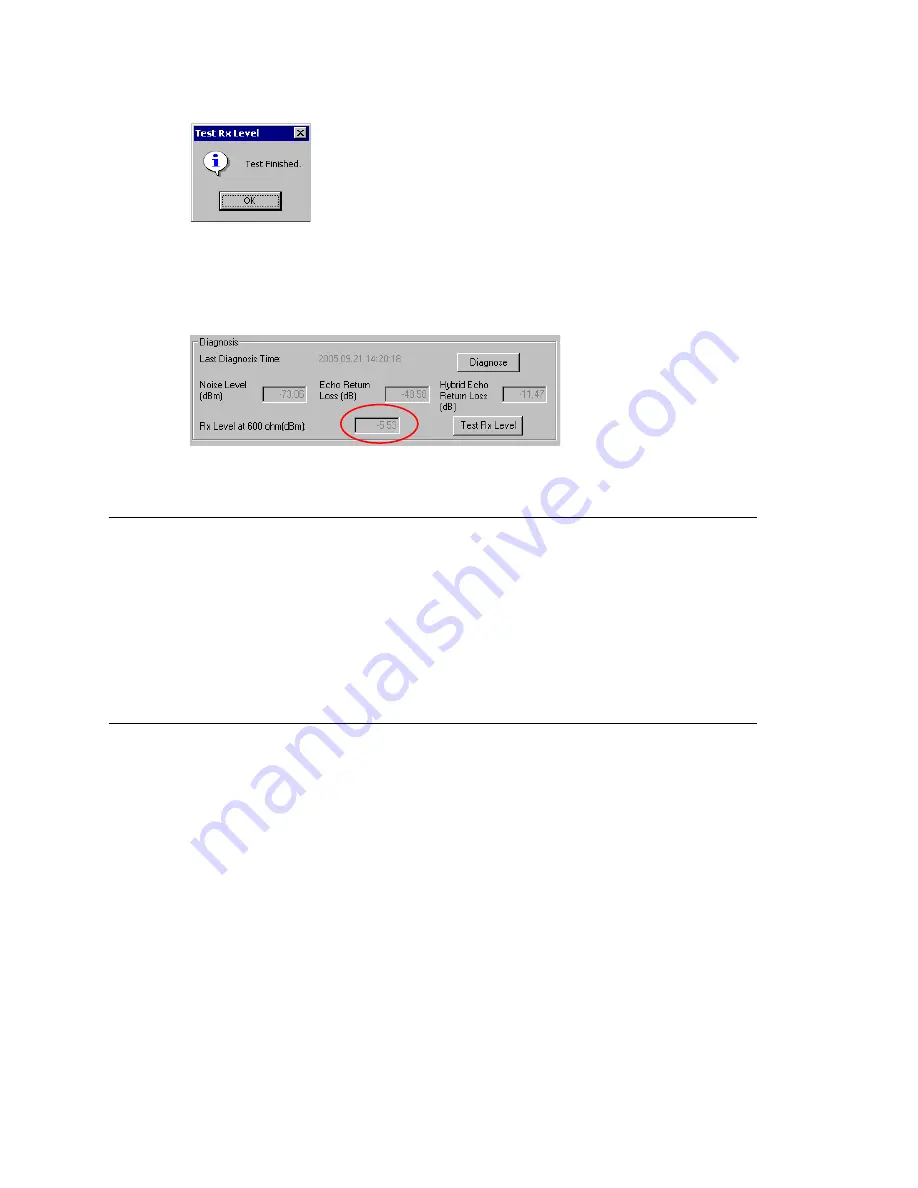
Chapter 12: Trunk Configuration
AltiWare ACM 5.1 Administration Manual 165
5. Click OK. The Rx Level measurement is displayed in the Diagnosis section of the
main dialog box.
If you call your local CO’s Milli-Watt Test Number, the acceptable range for Rx Level
should be between -6dB and -3 dB, with -5dB being ideal.
6. Restore the Impedance and Rx Gain settings, and click OK.
If You Need to Improve the Rx Level
If the Rx Level measurement is between -6 to -9 dB, and IP phones are used, take the
following steps to increase the gain for the Triton analog trunk to IP phone connection:
1. Go to VoIP Board configuration and click the Advance button.
2. Increase the Transmitting gain to IP Extension to 9 for the Triton Analog Trunk. (Do
NOT change the gain in the trunk property of the Triton Analog Trunk Board, since
it may impact the echo canceller performance.)
If the Rx Level measurement is worse than -9dB (for example, -10 dB) you should
contact the CO to adjust the line loss to the acceptable range.
If You Don’t Have the Milli-Watt Test Number
If you don’t have the local CO’s Milli-Watt Test Number, you can follow the steps below
to measure the line loss when calling two local trunks:
1. Copy \C:\Post Office\Phrases\Lang1\phrase9900 to \C:\Post
Office\Phrases\LangCustom folder. Rename it an unused phrase name, for example,
phrase0990 (the number must be less than 1000).
This phrase is a 1 kHz test tone.
2. Select an unused AA and set the AA to play the prompt phrase you named in step 1
(0990 in this example).
Summary of Contents for AltiWare ACM 5.1
Page 1: ...AltiWare ACM 5 1 Administration Manual 7 2007 4413 0001 5 1...
Page 14: ...xii AltiWare 5 1 Administration Manual...
Page 16: ...2 AltiWare ACM 5 1 Administration Manual...
Page 34: ...Chapter 1 Overview 20 AltiWare ACM 5 1 Administration Manual...
Page 54: ...Chapter 2 Software Installation License Registration 40 AltiWare ACM 5 1 Administration Manual...
Page 100: ...Chapter 5 Gateway Management 86 AltiWare ACM 5 1 Administration Manual...
Page 106: ...Chapter 6 Voice Mail Configuration 92 AltiWare ACM 5 1 Administration Manual...
Page 136: ...Chapter 10 Application Extension Configuration 122 AltiWare ACM 5 1 Administration Manual...
Page 160: ...Chapter 11 Board Configuration 146 AltiWare ACM 5 1 Administration Manual...
Page 188: ...Chapter 12 Trunk Configuration 174 AltiWare ACM 5 1 Administration Manual...
Page 194: ...Chapter 13 In Call Routing Configuration 180 AltiWare ACM 5 1 Administration Manual...
Page 206: ...Chapter 14 Out Call Routing Configuration 192 AltiWare ACM 5 1 Administration Manual...
Page 238: ...Chapter 15 Extension Configuration 224 AltiWare ACM 5 1 Administration Manual...
Page 246: ...Chapter 16 Setting Up IP Extensions 232 AltiWare ACM 5 1 Administration Manual...
Page 262: ...Chapter 18 Mobile Extension Configuration 248 AltiWare ACM 5 1 Administration Manual...
Page 280: ...Chapter 20 Paging Group Configuration 266 AltiWare ACM 5 1 Administration Manual...
Page 284: ...Chapter 21 Line Park Configuration 270 AltiWare ACM 5 1 Administration Manual...
Page 328: ...Chapter 23 Managing and Using MeetMe Conference 314 AltiWare ACM 5 1 Administration Manual...
Page 372: ...Chapter 26 System Report Management 358 AltiWare ACM 5 1 Administration Manual...
Page 392: ...Chapter 27 Microsoft Exchange Integration 378 AltiWare ACM 5 1 Administration Manual...
Page 400: ...Chapter 28 TAPI Integration 386 AltiWare ACM 5 1 Administration Manual...
Page 416: ...402 AltiWare ACM 5 1 Administration Manual...
Page 439: ...Appendix C Network Ports AltiWare ACM 5 1 Administration Manual 425 TCP 10064...
Page 440: ...Appendix C Network Ports 426 AltiWare ACM 5 1 Administration Manual...






























