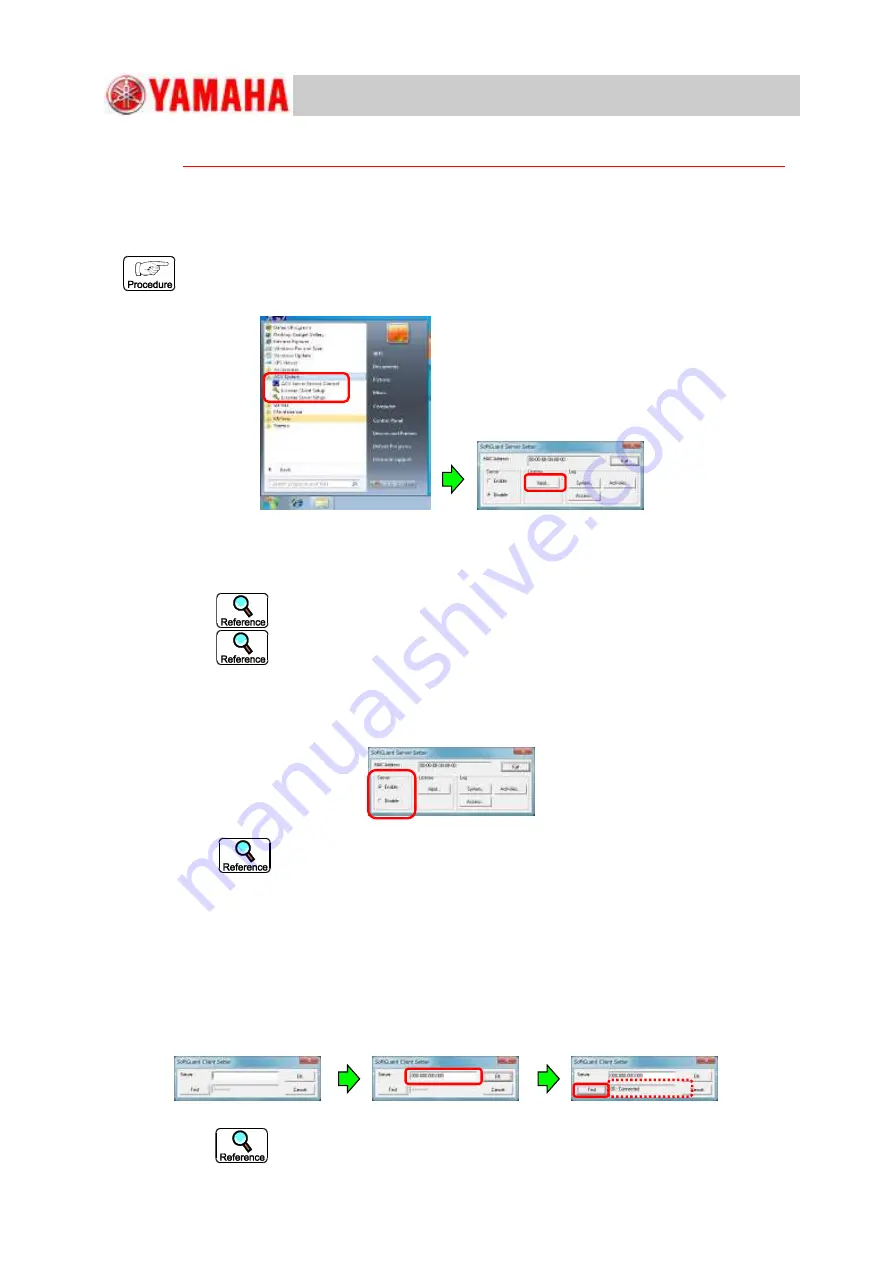
For Service Engineer
Service Information
SI1705004E-00=SIGMA-G5SII Service Manual
246/273
7.1.5. Software License Setting
*
It should be performed only when the system is newly introduced (LISA PC installation).
⇒
For the version-up operation, go to Item
"
7.1.7 LISA System Start-up Preparation
"
.
7.1.5.1. License Server Setting
(1)
Click
"
All Programs
"
in the
"
Start
"
menu. In the displayed, select
"
ACV System
"
.
Click the
"
License Server Setup
"
displayed in the submenu to start up the
"
Software
Service Setter
"
.
(2)
Press the [Input…] button in the
"
License
"
item to display the
"
SoftGuard Input
License
"
window. Then, display the license file selection window using the
[Import…] button and select the file.
The extension of the license files is
"
.vtx
"
.
The MAC address for the install PC is required for the license issue.
Execute the
"
Command Prompt
"
and check it using the
"
ipconfig/all
"
command.
(3) Press the [OK] button to return the "SoftGuard Service Setter" window and set the
"Server" radio button to "Enable" to start up the license server.
When the license item is added, set the "Service" radio button to "Disable" to
stop the server. Then, add the license item.
7.1.5.2. License Client Setting
(1) Click
"
All Programs
"
in the
"
Start
"
menu. In the displayed list, select
"
ACV System
"
.
Click the
"
License Client Setting
"
displayed in the submenu to start up the
"
Software
Service Setter
"
.
(2) Enter the
"
Computer Name
"
or
"
IP Address
"
for the license server PC to be referred,
in the text box, and press the [OK] button.
The connection to the license server PC can be checked after the entry of






























