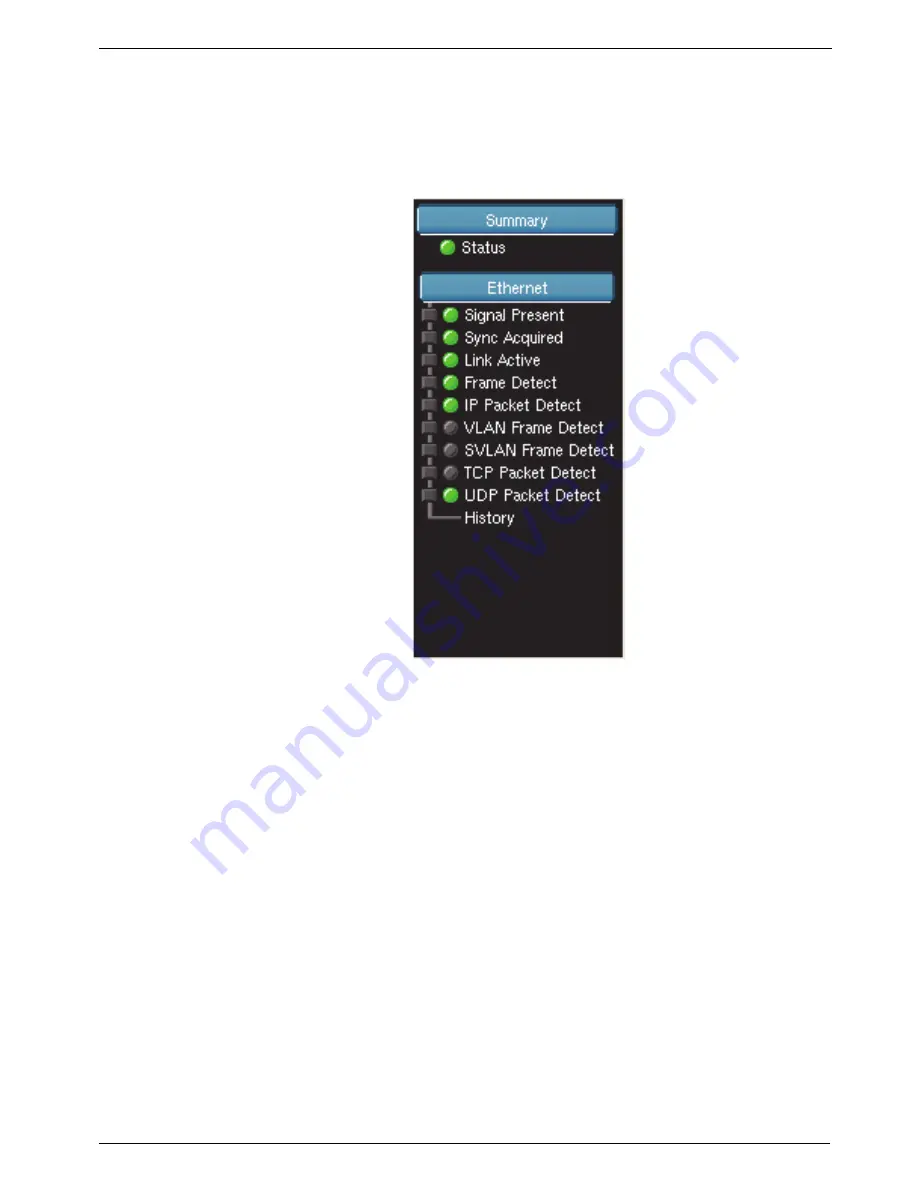
Chapter 3
Getting Started
Navigating the user interface
T-BERD/MTS/SC Getting Started Guide
March 2018
22046537, Rev. 016
Page 67
You can collapse and expand an LED panel by tapping the panel name (for example,
SONET or Ethernet).
illustrates the LEDs supporting a 1GigE Layer 4 Traffic
test application.
When you set up your instrument, you can indicate that the LEDs should emulate those
displayed on the user interface of the FST-2000 TestPad or the ANT platform.
•
For instructions on customizing the LED panel, see
face look and feel” on page 74
•
For descriptions of each of the LEDs, refer to the Test Results chapter in the
testing manual that shipped with your instrument.
Current and history LEDs
The round LEDs on the inside column provide the current state of the key event; the
square LEDs on the outside column provide the historical state (in other words, the
event occurred in the past).
LED colors
Green LEDs indicate an event occurred as expected, yellow LEDs indicate that an
event occurred that warrants additional investigation, and red LEDs indicate that an
error, anomaly, alarm, or defect has occurred.
Figure 49
100GigE Layer 4 Traffic LEDs
Содержание T-BERD MTS 5800
Страница 1: ...T BERD MTS SC Getting Started Guide T BERD MTS 5800 5800 100G MSAM CSAM DMC and SC 4800 4800P ...
Страница 2: ......
Страница 294: ...Glossary T BERD MTS SC Getting Started Guide Page 270 22046537 Rev 016 March 2018 ...
Страница 295: ......






























