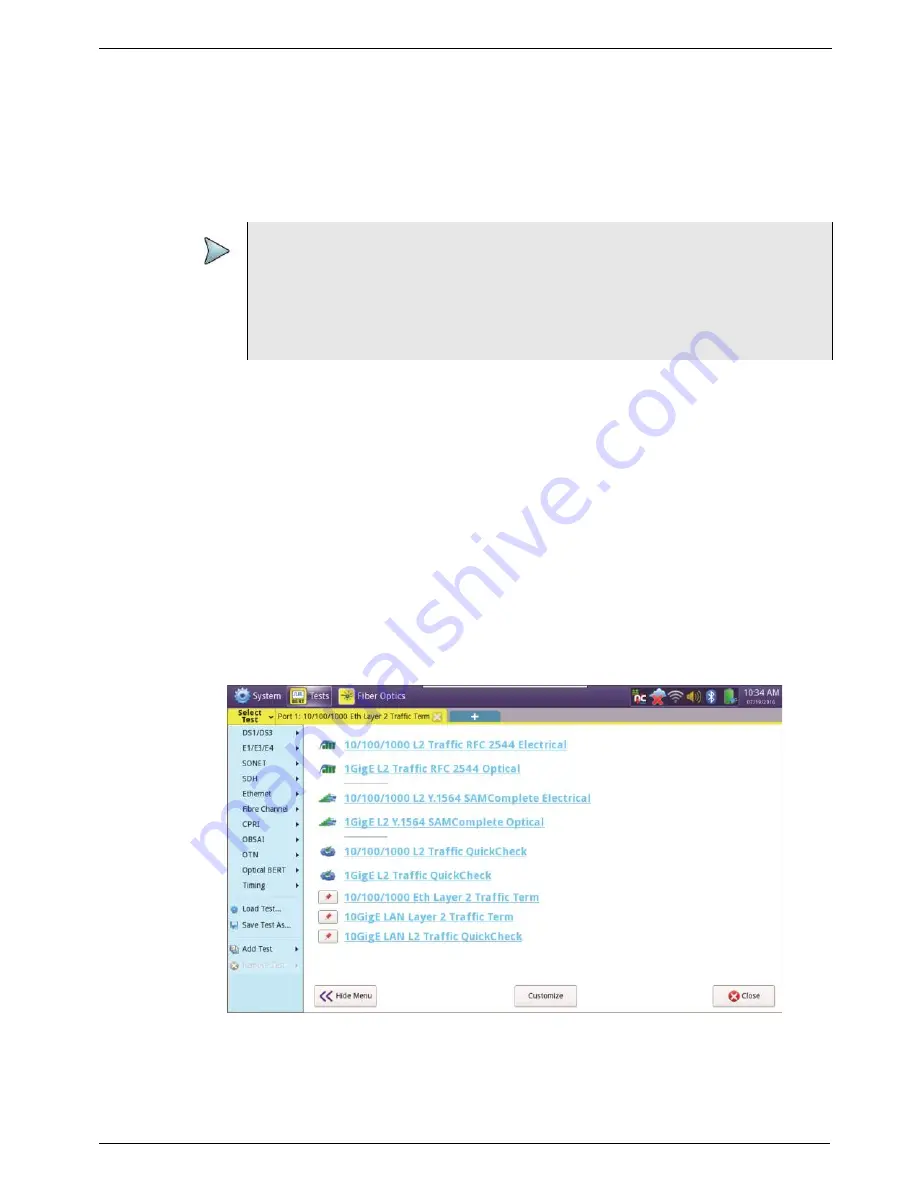
Chapter 4
Basic Testing
Step 1: Selecting a test application
T-BERD/MTS/SC Getting Started Guide
March 2018
22046537, Rev. 016
Page 109
Step 1: Selecting a test application
There are two methods available for selecting a test application. The first method uses
the Quick Launch screen, which lists pinned (saved) and recently run tests. The second
method uses the Test Menu, which lists
every available test
for the currently installed
options and configuration of your instrument.
About the Quick Launch screen
The Quick Launch screen allows you to select and run pinned and recently run tests
quickly without navigating through the Test Menu. Instead of selecting the technology,
signal, payload, and test mode from the Test Menu, you can launch a previously config-
ured test directly from the Quick Launch screen in a single step.
shows a Quick Launch Screen with a number of commonly used Ethernet
applications pinned to the screen, and three applications that were recently selected.
The Test Menu also appears to the left of the screen; you can hide it if you want to using
the
Hide Menu
button (provided at the bottom of the screen).
NOTE:
Some tests (for example, the NextGen GFP tests) only appear if you pur-
chased the associated testing options for your instrument.
When testing using an MSAM, only the tests supported by currently inserted
PIMs will appear on the Test menu. For example, if an SFP and XFP PIM are
inserted in the MSAM chassis, you will not see DS1 applications.
Figure 66
Quick Launch Screen (with Test Menu shown)
Содержание T-BERD MTS 5800
Страница 1: ...T BERD MTS SC Getting Started Guide T BERD MTS 5800 5800 100G MSAM CSAM DMC and SC 4800 4800P ...
Страница 2: ......
Страница 294: ...Glossary T BERD MTS SC Getting Started Guide Page 270 22046537 Rev 016 March 2018 ...
Страница 295: ......






























