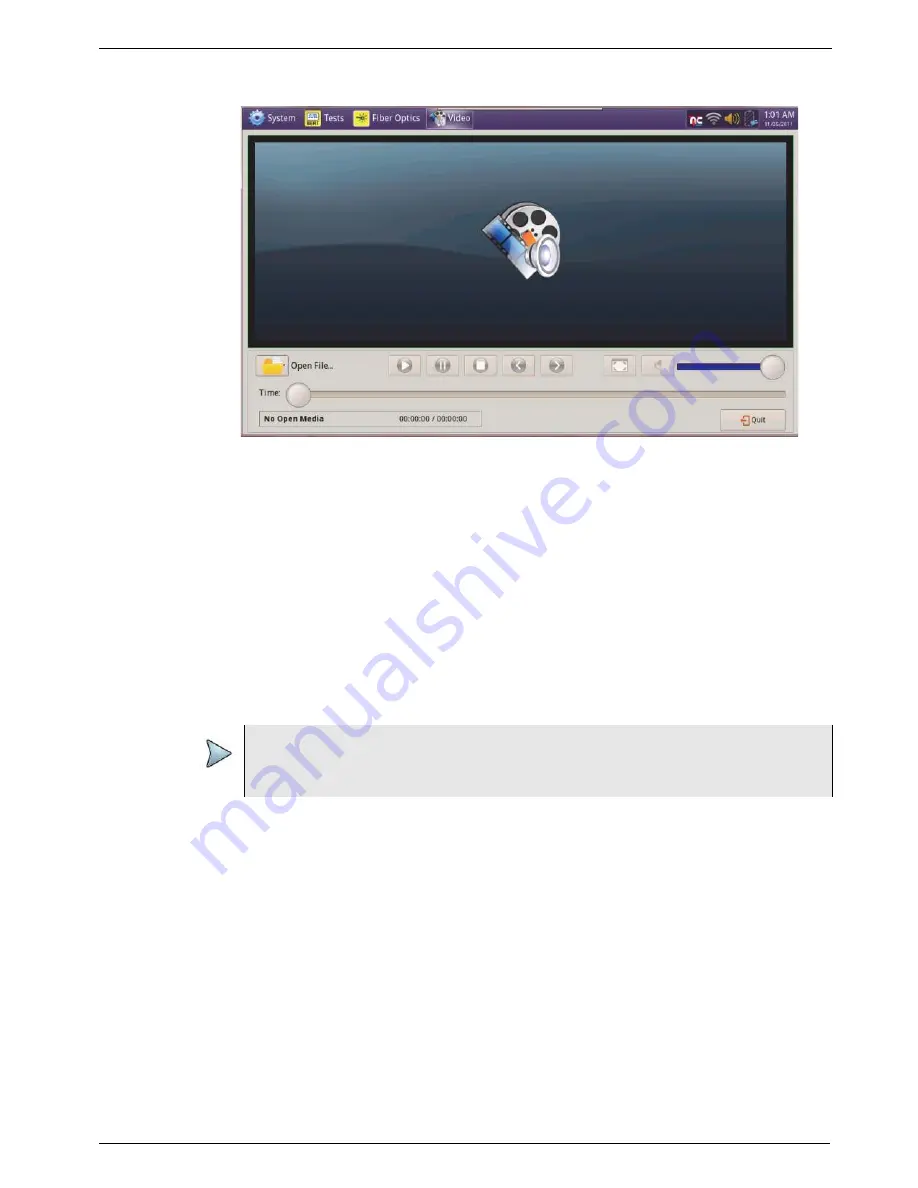
Chapter 3
Getting Started
Setting up the Job Manager
T-BERD/MTS/SC Getting Started Guide
March 2018
22046537, Rev. 016
Page 85
2
Select
Open File
, then browse to locate the video that you want to play.
3
Select the video file, then select
Open
.
The video plays.
Setting up the Job Manager
The Job Manager allows you to specify the information to be included whenever you
run a test and generate a report. Each time you generate a report, your instrument will
automatically insert the Customer Name, Job Number, Technician ID, and Test Location
that you specified in the Job Manager into the report heading.
If you change the report information on the Report Info screen (before you generate a
report), the new report information will override the defaults that are specified in the Job
Manager. For example, if you change the Work Order number on the Report Info
screen, the Work Order number will be included in your report output instead of the
default Job Number.
To specify report information
1
Select the
System
icon, then select
Job Manager
.
The Job Manager screen appears.
NOTE:
The Job Number specified in the Job Manager will be provided as the default
Work Order Number when applicable to specific reports.
Содержание T-BERD MTS 5800
Страница 1: ...T BERD MTS SC Getting Started Guide T BERD MTS 5800 5800 100G MSAM CSAM DMC and SC 4800 4800P ...
Страница 2: ......
Страница 294: ...Glossary T BERD MTS SC Getting Started Guide Page 270 22046537 Rev 016 March 2018 ...
Страница 295: ......






























