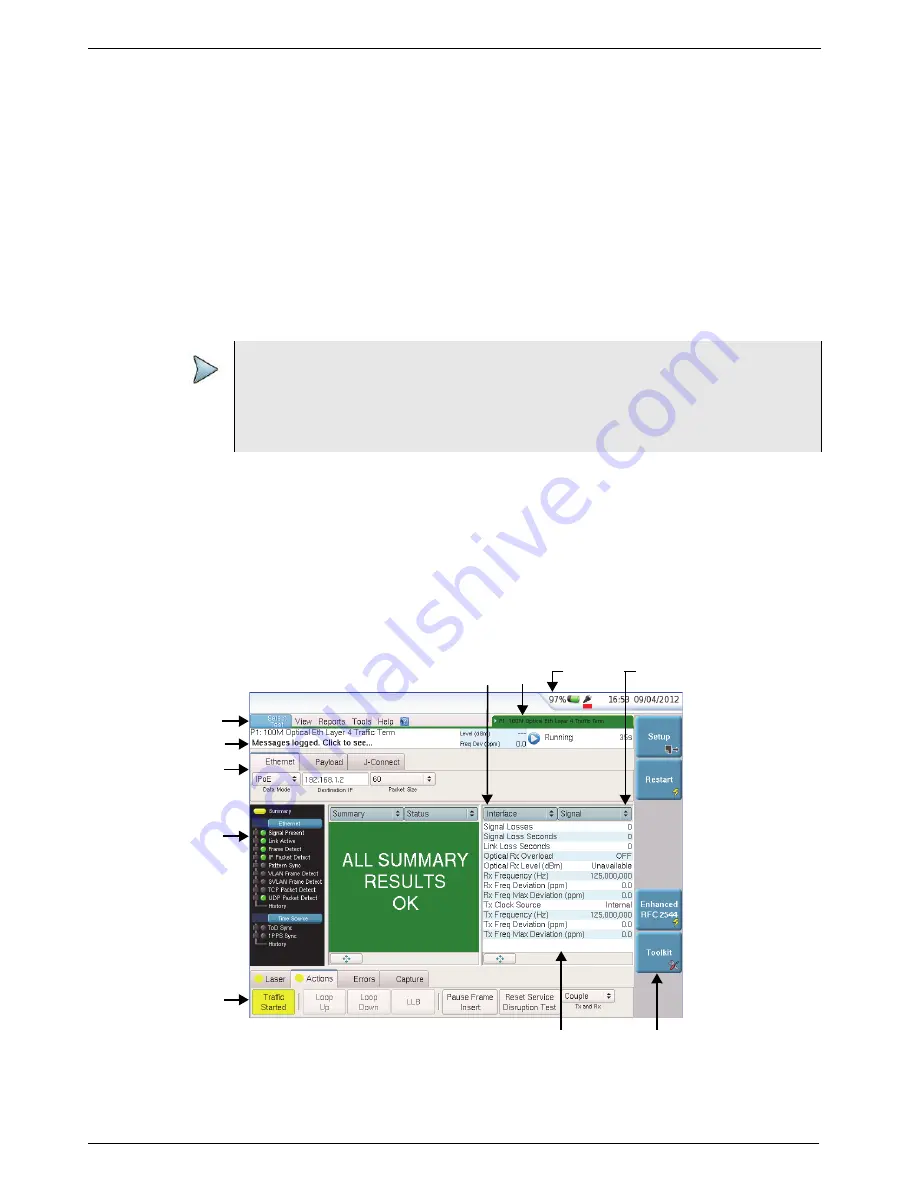
Chapter 3
Getting Started
Navigating the user interface
T-BERD/MTS/SC Getting Started Guide
Page 62
22046537, Rev. 016
March 2018
4
After the icon is selected (highlighted in green), do one of the following to turn the
module ON.
–
Use the touch screen to select the icon a second time.
–
Press the
Enter
key.
The interface highlights the icon in yellow, and the MSAM or CSAM launches.
5
Press the
RESULTS
button.
The Viavi BERT MODULES STARTUP screen appears, indicating how far the
software load has progressed. When the load reaches 100%, the Main screen
appears.
The MSAM, or CSAM is launched.
Navigating the user interface
The user interface lets you set up the instrument, configure tests, and display test
results. See
.
NOTE:
After you launch the MSAM or CSAM, you can use the SYSTEM/HOME button
at any time to return to the System screen to change settings (such as the
screen saver). Pressing the SETUP or RESULTS button will then return you to
the corresponding application screen.
Figure 46
Main screen (Ethernet application)
Category
Group
Result Window
Menu Bar
Message Bar
Quick Config
LED Panel
Actions Panel
Test
Battery
Indicator
Soft keys
Содержание T-BERD MTS 5800
Страница 1: ...T BERD MTS SC Getting Started Guide T BERD MTS 5800 5800 100G MSAM CSAM DMC and SC 4800 4800P ...
Страница 2: ......
Страница 294: ...Glossary T BERD MTS SC Getting Started Guide Page 270 22046537 Rev 016 March 2018 ...
Страница 295: ......






























