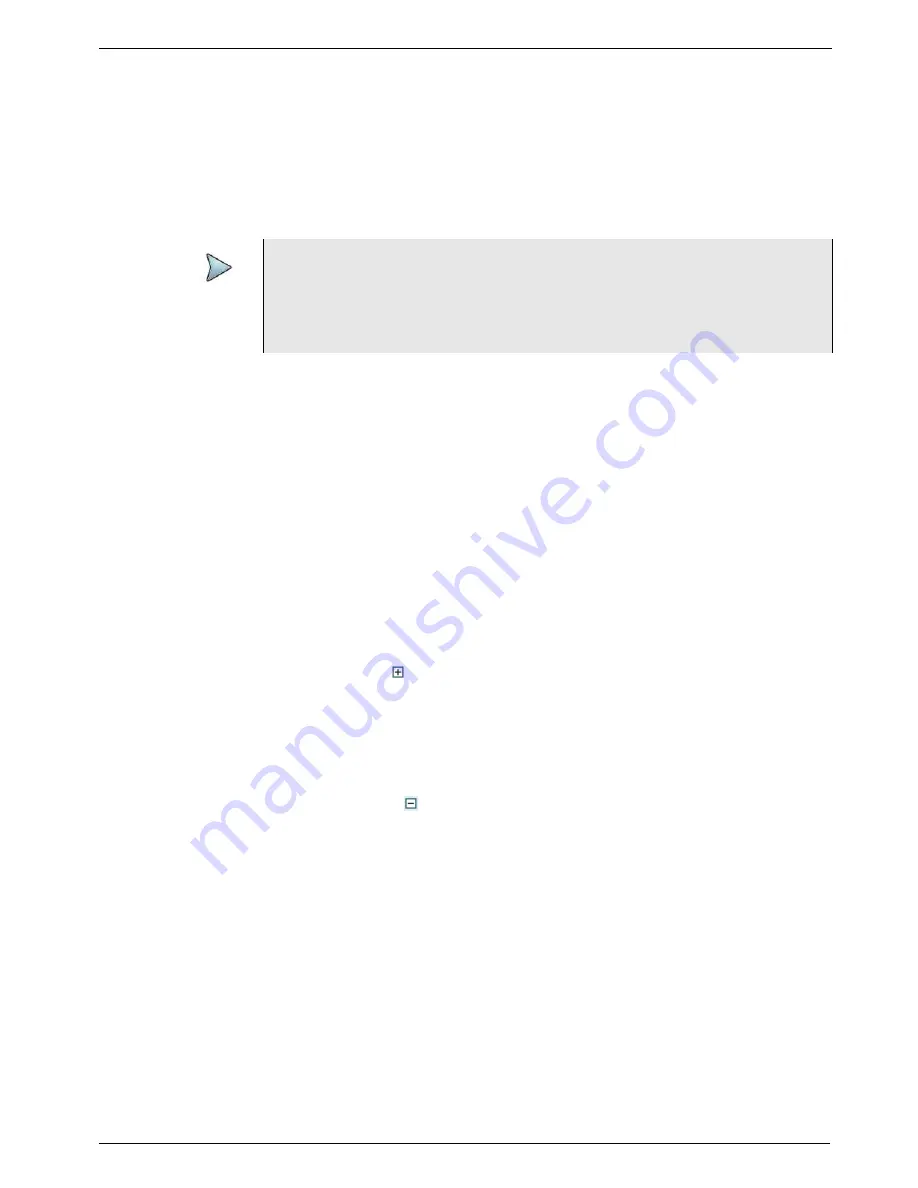
Chapter 4
Basic Testing
Step 5: Viewing test results
T-BERD/MTS/SC Getting Started Guide
March 2018
22046537, Rev. 016
Page 119
Results for the category you selected appear in the result window.
8
Optional
. To observe results for a different group or category in another result
window, press the buttons at the top of the window to specify the group and cate-
gory.
For descriptions of each result, refer to the testing manual for the technology you are
testing.
Expanding and collapsing result measurements
Certain test results for which a variety of measurements are made (such as current,
average, minimum, or peak throughput measurements) can now be expanded (to see
all measurements for the test result), or collapsed (to hide measurements for the test
result). When multiple measurements exist for a result, a plus or minus sign appears to
the right of the result name.
Collapsing the results that you are not interested in reduces scrolling, and allows you
to observe more results that you are interested in simultaneously.
To expand result measurements
•
Select the plus sign
to the right of the result name, or
•
Select the plus sign at the bottom or the result window to expand all expandable
results.
To collapse result measurements
•
Select the minus sign
to the right of the result name, or
•
Select the minus sign at the bottom or the result window to collapse all collapsible
results.
Changing the result layout
You can change the default layout of the test results on the Main screen. In many
instances it is helpful to use the Full Size layout.
To change the default result layout
1
Select
View > Result Windows
.
A menu listing the available layouts appears.
TIP:
If you want to provide a screen shot of key test results, on the Main screen,
select
Tools > Capture Screenshot
. A screen shot will be captured and
stored as a JPG file in the
/acterna/user/disk/bert/images
folder.
You can include the screen shot when you create reports.
Содержание T-BERD MTS 5800
Страница 1: ...T BERD MTS SC Getting Started Guide T BERD MTS 5800 5800 100G MSAM CSAM DMC and SC 4800 4800P ...
Страница 2: ......
Страница 294: ...Glossary T BERD MTS SC Getting Started Guide Page 270 22046537 Rev 016 March 2018 ...
Страница 295: ......






























