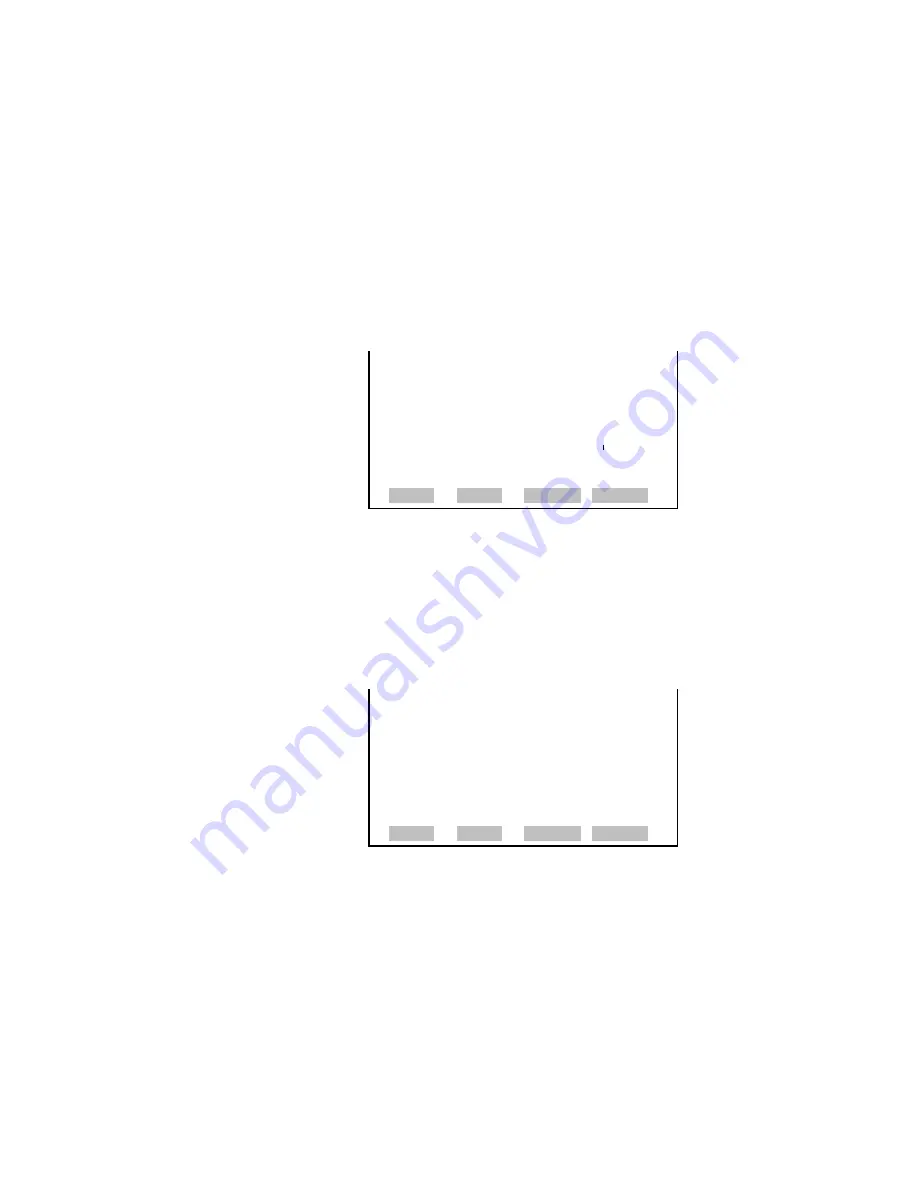
Operation
Instrument Controls Menu
3-48
Model 146
i
Instruction Manual
Thermo Fisher Scientific
The Data Treatment screen is used to select the data type for the selected
record: whether the data should be averaged over the interval, the
minimum or maximum used, or the current value logged. Data treatment
doesn’t apply to all data, just to the concentration measurement. All other
data points log the current value at the end of the interval.
●
In the Main Menu, choose Instrument Controls > Datalogging Settings
> Configure Datalogging >
Data Treatment
.
SET LREC DATA TYPE:
CURRENTLY: AVG
SET TO: MAX ?
©ª
CHANGE VALUE
SAVE
OPER MODE DIAGS ALARM
The Communication Settings menu is used with communications control
and configuration.
●
In the Main Menu, choose Instrument Controls >
Communication
Settings
.
COMMUNICATION SETTINGS:
>BAUD RATE
INSTRUMENT ID
COMMUNICATION PROTOCOL
STREAMING DATA CONFIG
RS-232/RS-485 SELECTION
TCP/IP SETTINGS
OPER MODE DIAGS ALARM
The Baud Rate screen is used to set the RS-232/RS-485 interface baud rate.
Baud rates of 1200, 2400, 4800, and 9600, 19200, 38400, 57600, and
115200 are available.
●
In the Main Menu, choose Instrument Controls > Communication
Settings >
Baud Rate
.
Data Treatment
Communication
Settings
Baud Rate
Содержание 146i
Страница 1: ...Model 146i Instruction Manual Dynamic Gas Calibrator Part Number 102482 00 30Jan2008 ...
Страница 4: ......
Страница 16: ...Contents xii Model 146i Instruction Manual Thermo Fisher Scientific ...
Страница 148: ......
Страница 188: ...Troubleshooting Service Locations 6 26 Model 146i Instruction Manual Thermo Fisher Scientific ...
Страница 258: ...System Description I O Components 8 16 Model 146i Instruction Manual Thermo Fisher Scientific ...
Страница 272: ...9 14 Model 146i Instruction Manual Thermo Fisher Scientific Figure 9 4 Rack Mount Option Assembly ...
Страница 273: ...Thermo Fisher Scientific Model 146i Instruction Manual 9 15 Figure 9 5 Bench Mounting ...
Страница 274: ...9 16 Model 146i Instruction Manual Thermo Fisher Scientific Figure 9 6 EIA Rack Mounting ...
Страница 275: ...Thermo Fisher Scientific Model 146i Instruction Manual 9 17 Figure 9 7 Retrofit Rack Mounting ...
Страница 276: ...Optional Equipment Mounting Options 9 18 Model 146i Instruction Manual Thermo Fisher Scientific ...






























