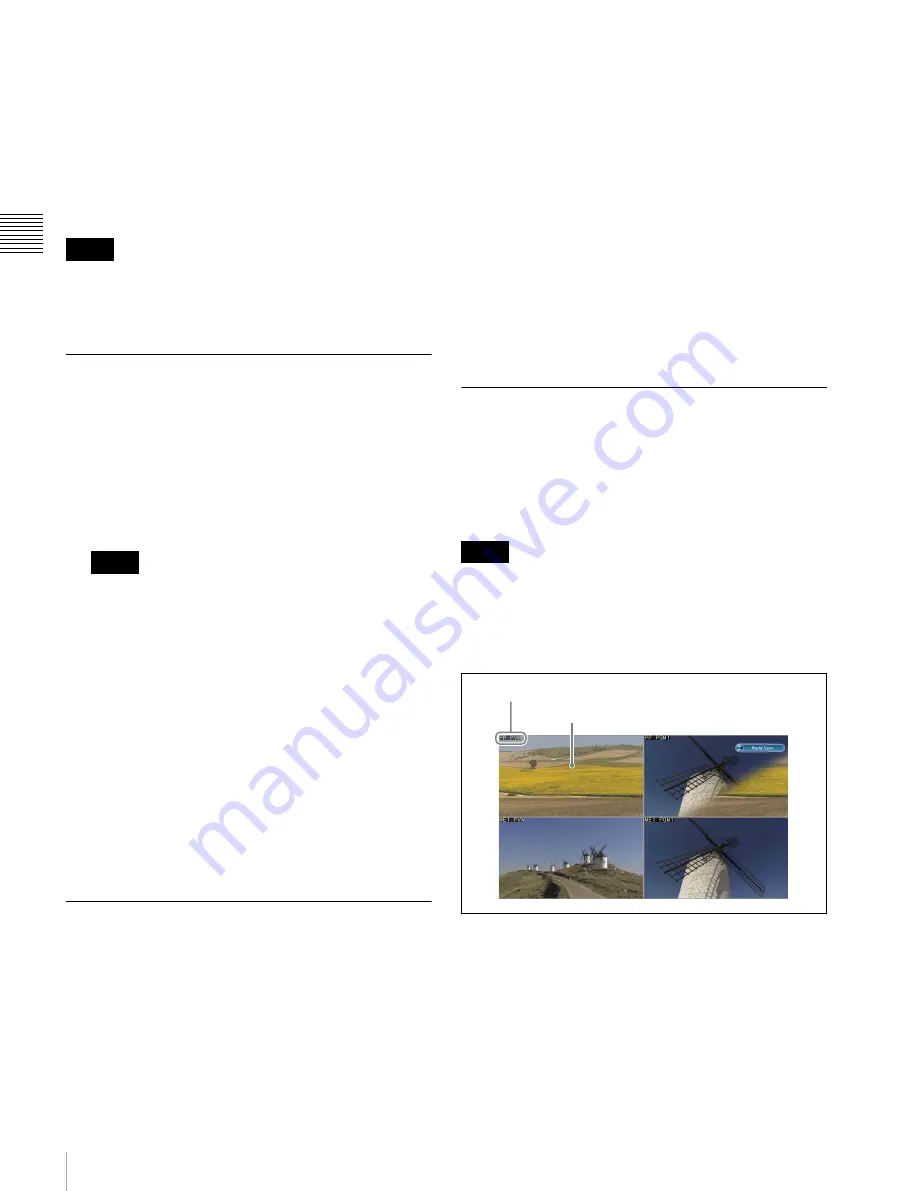
248
Signal Output Settings
C
hap
te
r 1
8 S
w
itc
he
r S
etu
p
1
Open the Engineering Setup >Switcher >Output >4:3
Crop menu (7333.5).
The status area shows the output ports and respective
4:3 Crop mode settings.
2
Select the output you want to set.
3
Press [4:3 Crop], turning it on.
When the screen aspect ratio of 16:9 is selected for all M/E
banks in the Engineering Setup >System >Format >Aspect
menu (7313.1), the setting of 4:3 Crop is disabled (off).
Selecting the Output to be Used as
the Format Converter
1
In the Engineering Setup >Switcher >Output menu
(7333), press [FC Output Select].
The FC Output Select menu (7333.11) appears.
The status area shows the format converter list (left)
and the output signal list (right).
The following signals cannot be used in the format
converter.
• Signals output from connectors assigned to Out 1 to
12
• Multi Viewer 1 and 2
• FC Output 1 and 2
2
Select the number of the FC (format converter) that
you want to set from the table on the left. (However,
the setting is not possible when FC Config
is set to 8 In.
3
Use any of the following methods to select the target
outputs in the list on the left.
4
Press [Set].
Setting the Format Converter
Outputs
Setting the format converter
Display the Engineering Setup >Switcher >Output >FC
Adjust menu (7333.6).
The subsequent operations are the same as for the format
converter input settings.
For details about operations,
Converter Conversion” (p. 244)
.
Copying format converter output data
1
In the Engineering Setup >Switcher >Output >FC
Adjust menu (7333.6), press [Copy].
The Copy/Swap >Copy >Format Converter menu
(3121) appears.
2
Select the output you want to set.
3
Select [Output] in the <Data Select> group.
4
Select the data and press [Copy].
Making Settings for the Multi Viewer
The multi viewer is a function for splitting the screen into
some windows and simultaneously displaying multiple
images in those windows.
The screen can be split into 4 or 10 windows, which can be
individually set for each of 2-channel multi viewers.
To output the multi viewer signals, it is necessary to assign
the multi viewer outputs to the output connectors in
advance
“Assigning Output Signals” (p. 246))
Example of 4-split screen:
Notes
Notes
Notes
Sub-screen
Sub-screen name






























