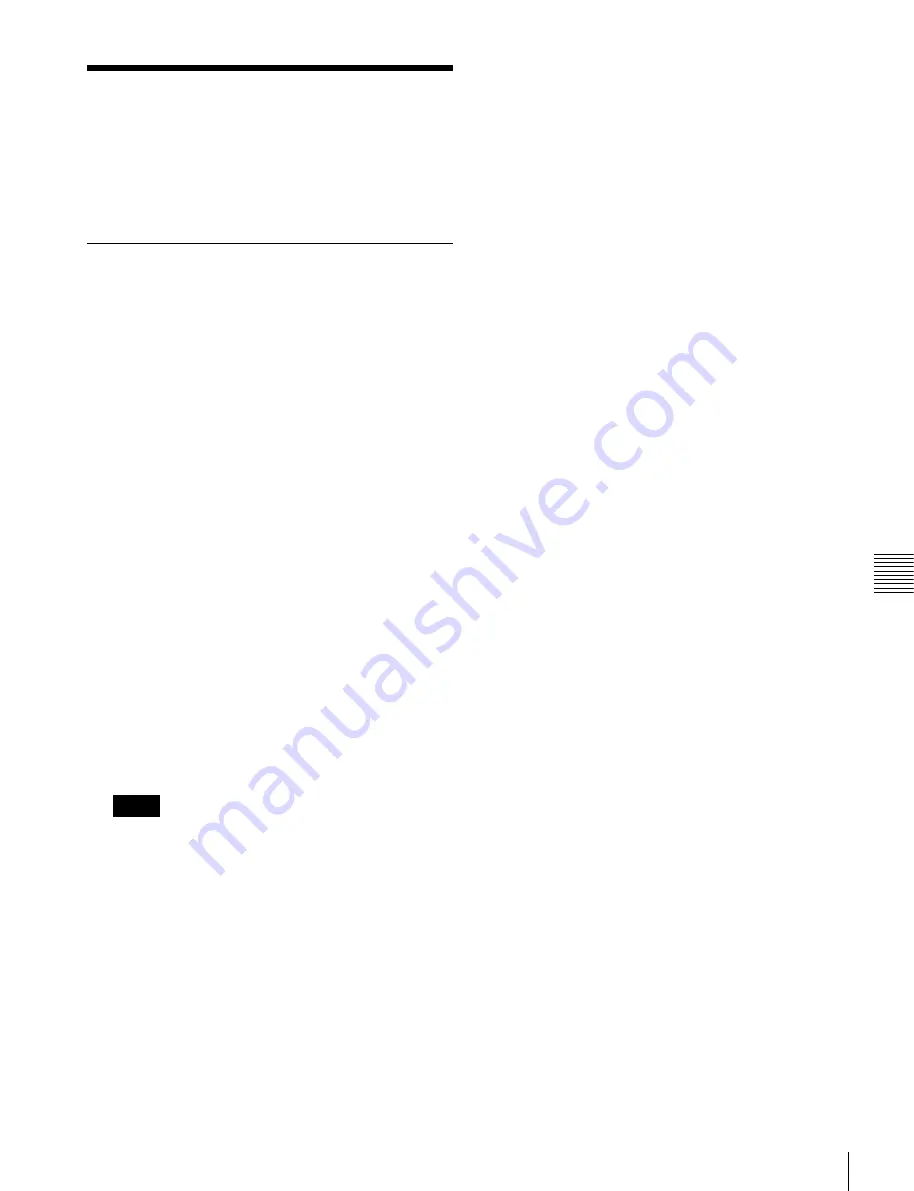
177
Shotbox Register Creation
Cha
pte
r 13 Ut
ilit
y/
S
ho
tb
ox
Shotbox Register
Creation
You can create (save) shotbox registers using the Flexi Pad
or from the menu.
Creating a Shotbox Register in the
Flexi Pad
1
In the Flexi Pad, press the [SNAPSHOT] button,
turning it on.
This switches the memory recall section to snapshot
operation mode.
2
Specify the register number of the snapshot you want
to save in a shotbox register, and then recall it for each
region.
For details about the procedure for recalling a
snapshot,
“Recalling a snapshot” (p. 170)
3
Press the [SHOTBOX] button, turning it on.
This switches the memory recall section to shotbox
operation mode.
4
Press the [EDIT ENBL] button, turning it on.
This switches the memory recall section to shotbox
editing mode.
5
Press the [STOR] button.
The [SNAPSHOT] button lights green.
If not lit, press the [SNAPSHOT] button to turn it on.
In shotbox editing mode, when you press the [STOR]
button, the [SNAPSHOT] button or [EFF] button
lights, to indicate that snapshot data will be saved in
the shotbox register, or that effect data will be saved.
6
Press the region selection button corresponding to the
snapshot region you want to save, turning it on.
7
Enter the shotbox register number to save with the
numeric keypad buttons.
To search for an empty register, instead of entering a
number, press the [.] (period) button.
The entered register number or corresponding register
number appears in the alphanumeric display. If the
number is followed by a letter “E,” the register is
empty.
8
Press the [ENTR] button.
This saves the region you turned on in step
6
, and the
register number you recalled for that region as a
snapshot setting in a shotbox register, and the
[STORE] button changes color to orange. At the same
time, the [RCLL] button lights yellow.
9
Press the [EFF] button, turning it on.
10
Specify the register numbers to recall the keyframe
effects for each region that you want to save in the
shotbox register.
For details about the procedure for recalling a
keyframe effect,
“Recalling a register from the
.
11
Referring to steps
3
to
6
, carry out the procedure to
save the recalled keyframe effect data.
In step
5
, however, press the [EFF] button instead of
[SNAPSHOT] button, lighting it on.
12
Enter the shotbox register number specified in step
7
using the numeric keypad buttons.
13
Press the [ENTR] button.
This saves the snapshot data, followed by the
keyframe effect data, in the specified shotbox register,
and the [STOR] button changes color to orange. At the
same time, the [RCLL] button lights yellow.
To change the contents of a shotbox register
After recalling the shotbox register you want to change,
refer to
“Creating a Shotbox Register in the Flexi Pad”
and change the contents of the shotbox
register, and save.
To check the region saved in a shotbox register
After step
5
“Creating a Shotbox Register in the Flexi
, press the following buttons to continue.
To check the snapshot region:
[SNAPSHOT] button
To check the keyframe effect region:
[EFF] button
The buttons in the memory recall section change as
follows. For buttons corresponding to regions with stored
data, region select buttons are lit amber and memory recall
section buttons are lit yellow.
Notes






























