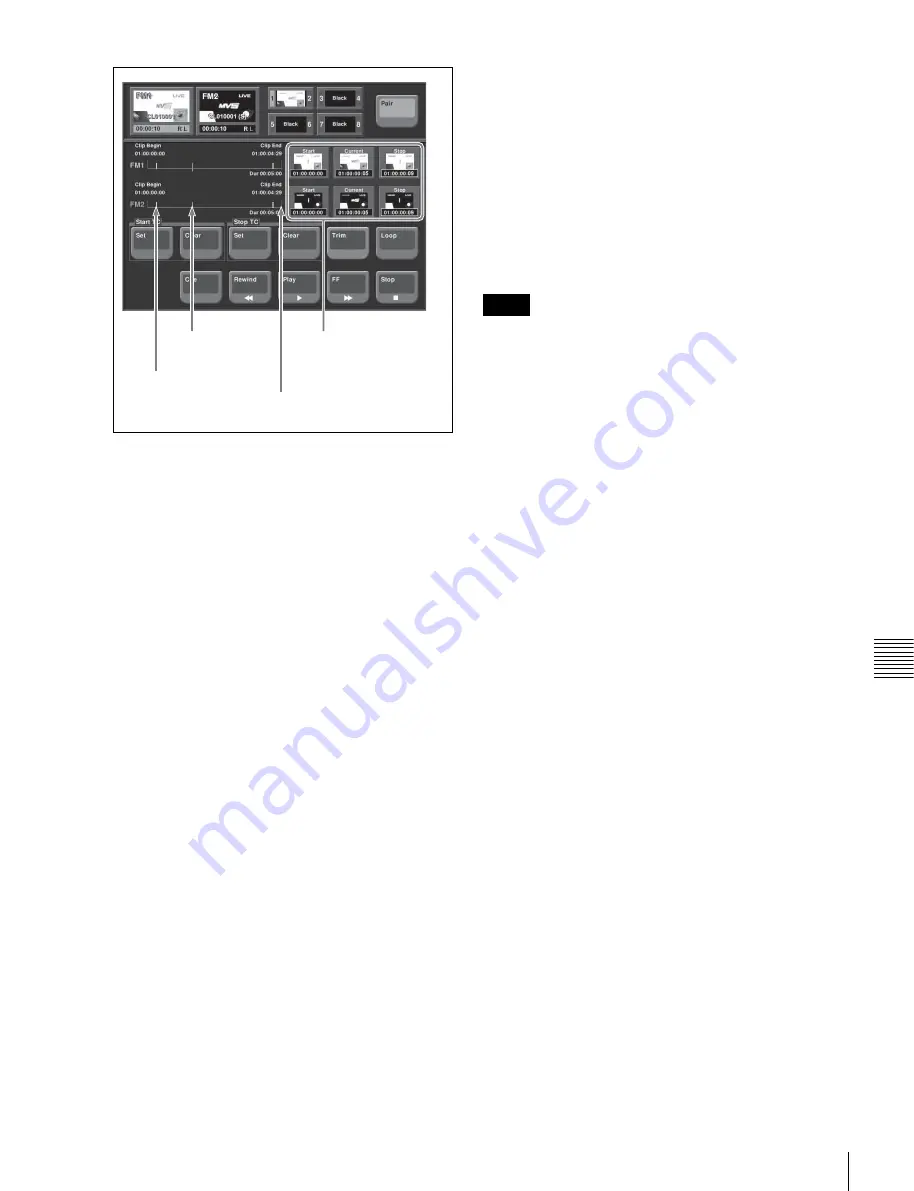
113
Frame Memory Clip Operations
Chap
te
r 7
F
ra
m
e
Memor
y
2
When [Pair] is off, press a target FM selection button
to select the target.
3
To set loop playback, press [Loop], turning it on.
4
Press [Play].
To stop playback, press [Stop].
To cue up
Press [Cue].
To play the image at the beginning of the clip
(Clip Begin)
Press [Rewind].
To play the image at the end of the clip (Clip End)
Press [FF].
To specify the playback start point
To set the current position as the playback start point, press
[Set] in the <Start TC> group. To set to any position, press
the [Start] status button, and enter a timecode value from
the numeric keypad window.
To specify the playback stop point
Start playback, press the [STOP] button to stop playback
at the desired position, then press [Set] in the <Stop TC>
group. To set to any position, press the [Stop] status
button, and enter a timecode value from the numeric
keypad window.
To change the current position
Press the [Current] status button, and enter a timecode
value from the numeric keypad window.
To delete the parts of a clip file other than the
playback part (trimming)
1
Set the playback start point and stop point.
2
Press [Trim].
3
Check the message, then press [Yes].
Using the device control block to play back
clips
A frame memory clip must first be recalled with a menu
operation.
1
Press the [DEV] button, and select the frame memory
clip for playback (FM1 CLIP to FM8 CLIP).
If the pair mode is on, both main and subsidiary FMs
light.
2
Press the [PLAY] button, turning it on.
To stop playback, press [STOP] or any of the [SHTL],
[JOG], [CUE], [REW], [FF], and [ALL STOP]
buttons.
For details about the buttons in the device control block,
“Device Control Block” (p. 26)
and
when the VTR/disk recorder/frame memory operation
mode is enabled” (p. 135)
.
To specify the playback start point
To make the current position the playback start point, press
the [START TC] button.
To specify the playback stop point
Start playback, press the [STOP] button to stop playback
at the desired position, then press the [STOP TC] button.
To apply a loop to a frame memory clip
Press the [FM LOOP] button.
To carry out the variable speed playback
Press any of the [SHTL], [JOG], and [VAR] buttons, then
turn the Z-ring. The image changes in the forward
direction when you turn the Z-ring clockwise, and in the
reverse direction when you turn it counterclockwise.
When you pressed the [JOG] button:
Playback is at a
speed corresponding to the turning speed of the Z-ring.
When you pressed the [SHTL] button:
Playback is at a
speed corresponding to the rotation angle of the Z-
ring.
When you pressed the [VAR] button:
Playback is at a
speed corresponding to the rotation angle of the Z-
ring, in the range –1 to +3 times normal speed.
Playback start point
(pale blue bar)
Current position
(red bar)
Playback end point
(yellow bar)
Status buttons
These show the timecode
values for the start point,
current position, and end point.
Notes






























