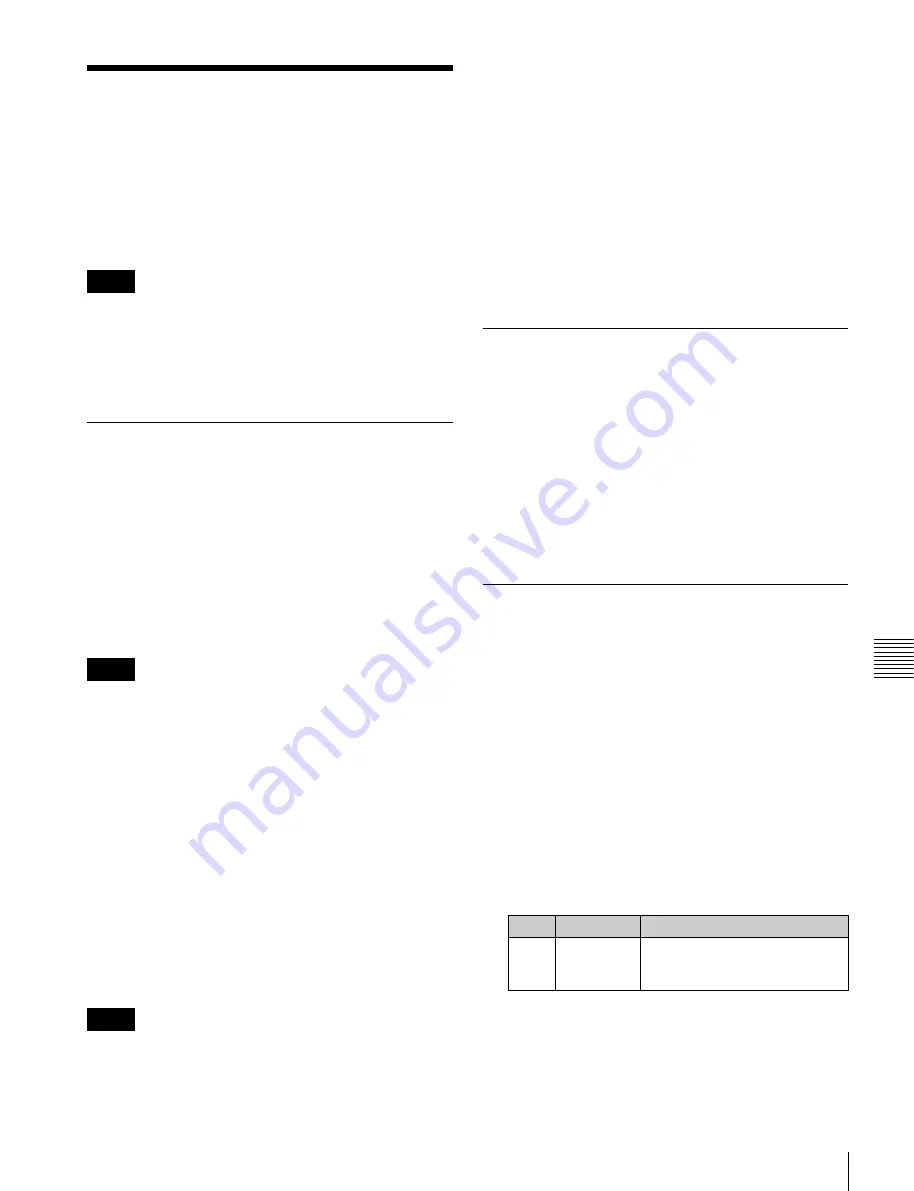
117
Image Data Management
Chap
te
r 7
F
ra
m
e
Memor
y
Image Data Management
You can carry out the following operations on the files that
were created when images were saved.
• Pair File Processing
• Moving Files
• Deleting Files
• Renaming Files
During frame memory clip playback
of the
pair assigned to either of the target FM selection buttons,
frame memory operations may not be performed properly.
Carry out frame memory operations after stopping clip
playback.
Pair File Processing
You can create a pair file from two single files. In the
reverse direction, you can split a pair file into two single
files.
Couple:
You can create a pair file from two single still
image files or clip files.
Separate:
You can also separate a pair file into two single
still image files or clip files.
Creating a pair file from two single files
Carrying out the following operation automatically
switches [Pair] to on.
This section describes FM1 and FM2 as an example.
1
In the Frame Memory >Still >Recall menu (2511) or
Frame Memory >Clip >Recall menu (2521), recall the
two single files you want to convert to a pair file, to
FM1 and FM2.
2
Open the Frame Memory >File >Pair Recombination
menu (2541).
3
Press [Couple].
Splitting a pair file into two single files
Carrying out the following operation automatically
switches [Pair] to off.
This section describes FM1 and FM2 as an example.
1
In the Frame Memory >Still >Recall menu (2511) or
Frame Memory >Clip >Recall menu (2521), recall the
pair file.
2
Select the folder in which the file to be moved is
stored.
3
Open the Frame Memory >File >Pair Recombination
menu (2541).
4
Press [Separate].
Moving Files
1
Open the Frame Memory >File >Move menu (2544).
The status area shows files to be moved in the upper
area, and destination files in the lower area.
2
Select the folder and file to be moved.
3
Select the destination folder and file.
4
Press [Move].
Deleting Files
1
Open the Frame Memory >File >Delete menu (2545).
In the status area, regardless of whether pair mode is
on or off, all of the saved files appear as thumbnails.
2
Select the folder which contains the file to be deleted.
3
Select the file to be deleted.
To select all folders, press [Select All], turning it on.
When a clip thumbnail is selected, the still image files
making up the clip are also selected for deletion.
4
If necessary, check the contents of the frame memory
clip in the thumbnail display.
5
Press [Delete].
6
Check the message, then press [Yes].
Notes
Notes
Notes
No.
Parameter
Adjustment
3
Viewer
For a movie, the current frame
position. For a still image, no
effect.






























