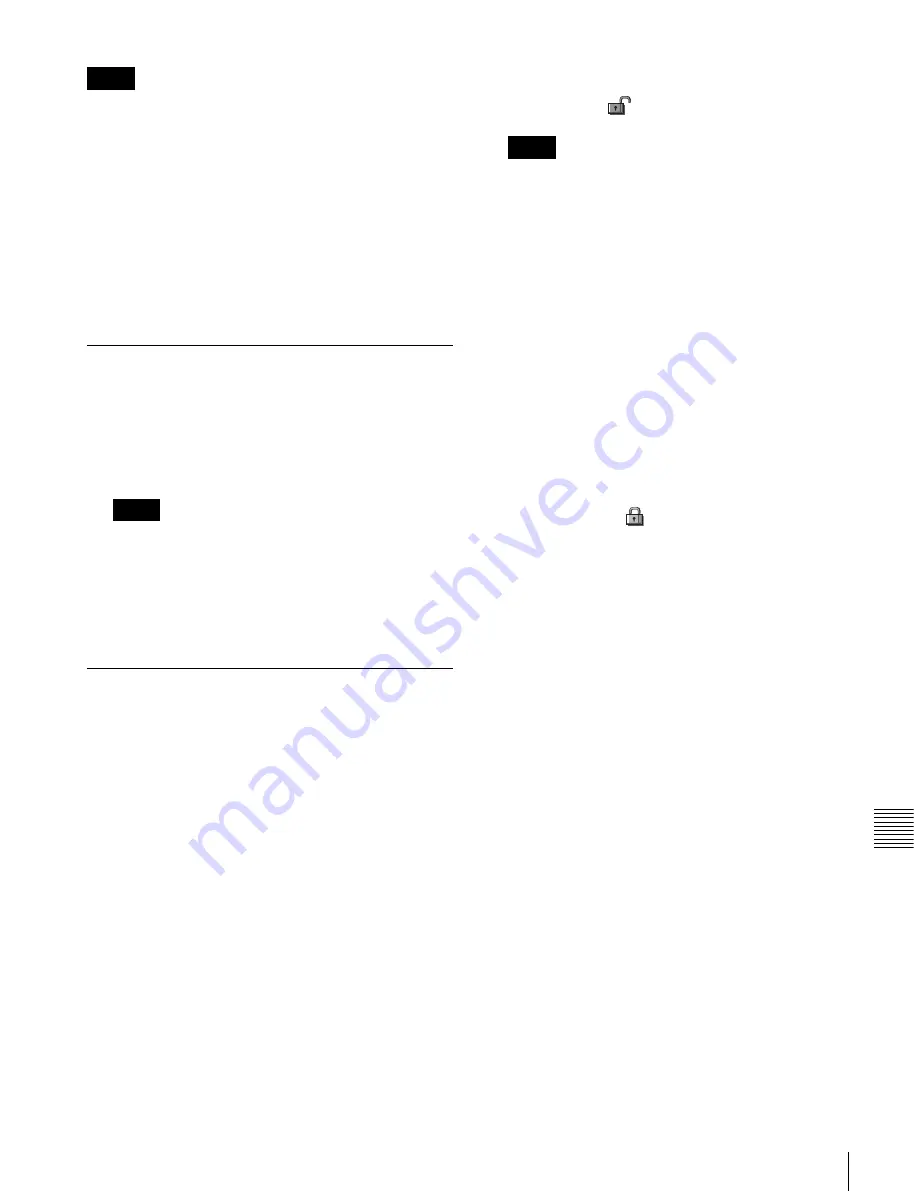
217
System Maintenance
Chap
te
r 1
6
S
ys
tem
Set
up
Without this setting, you cannot use the “Removable Disk”
item in the File menu to access a removable disk. Be sure
to configure this setting.
1
In the Engineering Setup >System >Maintenance
menu (7317), select the removable disk.
2
In the <USB Storage Device> group, press [Set
Primary].
Making the primary setting automatic
In the <USB Storage Device> group, press [Auto Detect].
Formatting a Local Disk
If a file system corruption error has occurred on the local
disk, you should format the local disk.
1
In the <Local Disk> group of the Engineering Setup
>System >Maintenance menu (7317), press [Format].
When the local disk is operating normally, pressing
[Format] has no effect.
2
Press [Yes].
3
Press [OK].
Locking the Setup Menu Settings
To protect the data, you can inhibit operations in selected
setup menus. Use the following procedure. (It is not
possible to lock the Setup Operation Lock menu.)
1
In the Engineering Setup >System >Maintenance
menu (7317), press [Setup Operation Lock].
The Setup Operation Lock menu (7317.1) appears.
2
In the <VF Group> group, select the group including
the desired menu.
3
Select the menu or the set of menus as candidates for
the locking operation.
You can also select a menu while it is open.
For details,
“Selecting an opened setup menu for
4
Press [Lock Item Select].
This makes the selected menus candidates for locking,
and a padlock icon appears in the “Lock” box (in the
unlocked state)
.
If there are already one or more locked menus,
selection of lock candidates is not possible.
To deselect a lock candidate
After selecting a menu, press [Lock Item Select] once
more, to clear the Lock box.
To deselect all lock candidates in the selected VF
group
Press [Lock Item All Clear].
5
Repeat steps
2
to
4
, to select all of the lock candidates.
6
Press [Lock].
7
Enter the password with a maximum of 16 characters
in the keyboard window, and press [Enter].
If the password is correct, the menus selected in the list
of candidates are all locked. The padlock icon changes
to the locked state
.
Releasing the lock
1
In the Setup Operation Lock menu (7317.1), press
[Lock].
2
Enter the password in the keyboard window.
Changing the lock password
1
In the Setup Operation Lock menu (7317.1), press
[Change Password].
2
Press [Yes].
3
Enter the old password and new password when
prompted.
Selecting an opened setup menu for
locking
With the menu you want to lock open, press [Lock Item
Select] button at the lower left.
Notes
Notes
Notes






























