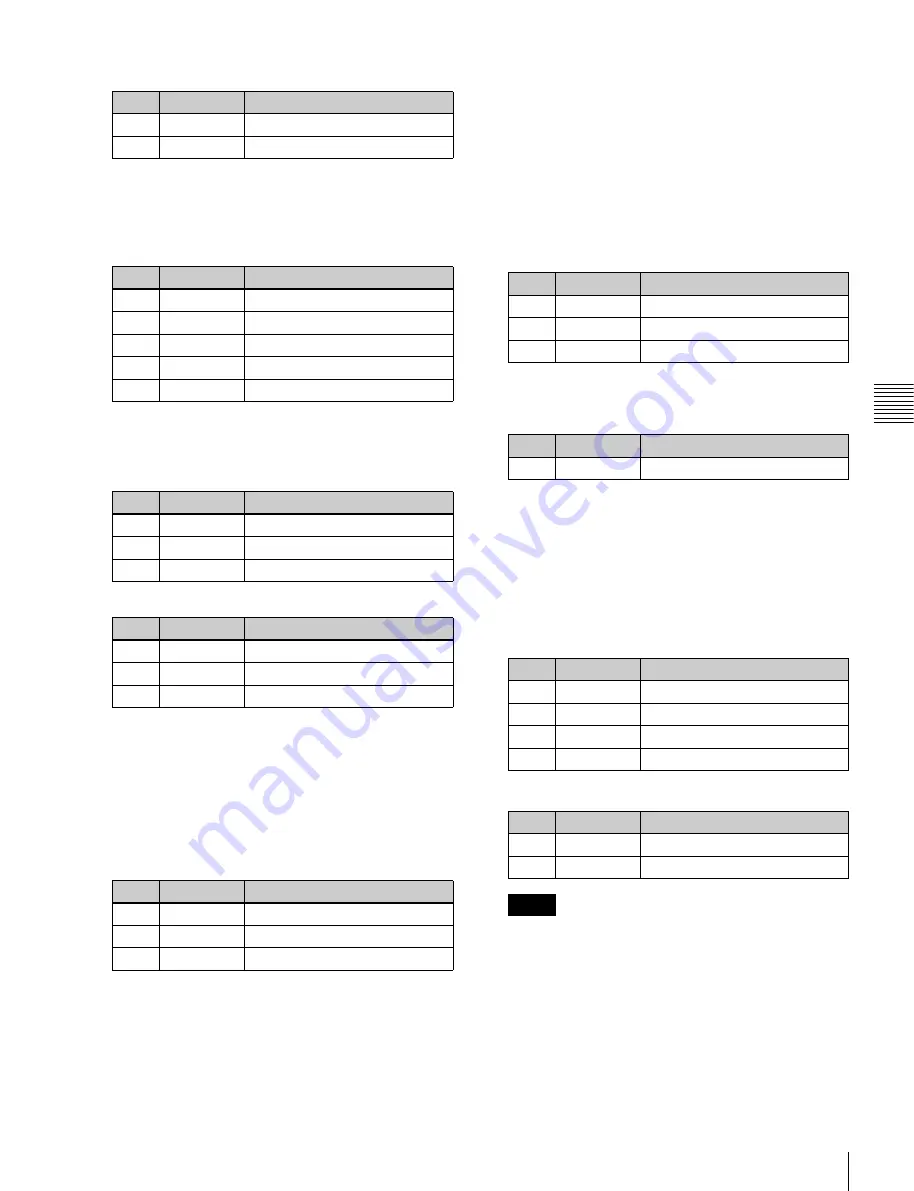
71
Key Adjustments (Menus)
C
hap
te
r 4
K
eys
• When separate edge is off
• When separate edge is on
The left, right, top, and bottom border or outline
widths can be adjusted independently. The separate
edge function is only valid when a luminance key,
linear key, or chroma key is selected as the key type.
When drop border or shadow is selected:
The
setting parameter values depend on the on/off
setting of key drop and the selection of 4H mode/
8H mode
.
When emboss is selected:
a) The Density adjustment only affects the key edge. This can be
adjusted separately from Key Density, and if Key Density is set to
0.00, only the embossed edge effect can be applied.
To make edge fill adjustments, carry out the settings in
step
6
.
4
Press [Edge Matte], and adjust the color parameters for
the edge fill signal.
When the edge type is outline, in place of the edge fill
signal, the selected key fill signal fills the outline, and
elsewhere remains as the background.
You can also press the [Matte Adjust] button to display
the Matte Adjust menu, and adjust the single-color or
two-color combination color matte.
You can select whether to use a single color matte or a
two-color combination color matte in the <Edge
Matte> group.
For the color mix operation,
mix for the key edge fill matte” (p. 72)
.
5
When emboss is selected for the edge type, adjust the
color in the <Emboss Fill> group.
To adjust matte 1 and 2, press [Matte1] or [Matte2]
respectively, then adjust the following parameters.
6
To make the edge soft, press [Soft Edge] to turn it on,
then adjust the softness.
For a normal edge, when [Soft Edge] is enabled, [Key
Drop] is kept on.
7
To make separate fine adjustments to the positions of
the left, right, top, and bottom of the source edge, press
[Fine Key], to set it on, and adjust the following
parameters.
• In the emboss function, it is not possible to set [Fine
Key] on.
• When the edge type is normal, drop border, or
shadow, enabling the [Fine Key] function keeps
[Key Drop] on.
To set the key drop mode
In the Edge >Key Delay Mode menu (1112.4), press [Key
Drop].
On:
Key drop on mode
No.
Parameter
Adjustment
1
Width
Width
3
Density
Density
No.
Parameter
Adjustment
1
Top
Top edge width
2
Left
Left edge width
3
Right
Right edge width
4
Bottom
Bottom edge width
5
Density
Density
No.
Parameter
Adjustment
1
Width
Width
2
Position
Position
3
Density
Density
No.
Parameter
Adjustment
1
Width
Width
2
Position
Position
3
Density
a)
Density
No.
Parameter
Adjustment
1
Luminance
Luminance
2
Saturation
Saturation
3
Hue
Hue
No.
Parameter
Adjustment
1
Luminance
Luminance
2
Saturation
Saturation
3
Hue
Hue
No.
Parameter
Adjustment
1
Soft
Edge softness
Parameter group [1/2]
No.
Parameter
Adjustment
1
Top
Key top edge position
2
Left
Key left edge position
3
Right
Key right edge position
4
Bottom
Key bottom edge position
Parameter group [2/2]
No.
Parameter
Adjustment
1
H Phase
Key horizontal position
2
V Phase
Key vertical position
Notes






























