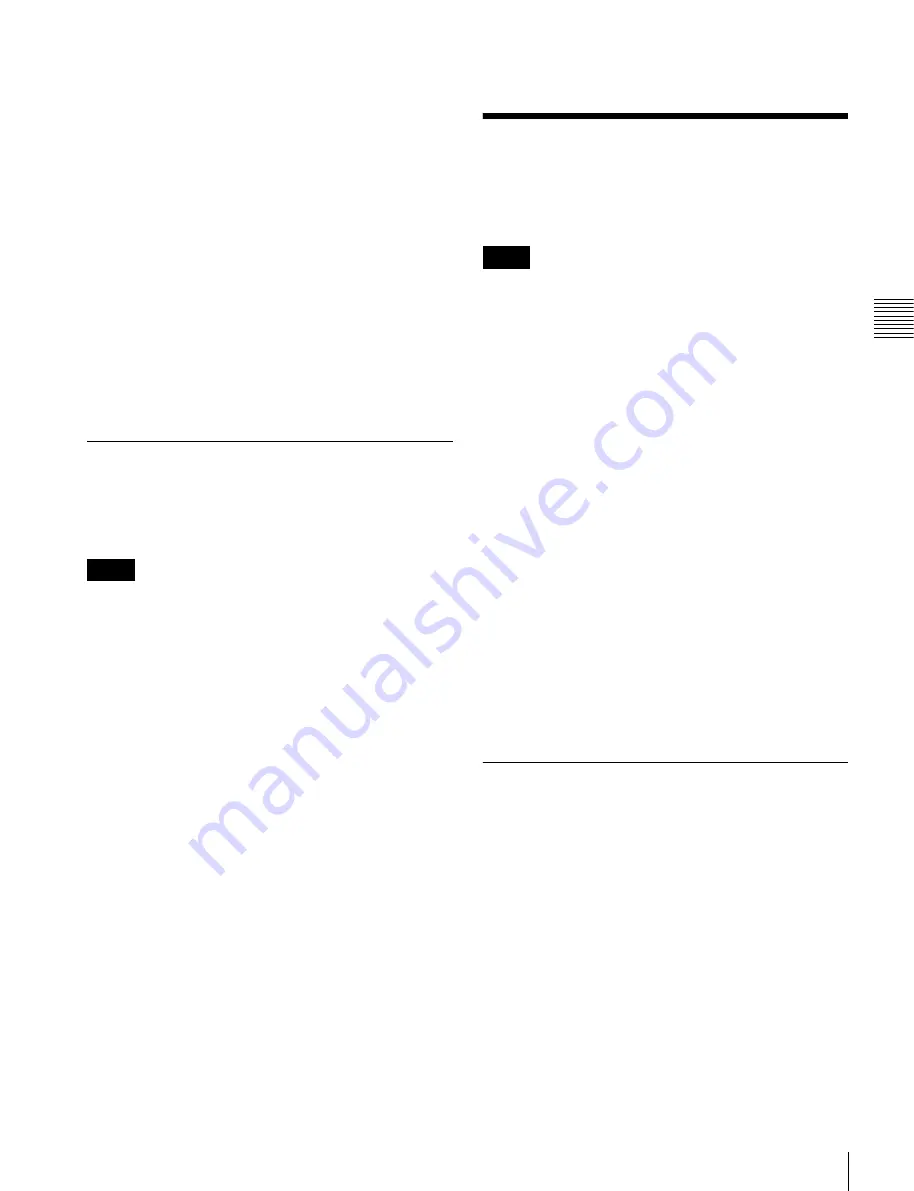
133
Control of GPI Devices
Chapt
er
1
0
Ex
ter
nal
De
vic
es
executed. In this case, the Rewind Action setting is still
valid.
For details,
“Setting the First Keyframe When a
.
Carrying out a Direct Store
You can carry out a Learn with the register number
specified for the device selected in the menu.
1
In the Device >P-Bus Timeline >P-Bus Timeline
menu (5321), select the device ID.
2
Press [Direct Store].
3
Enter the register number (1 to 250) for which you
want to carry out the Learn.
4
Press [Enter].
P-Bus Trigger
“P-Bus trigger” is a function whereby a button operation in
the Flexi Pad outputs an action command to a P-Bus
device.
To use the P-Bus trigger function, the P-Bus control mode
must be set to [Trigger]. Make this setting in the
Engineering Setup >Panel >Device Interface menu (7325).
For details,
“Setting the Control Mode for P-Bus
Action command for an operation in the Flexi Pad
• RCLL: Recall
• STOR: Store
This recalls the register specified in the numeric keypad
control block, and a Recall or Store is carried out,
according to the setting.
• RUN: Trigger 1
• REWIND: Trigger 4
• >> NEXT: Trigger 7
• << PREV: Trigger 8
Outputting an action command
As an example, to output a Recall, use the following
procedure.
1
In the Flexi Pad, press the [EFF] button, turning it on.
2
Select [PBUS] using the region selection buttons.
3
Enter the number of the register (1 to 250) to be
recalled with the numeric keypad buttons.
4
Press the [ENTR] button.
Control of GPI Devices
You can control GPI devices from this system, through the
GPI output port of the switcher.
If using a switcher GPI output port, a controllable output
port must be assigned using the control panel.
Make this setting in the Engineering Setup >Panel
>Device Interface >Tally/GPI Output Config menu
(7325.12).
For details,
“Assigning a Parallel Output Port”
.
GPI timeline
For a keyframe effect controlled from the control panel,
the GPI timeline allows you to set an action (setting a
trigger output from a particular GPI output port) at a
keyframe point on the GPI timeline. At any keyframe
point, you can make a maximum of eight GPI output port
settings.
GPI timeline actions
• Switcher GPI output port
The data set in the Device menu are saved in a keyframe
effect register. When you recall this register and start
execution of the keyframe effect, and advance the effect to
the keyframe point for which the GPI output is set, a
trigger pulse is output to the external device from the
specified GPI output port.
GPI Timeline Creation and Editing
This section describes how to set GPI output ports to be
registered at a keyframe point, and how to carry out
creation and editing of the GPI timeline.
For details about keyframe creation and editing
operations,
“Creating and Editing Keyframes”
.
GPI output port settings
Set the GPI output port number of the switcher which
outputs GPI pulses at a keyframe point on the GPI
timeline.
Use the following procedure to change the settings.
1
Open the Device >GPI Timeline >GPI Timeline menu
(5311).
Notes
Notes






























