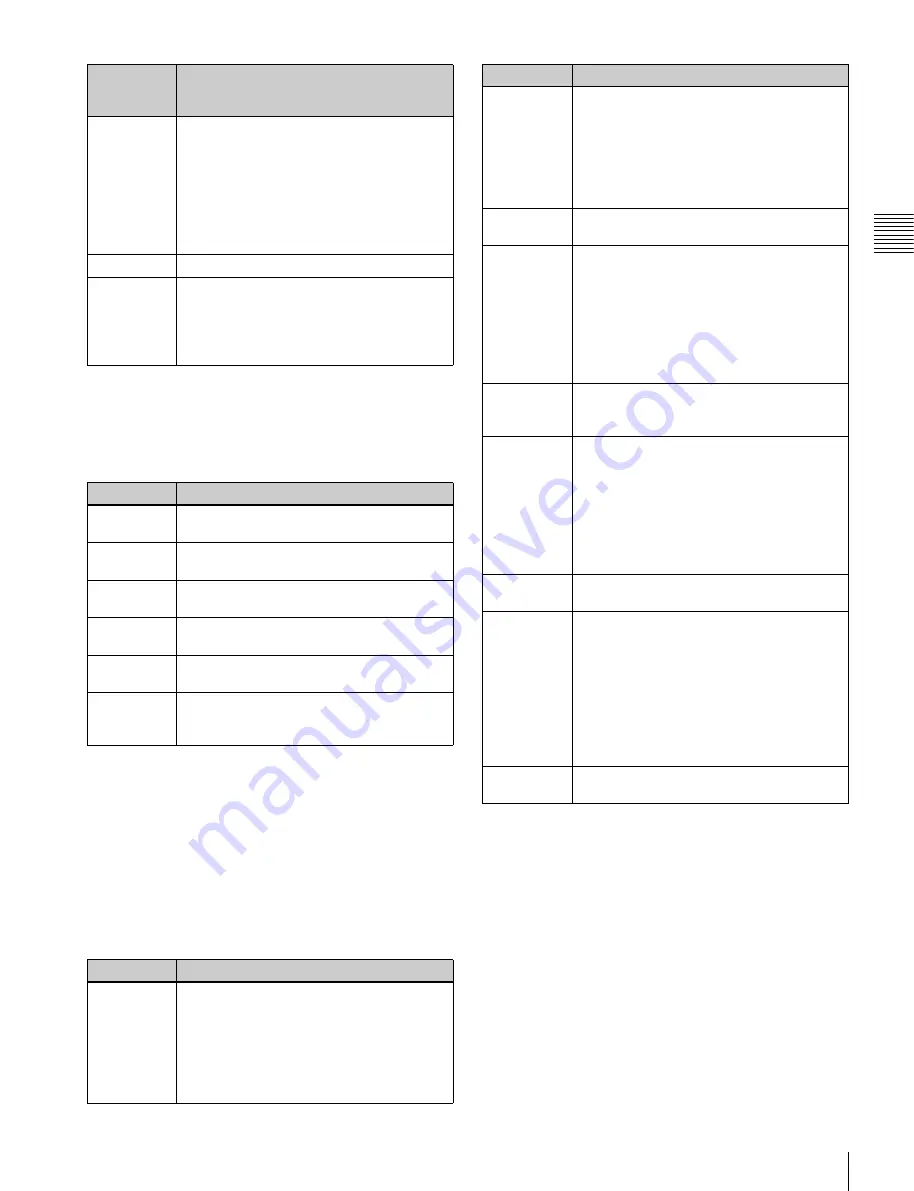
27
Names and Functions of Parts of the Control Panel
Cha
pt
er 2
Name
s an
d F
unc
tions
of
P
ar
ts
b
Operation buttons
These perform various operations. The function of each
button varies with the operation mode.
When the positioner operation mode is enabled
a) You can configure settings in the Setup menu to allow simultaneous
selection of multiple buttons.
When the VTR/disk recorder/frame memory
operation mode is enabled
The buttons are used for VTR control or playback of frame
memory clips.
For details,
“Controlling the Tape/Disk Transport”
When the resizer operation mode is enabled
c
Trackball
The effect of operation depends on the operating mode as
follows.
When the positioner operation mode is enabled
By moving this, you can move the pattern in the x-axis and
y-axis directions.
When the resizer operation mode is enabled
By turning the trackball, you can move in the x and y
directions of the key to which the resizer is applied, change
the aspect ratio, and rotate around the x-axis and y-axis.
When the [ASP], [LOC], or [ROT] button is held down,
the operation is switched to a finer control (fine mode).
DEV
• This enables the VTR/disk recorder/frame
memory operation mode.
• The operation applies to the [DEV1] to
[DEV12], [FM1 CLIP], [FM2 CLIP], and
[FM LOOP] buttons.
• You can also assign the [FM3 CLIP] to
[FM8 CLIP], [RECUE], and [LOOP]
buttons in the Setup menu.
RUN CTRL
This enables the keyframe operation mode.
RSZR CTRL • This enables the resizer operation mode.
• Use the [M/E1] or [P/P] button to select the
target switcher bank.
• The operation applies to the [K1RSZ] and
[K2RSZ] buttons.
Name
Description
K1 to K4
a)
These enable wipe pattern position setting
for keys 1 to 4.
WIPE
a)
This enables wipe pattern position setting for
normal transitions.
POS
(position)
This enables the trackball to move the wipe
pattern in the x-axis and y-axis directions.
X, Y
These restrict which axes the trackball can
control to the x- or y-axis.
CTR (center) This returns the pattern position to the center
of the screen.
CLR WORK
BUFR (clear
work buffer)
Press this twice in rapid succession to reset
all parameters on the target M/E or PGM/
PST to their initial values.
Name
Description
ASP (aspect) • Pressing this button and operating the
trackball or Z-ring changes the aspect ratio
of a key to which the resizer function is
applied.
• When this button is held down, the
trackball or Z-ring operation is switched to
a finer control (fine mode).
Region
selection
button
Overview of assigned operation
LOC
(location)
• Pressing this button and operating the
trackball or Z-ring moves, shrinks, or
magnifies a key to which the resizer
function is applied.
• When this button is held down, the
trackball or Z-ring operation is switched to
a finer control (fine mode).
RSZR
(resizer)
Press this button, turning it on, to enable the
resizer.
ROT
(rotation)
• Pressing this button, after pressing the
[RENB] button, and operating the trackball
or Z-ring rotates the key to which the
resizer function is applied or adjusts
perspective.
• When this button is held down, the
trackball or Z-ring operation is switched to
a finer control (fine mode).
RENB
(rotation
enable)
Press this button, turning it on, to enable
rotation operation.
CLR WORK
BUFR (clear
work buffer)
• Pressing this button once returns the two-
dimensional transformation and rotation
settings to the defaults.
• Pressing the [CLR WORK BUFR] button
twice, or holding down [SHIFT] and
pressing the [CLR WORK BUFR] button
returns all resizer parameter values to the
defaults.
X, Y, Z
These restrict the axes affected by the
trackball and Z-ring to the x-, y- or z-axis.
CTR (center) • Pressing this button once changes the
two-dimensional transformation and
rotation settings to the closest detent
values.
• Pressing the [CTR] button twice, or holding
down [SHIFT] and pressing the [CTR]
button returns the two-dimensional
transformation and rotation settings to the
defaults.
SHIFT
Use this in combination with the [CTR
WORK BUFR] or [CTR] button.
Name
Description






























