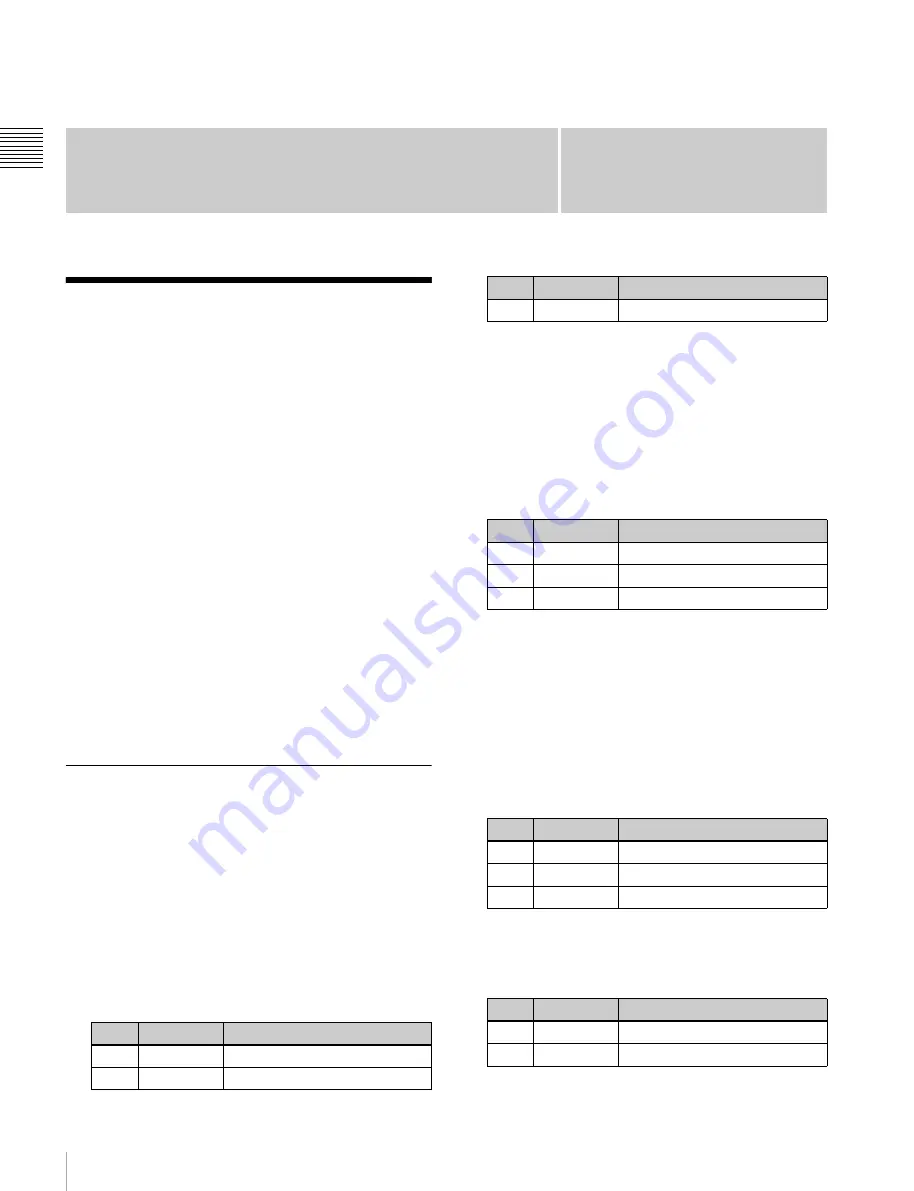
122
Color Background
Chapt
er 8 Color
B
ac
kg
roun
ds
, Cop
y and
S
w
ap
, a
nd Ot
he
r
S
et
tings
Chapter
8
Color Backgrounds, Copy
and Swap, and Other Settings
Color Background
The dedicated generators generate color signals, and these
can be used as color backgrounds in video effects.
Color background selection
There are two color backgrounds, color background 1 and
color background 2, which you use by assigning to cross-
point buttons.
Color mix
The color generators can output the result of combining
two colors (color 1 and color 2).
Using a pattern from a dedicated pattern generator, color 1
and color 2 can be combined in the boundary region,
forming a color gradation. This is referred to as “color mix.”
You can also apply modifiers to the selected pattern.
When the color mix function is not used, the result is a flat
color, and color 1 is always output.
You carry out color background settings in the Color Bkgd
menu.
This section describes settings for color background 1 as
an example.
Basic Color Background Setting
Operations
Setting a single-color matte (Flat Color)
If you are not using the color mix function to combine two
colors, use the following procedure.
1
In the Color Bkgd >Color Bkgd1 menu (2210), press
[Flat Color] in the <Matte> group, turning it on.
2
Set the following parameters.
Setting a color mix
To combine color 1 and color 2, use the following
procedure.
1
In the Color Bkgd >Color Bkgd1 menu (2210), press
[Mix Color] in the <Matte> group, turning it on.
2
Set the following parameters.
a) The patterns are the same as for a wipe
For the pattern selection, you can also press [Mix
Pattern Select] in the Color Bkgd1 menu, then use the
Mix Ptn Select menu (2210.1).
Press the desired pattern (1 to 24) to select it, and set
the Size and Soft parameters.
3
To adjust colors 1 and 2, turn on [Color1] or [Color2]
respectively, then adjust the following parameters.
4
If required, set the pattern modifiers.
When turning [Position] on and setting the pattern
position
a)
.
No.
Parameter
Adjustment
1
Luminance
Luminance
2
Saturation
Saturation
3
Hue
Hue
No.
Parameter
Adjustment
1
Size
Pattern size
2
Soft
Edge softness of the pattern
5
Pattern
Pattern number
a)
No.
Parameter
Adjustment
1
Luminance
Luminance
2
Saturation
Saturation
3
Hue
Hue
No.
Parameter
Adjustment
1
Position H
Horizontal position
a)
2
Position V
Vertical position
a)
No.
Parameter
Adjustment






























