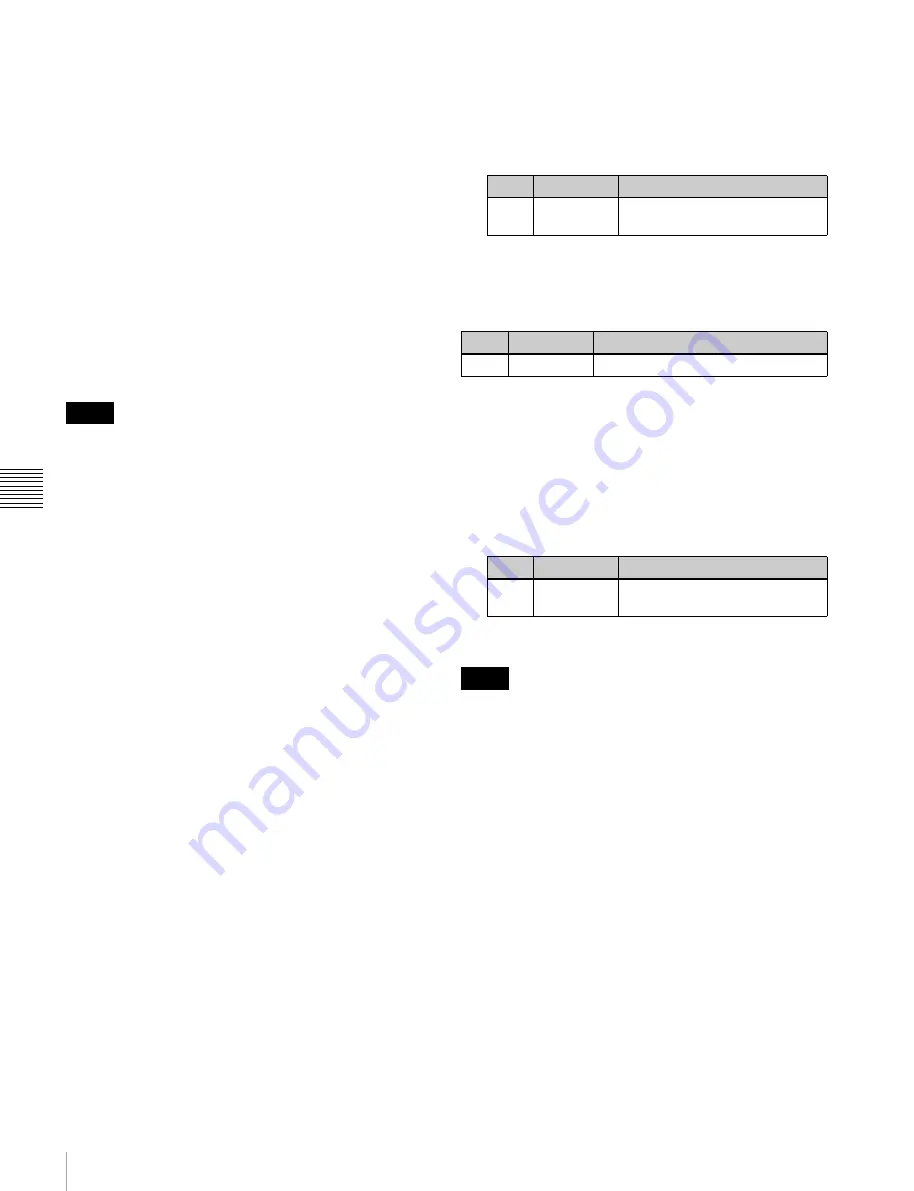
172
Snapshot Operations in the Menus
Chap
ter
1
2
S
naps
ho
ts
You can select more than one region.
To select all regions, press [ALL].
3
Press [OK].
4
Select a register.
To select all levels, press [ALL].
5
In the <Attribute> group, press the buttons for the
attributes you want to apply, turning them on.
Carry out the following procedures for each of the
attributes.
For details about attributes and available attributes,
“Snapshot Attributes” (p. 167)
To apply cross-point hold attributes
Applying the key disable attribute (so the key state is not
reflected) to cross-point hold requires a setting in the Setup
menu.
For details,
“Selecting the Bank to Make the Settings”
1
Press [Xpt Hold].
The Xpt Hold (6321.1) menu appears.
The status area shows a list of the currently selected
regions and bus names.
2
Select a bus.
When the region is set to RTR (Router), select a
destination.
To select one or more buses/destinations, press
[Plural] and then select. To select all buses/
destinations, press [ALL].
3
If the region is set to RTR (Router), press [RTR Level
Select].
If RTR (Router) is not selected, skip to step
5
.
A window appears for selecting the router level.
4
Press the level for which you want to set the cross-
point hold, turning it on, and press [OK].
To select all levels, press [ALL].
5
Press [ON].
This enables cross-point hold on the selected bus or
buses.
To apply the effect dissolve attribute
1
Press [Effect Dissolve], turning it on.
2
Set the dissolve duration.
To set the duration for a dissolve set as a
temporary attribute effect
Set the following parameter to set the duration for a
dissolve set as a temporary attribute effect in the Flexi Pad.
To apply the auto transition attribute
Press [Auto Transition], turning it on.
To apply the GPI output attribute
1
Press [GPI Output], turning it on.
2
Set the port number.
To apply the clip event attribute
The following operating procedure can be used only for
the frame memory channels assigned to a user region.
For details about the assignment,
1
Press [Clip Event].
The Clip Event menu (6321.2) appears.
2
In the <Frame Memory Select> group, press the
desired button.
On the left of the status area, the name and content of
the selected region (for example, USER1) are shown.
On the right, the content of the clip of the current frame
memory is shown.
3
Press [Clip Event], turning it on.
The clip event attribute is applied.
4
To select the clip of the current frame memory, press
[Set].
Notes
No.
Parameter
Adjustment
3
Eff Diss
Duration
Dissolve duration
No.
Parameter
Adjustment
5
Temp Dur
Temporary attribute dissolve duration
No.
Parameter
Adjustment
4
GPI Out
Port
GPI output port number
Notes






























